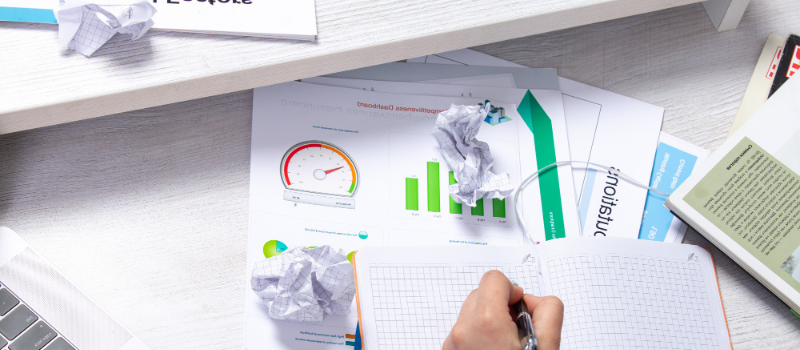If you are willing to learn about how the Sage Payroll exception report works. With the help of the exception report, you can find out and rectify the employees with inaccurate withholdings. These inaccurate withholdings occur mostly because of the manually created payrolls which were miscalculated somehow.
Options in Sage Payroll Exception Report Work: Select the data criteria to apply it to the reports that you are going to see by clicking Options. The filter options that you can apply are.
- Dates: there will be a drop-down box for selecting the desired quarter of the year.
- Sort By: choose either Employee ID or Employee Name to sort it accordingly.
- Select A Filter: go to the left and select a filter. Now, you can define the options for these filters by going to the right. You can select other filters as well and define the options for them.
- Tax To Check: To appear on Payroll Tax reports, the calculable Payroll Fields appear in a drop-down under these options. You can use the Tax Table to figure out the Payroll fields. You can go to Employee Default to see the Payroll Field Information.
- Tax To Adjust To: You get to see All Payroll Fields on this list. If you checked the Prepare Correcting Entries already, then you need to select only one from the list. You cannot keep the Tax field the same as the one selected in Tax to Check It will be a Payroll journal entry to fix the Tax to Check. It drives to error out and to the Tax To Adjust To. You cannot adjust the Employer Taxes in these reports, only the Employee Tax needs to be adjusted.
- Prepare Correcting Entries: The program will start to prepare to correct journal entries if you have checked this box. Then, they are entered into the Payroll Journal. Now, you can either remove or modify them. Also, you can put them into the employee records and General Ledger. If you are posting through the Batch method, ensure that you post payroll once you have run the report.
Columns in Sage Payroll Exception Report Work: Depending on which Data Field you want to choose, you need to click the Columns link for the exploration of the same. You get to choose at which points the columns will break.
Fonts: You can choose the font to link to choose the kind of font style you want to use in the headings and the body of the text. You can also show special codes in the headings of the report as well. These special codes include the Current Period, The date of the present day, an as-of date, and the name of the company.
Now you are ready to explore one of the many options from the list of actions you can perform in the Payroll Exception Report:
- You can print payroll exception reports to find out and clear the difference between actual withholdings and calculated withholdings.
- Display a report on your computer screen.
- Filter a financial statement, or filter a report from the financial statement.
- Choose data records so that you can filter a report.
- Print a financial statement or a report.
- You can design a report as well.
May be useful- Sage Payroll Employee LicenceHow to Easily Print or Display the Sage Payroll Exception Report
Payroll processing can be a daunting task for any business, and sometimes mistakes can happen despite the best efforts of the payroll team. One such mistake is when there are differences between the calculated withholdings and actual withholdings for employees. Read how to identify and correct these differences, ensuring accurate and compliant payroll processing.
Step I- Print or display the payroll exception report
- Sage 50 displays the Select a Report or Form window when you select Payroll from the Reports & Forms menu.
- Choose the Exception report from the list of reports, then click Print or Preview to print or view the report.
- The Filter window appears in Sage 50.
- Enter or select the payroll tax ID in the Tax to check box.
- Click OK to begin displaying or printing the report. You can accept the default or select which quarter to print.
- The default Exception report displays the following information based on the tax selected and quarter filtered:
- In the General Tab of the Maintain Employees window, you can find employee data such as employee ID, employee name, social security number, and state.
- Payroll exception: the quarter in which it occurred.
- Gross taxable income: the total amount of gross taxable income for the quarter.
- The total amount of the payroll field has been recalculated.
Step II- Adjust payroll taxes using the exception report
- In the Filter window, select the Prepare Correcting Entries check box once you are comfortable with the differences.
- The Filter window will appear if the report is displayed on the screen.
- Select the tax to adjust from the drop-down menu.
- Employer payroll fields cannot be adjusted (even if they don’t use a calculation).
- Choose the quarter for which the adjustment needs to be calculated.
- Select additional filters such as Employee ID, Employee Type, and active or inactive employees.
- Accept the filter and correct the entries by clicking OK.
How to Print a Report or Financial Statement from Sage 50
In this section read how to print a report or financial statement from Sage 50 accounting software.
- Start by opening Sage 50 and your company
- Then you have to select the Report area from the Reports and Forms menu.
The Select a Report or Form window will appear on your screen.
- Now you have to select your report and after that, you have to select the Print button.
- Then you can set any Filter options that you need and then to print you have to select OK.
- To print the report or financial you have to click OK.
May be useful- Create and Edit an Employees in Sage Business Cloud PayrollYou can get in touch with the AskForAccounting, Sage online chat consultant team. They have a brilliant Sage help desk that consists of experienced Sage Experts who can help you out with any Sage-related query or error. To speak with one of the Sage 50 experts from the Sage 50 Tech consultant team, you can give a call at the toll-free helpline number. They are available 24*7.