A pop-up blocker is a certain kind of program that would prohibit a pop-up at some point in time. Get complete information for pop-ups blocked issues when printing from Sage. These can consist of several windows on the internet or real pop-ups triggered by web page coding. Pop-up blockers are usually built to stop web-page pop-up advertising.
However, they may also block useful information depending on the pop-ups blocker. This may include options available on screens such as screens for printing and uploading options or might avoid pop-ups that would confirm downloads or display a result to a website. So, this could be the reason for pop-ups being blocked when printing in Sage 50.
Important Points to Know
- When you are printing reports you need to make sure your internet browser is not blocked by pop-ups.
- It could apply to all records including invoices, credit statements, quotes, and pay slips.
- For additional security, if you want to keep your pop-up blocker switched on.
- You can leave it on but customize it to allow Sage pop-ups.
For more details, printing may cause an error regarding a pop-up window being blocked. If that happens, follow these steps to fix the Sage issue for different Windows browsers.
Step by Step Instructions to Fix the Pop-ups Blocked Issue When Printing in Sage
As per the receipt printers, you can click on the link that should match the computer type as well as a web browser. Follow the instructions in the given sequence to allow pop-ups blocked.
Instructions for Windows Browsers i.e., Internet Explorer, Chrome, and Mozilla Firefox.
Tips to Allow Pop-ups in Internet Explorer
- Initially, go to Tools on the menu bar.
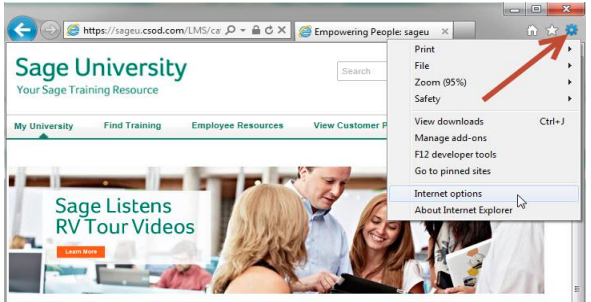
- In case, you don’t find or Tools are not available then press the key “Alt” button from the keyboard.
- It displays the Internet Explorer menu bar and then repeats step 1.
- Next, hit the Privacy tab after clicking the Internet options.

- Now, choose or clear the option named “Turn on Pop-up Blocker check box” within the Pop-up Blocker.
- Then hit the OK button.
- After that type https://accounts-extra.sageone.com in the address of the website to allow the box.
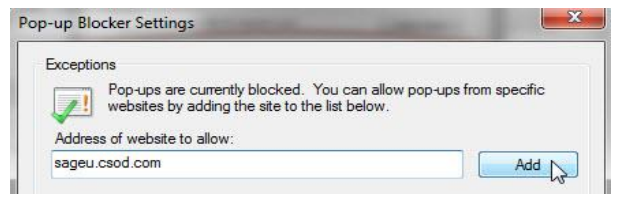
- To move further click on the Add option.
- Finally, click on the Close and then OK button.
Tips to Allow Pop-ups in Google Chrome
- The very first, go to Settings after clicking on the menu icon.
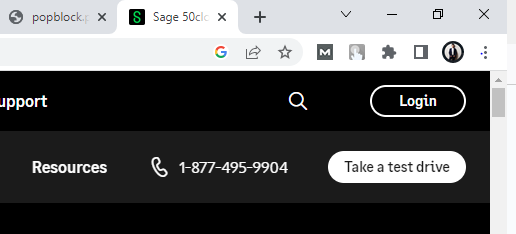
- Next, hit the option named “Show Advanced Settings”.
- Moving ahead, click on the Content settings under the Privacy tab.
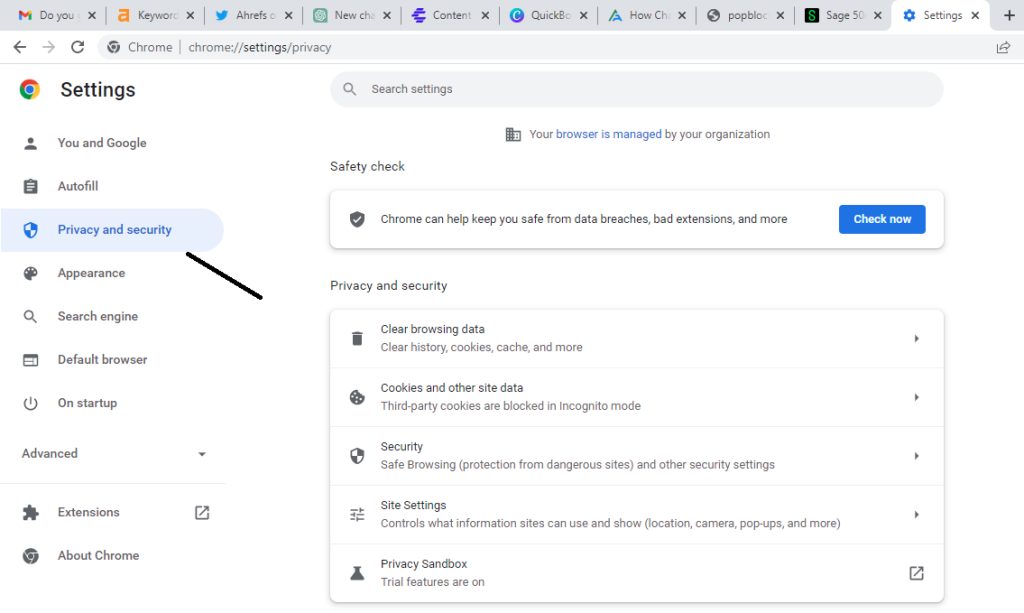
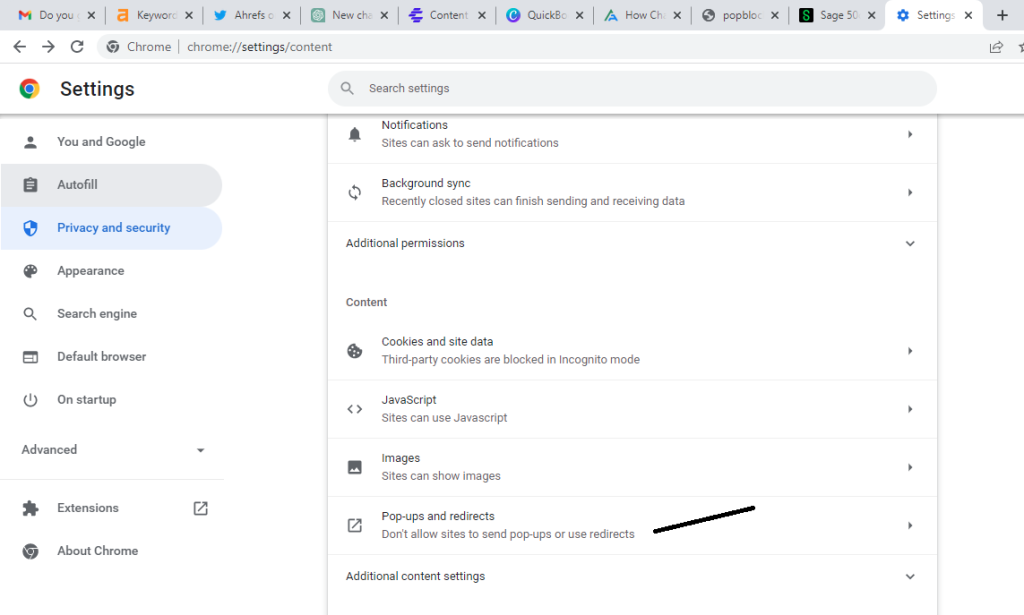
- Along with that click on the Manage exceptions.
- Now type https://accounts-extra.sageone.com under the Hostname pattern.
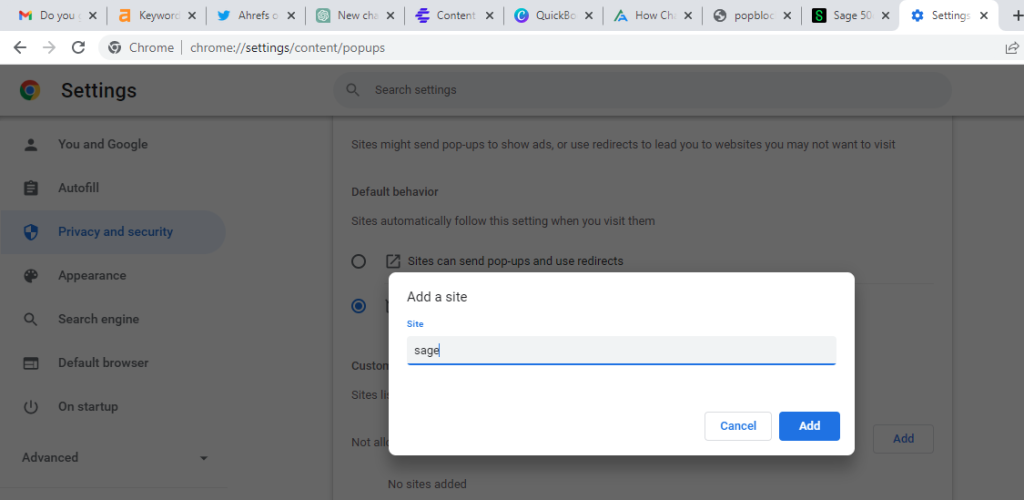
- Click Allow under the Behavior section.
- In the last step, twice click the Finish button.
Tips to Allow Pop-ups in Mozilla Firefox
- Firstly, click on Tools on the menu bar.
- In any case, if the Tools is not visible then press the Alt key to display the Mozilla Firefox menu bar.
- Next, click on Content tan after clicking on “Options”.
- Now click on Exceptions under the Pops-ups section.
- If you don’t find Exceptions that indicate the pops-ups are enabled already from all websites.
- Once you’re done with that type sage.com in the Address of the websites box.
- Finally, click on “Save Changes” after clicking “Allow”.
The next time when you select to print a report then it’ll open a new tab. You can print it as normally as before. The steps also help in removing pop-ups blocked when printing in Sage 50.
Instructions for Mac Browsers i.e., Chrome, and Safari.
Tips to Allow Pop-ups in Safari
MacOS 11 & 10
- Initially, go to Safari in the menu bar that you can find at the top of the window screen
- Next, choose Preferences using the drop-down menu
- Then hit the Security tab
- At last, uncheck the option named “Block pop-up windows”.
MacOS 12
- Go to Safari in the menu bar at the top of your screen
- Next, select “Preferences” with the help of drop-down
- Now click on “Websites” that you can see at the top
- Click on the Pop-up window on the left-hand side of the window
- Using the drop-down menu click on “When visiting other websites” and can include Block and notify, Allow, Block
- Finally, use one of the following options.
So, after going through the above-discussed instructions you can fix Pop-ups blocked when printing in Sage 50 or not enough memory for printing issues. Still need assistance, feel free to connect with the Sage 50 Consultant toll-free helpdesk number.

