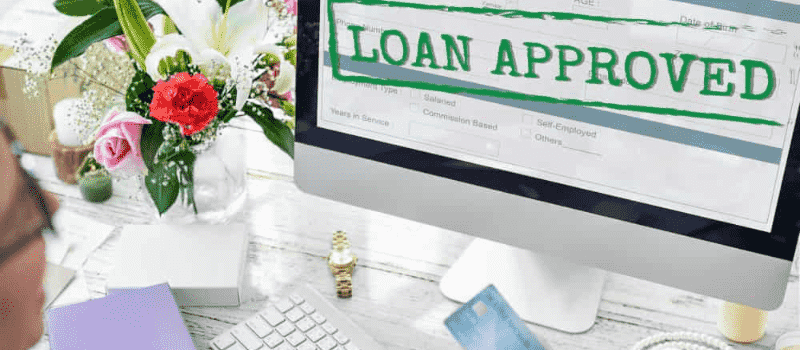Sage 50 is one of the important tools for your business and for your accounting professionals recording loans in Sage 50 is important for businesses that need to borrow money. In Sage 50 you can record loans in Sage 50 easily just by following the below steps. So without wasting time you can go through this article and record loans in Sage 50.
How do I Record Loans in Sage 50
Here we’ll guide you through the process, providing you with step-by-step instructions and tips to help you manage your loans effectively in Sage 50.
Method 1: Record the loan as a purchase invoice
Step 1: Establish the balance
- Make a new general ledger account, usually a current or long-term liability account
- Then you have to click Tasks, Receive Money.
- Select Vendor ID from the drop-down box instead of Customer ID.
- If you have created the lending entity as a vendor, choose the vendor (bank) from which you will receive the loan.
- Choose the Cash account where you deposited the money.
- Select the liability account you created above, under the Apply to Vendor Account tab.
- After entering the loan’s amount you have to click Save.
- Through the payments screen, these steps will create what would be the equivalent of an invoice for the vendor record.
Step 2: Paying the loan
- You have to select Tasks and Payments.
- Then you have to select the Vendor (bank).
- Change the amount paid so that it is applied to the principal by selecting the invoice to pay.
- The Apply to Expenses tab should be chosen.
- Enter the amount of interest you are paying as well as your interest expense account.
- Before printing or saving, make sure the check’s amount is correct.
Method 2: Record as a journal entry
Step 1: Establish the balance
- Make a new GL account, often a Current Liability or Long Term Liability account.
- Create a general journal entry that credits the liability account created in Step 1 and debits the cash account.
Part 2: Paying the loan
- Select the liability account created in step one in the Expense Account field to create a vendor for the lender.
- You have to choose Tasks and Payments.
- Now select the Vendor (bank).
- The Apply to Expenses tab should be chosen.
- Enter the liability account you created in Step 1 on the first line before entering the principal payment amount.
- Enter your interest expense account and the amount you are paying in interest on the second line.
- Make sure the check’s amount is correct, then you have to print and then Save.
How to Record Loan Received from Company Director, Loan Repayments, and the Interest in Sage 50
This explains how to record receiving money as a loan from a director of a company, this section also covers how to record repaying the loan and the interest.
For this,
- To keep track of the loan’s outstanding balance and interest payments, create new ledger accounts.
- As Other Receipt records the receipt of the loan.
- As an Other Payment record loan repayments.
Create new ledger accounts
We advise you to open two new ledger accounts to record the loan amount and interest paid using the following information before recording the director’s loan.
| Name | Nominal Code | Category | VAT Rate |
| Directors loan | 2300 | Current Liability | No VAT |
| Director loan interest | 7301 | Overheads | No VAT |
- You have to choose Business Settings from Settings.
- Then you have to select Chart of Accounts, then click on New Ledger Account
- You have to enter the details and Save.
Tips to Record Receipt of the Loan
Use the new Directors Loan ledger account to record the receipt of the loan when it is deposited into your bank account.
There are two options for doing this.
- Every month you have to generate a fresh receipt using your bank feed or an import of your bank statements.
- Enter it manually as an Other Receipt. Simply match the with the receipt if you are importing from a bank statement or bank feed.
Method 1- Using Bank Feeds or Import your Bank Statements
When processing the bank transactions that you have imported
- From the What drop-down menu you have to choose the newly created Directors Loan ledger account.
- Then you have to select Create.
Method 2- Manually Create Bank Transactions
- Choose New from the Banking tab, followed by Sale / Receipt and Other Receipt.
- Then you have to enter the required information, including the date, amount received, and a pertinent reference.
- Select the Directors Loan ledger account and enter the loan’s entire amount. Don’t enter any VAT data.
Tips to Record the Loan Repayments in Sage 50
Select the new Directors Loan ledger account when you record the loan repayments. As a result, the loan’s balance on your balance sheet decreases. You have to record the interest payments in a different ledger account called Interest Paid. You may see the interest payments on your profit and loss statement.
There are two options for doing this.
- Each month, import your bank statement or create a new payment from your bank feed.
- Create an automatic bank payment. Simply match the payment each period if you are importing from a bank statement or bank feed.
In the example below, the monthly loan payment is £95.83, which is split into £83.33 for the principal and £12.50 for interest.
Method 1- Record the loan Repayment Using Bank Feeds or Importing your Bank Statement
When you process your imported bank transactions.
- To split, you have to click the split icon.
- In the opening line,
- From the What drop-down menu, choose the newly created Directors Loan ledger account.
- Enter the repayment’s net amount.
- On the second
- From the What drop-down menu, choose the newly created Interest paid ledger account.
- Type the interest rate here.
- Then you have to select Create.
Method 2- Create recurring bank transactions
If you don’t have a bank feed and don’t want to import your bank, use this.
- Select New, Purchase / Payment, and Other Payment from the Banking menu.
- You have to enter the details such as the total amount paid, the date, and a relevant reference.
- In the first line,
- Select the ledger account for bank loans.
- Enter the repayment’s net amount.
- On the second line
- Select the Ledger Account for Interest Paid.
- Type the interest rate here.
- Lastly, select Save.
Method 3- Make the repayment recurring
- You can now edit the bank payment that has just been entered.
- Select Make Recurring, then complete the following
- Repeats every- You can choose to repeat the transaction over several days, weeks, or months after entering the frequency of repetition. For example, enter 10 in the first box and select Days from the second box to repeat a payment every ten days.
- Continue until– Enter the day of the final payment.
How to Record Company Loans in Sage 50
This explains how to record a bank loan as well as loan repayments and any interest that may have been charged.
For this,
- To keep track of the loan’s outstanding balance and interest payments, create new ledger accounts.
- As an Other Receipt, record the loan’s receipt.
- Loan payments should be recorded as an Other Payment.
Create new ledger accounts
It is advised to open two new ledger accounts to record the loan amount and interest paid using the following information before recording the bank loan.
| Name | Nominal Code | Category | VAT Rate |
| Bank loan | 2301 | Current Liability | No VAT |
| Interest paid | 7301 | Overheads | No VAT |
- Begin by choosing Business Settings, from Settings.
- Then you have to select a Chart of Accounts and then you have to click New Ledger Account.
- Now you have to enter the details and click on Save.
Tips to Record Receipt of the Loan
Use the new Bank Loan ledger account to record the receipt of the funds when the loan is deposited into your bank account.
There are two options for doing this.
- Each month you have to generate a fresh receipt using your bank feed or an import of your bank statements.
- Enter it manually as an Other Receipt. Simply match the with the receipt if you are importing from a bank statement or bank feed.
Method 1- Record Receipt Loan Using Bank Feeds or Import Bank Statements
When processing your bank transactions that you have imported.
- From the What drop-down menu, select the newly created Bank Loan ledger account.
- Then you have to select Create.
Create manual bank transactions
- Firstly, you have to choose New, then Sale/Receipt, and Other Receipt from the Banking tab.
- Then you can enter the required information, including the date, amount received, and a relevant reference.
- Select the Bank Loan ledger account and enter the loan’s total amount.
- Don’t record any VAT data.
Tips to Record the Company Loan Repayments
Select the new Bank loan ledger account when you record the loan repayments. As a result, the loan’s balance on your balance sheet is reduced. Put the interest payments in a different ledger account called Interest Paid. The interest payments are shown on your profit and loss statement.
You can do this in two ways.
- Each month, import your bank statement or you can create a new payment from your bank feed.
- You have to set up a recurring bank payment.
- Simply match the payment each period if you are importing from a bank statement or bank feed.
In the example below, the monthly loan payment is £95.83, which is broken down into £83.33 for the principal and £12.50 for interest.
Method 1- Record Company Loans Using Bank Feeds or Importing Bank Statement
When processing your bank transactions that you have imported
- You have to select the split icon.
- On the first line
- From the What drop-down menu, you have to choose the newly created Bank Loan ledger account.
- Enter the repayment’s net amount. £83.33 is the example
- On the second line
- From the What drop-down menu, choose the newly created Interest paid ledger account.
- Type the interest rate here. £12.50 in our case.
- Choose Create.
Method 2- Create recurring bank transactions
If you don’t have a bank feed and don’t want to import your bank, use this.
- You have to choose New, then Purchase/Payment, and Other Payment from the Banking tab.
- You have to enter the information about the date, total amount paid, and any relevant references.
- In the beginning line,
- Select the ledger account for bank loans.
- Enter the repayment’s net amount.
- On the second line
- Select the Ledger Account for Interest Paid.
- Type the interest rate here. £12.50 in our example.
- Then you have to select Save.
Step 3- Make the Company Repayment Recurring
- You can now edit the bank payment you have just entered.
- Then you have to select Make Recurring, and then you have to complete the following.
- Repeats every- You have to select to repeat the transaction over a number of days, weeks, or months after entering the frequency of repetition. For example, enter 10 in the first box and select Days from the second box to repeat a payment every ten days.
Repeat Until– You have to enter the date of the final payment.
Hopefully your doubts are cleared now related to record loans in Sage 50. As we have mentioned the important steps above. In case if you still face any issue related to this then you can call the Sage 50 help desk team as the team is always there for you.
FAQ’s
How to Record a Loan Received in Sage 50?
You have to Choose New from the Banking tab and then click on Money In.
Then you have to enter the details such as the date received and a relevant reference.
Now you have to enter the total amount of the loan and then you have to choose the loan category.
How to Record a Credit Card Transaction in Sage 50?
You have to click New from Banking and then click on Bank Account.
You have to choose a Credit Card for the Account Type list. This will add a credit card icon to the tile to help you identify it.
To help you identify this as your credit card you have to enter an account name.
If required you have to enter the remaining details
Then you have to click Save.
How do I Record Money Received from a loan?
Your company will record a debit to the cash account to record the receipt of cash from the loan and a credit to a loan liability account for the outstanding loan when recording your loan and loan repayment in your general ledger.