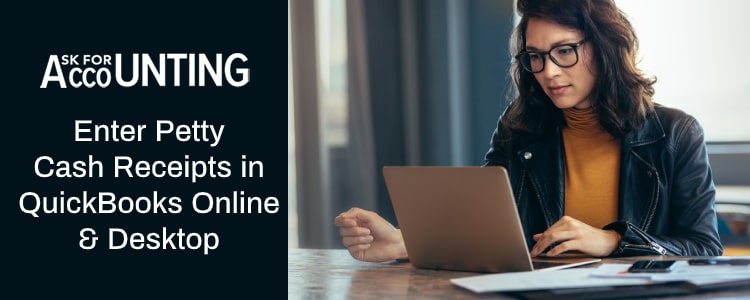QuickBooks financial management software has multiple ways to track, record, and enter cash receipts for business purchases. It is not possible always to make payments for purchases with a check or credit card. Learn how to enter cash receipts into QuickBooks (Desktop and Online).
Petty cash transactions are small business expenses usually paid with cash. These transactions do not merit writing a check. Usually made for reimbursement or office supplies, these funds must be reconciled periodically to ensure that your accounts match properly. It is very important to record these transactions because otherwise, you may lose the related information.
How to Enter Cash Receipts into QuickBooks (Desktop and Online)
Entering a cash receipt on QuickBooks (Desktop and Online) is quite easy and can be done by following the steps provided below.
Enter cash receipts in QuickBooks Desktop
- From the Customers menu, select Create Invoices.
- Add or Select a Customer.
- Enter the relevant information in the fields provided. You can also enter terms for the transaction.
- When selecting an account to which the transaction belongs, click on Cash Account.
- Click on Save.
Your cash receipt is now added to the QuickBooks Desktop. However, if you created an invoice regarding the transaction, then you need to mark it as paid. To do so, follow the steps provided below:
- Go to the Customers menu.
- Select Invoices.
- Select the invoice corresponding to the cash receipt and click Mark as Paid.
Make sure that you mark the transaction as paid, otherwise, you’ll encounter issues while creating reports or reconciling statements in QuickBooks.
Enter cash receipts in the Billing Statement
To enter cash receipts in the QuickBooks billing statement, you can record the cash receipt as a deposit. To do this, follow the steps provided below:
- Go to the Customer menu and select Sales Receipt.
- Combine the receipt with the Undeposited Funds Account.
- Enter the relevant information and click on Save and Close.
- Now, select Statements/Create Statements from the customer menu.
- Select the apt A/R account and date range for transactions. Include the date on which the cash receipt was created.
- Click on Create.
Enter Cash Receipts in QuickBooks Online Without an Invoice
In QuickBooks Online, users can record cash receipts without an invoice by recording them as deposits or sales receipts. To do so, follow the steps provided below:
- From the New+ icon, select Sales Receipt under Customers.
- Select a Customer from the drop-down list.
- Select Product/Service for the receipt.
- Enter the Amount for the cash receipt.
- Click on Save and Close.
Hope your query regarding how to enter cash receipts into QuickBooks has been sorted out. If in case you are still facing the issue and are not able to enter cash receipts then we recommend you to connect with our certified QuickBooks Proadvisor at the earliest. This way you will help yourself in fixing your issue right away.