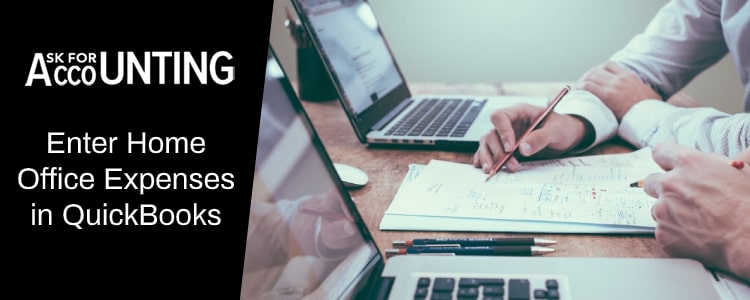Organizations undertake expenses to create revenue and boost profits. Home Office expenses are recorded for each accounting period and can be recorded on an accrual or cash basis. In this article follow the steps to enter home office expenses in QuickBooks. In terms of accounting, the expense is any sum of money that is spent to create goods, purchase raw materials, hire employees, and so on.
Home Office Expenses have been Dichotomous into two major categories…
- Operating Expenses: These are the costs incurred due to the main operations of a company. For example, purchasing and selling goods, producing final products, and so on. The cost of goods sold is included in operating expenses.
- Non-Operating Expenses: These are the costs incurred due to nonoperational activities. These include, but aren’t limited to, interest on the loan, sale of assets, and so on.
How to Enter Home Office Expenses in QuickBooks
On an accrual basis, expenses are only recorded and reported at the time the expense occurs. On the other hand, on a cash basis, expenses are only recorded when cash is paid against them. Large organizations prefer an accrual basis as it provides a more accurate and detailed view of a company’s finances during a particular financial year.
- Go to the Create menu (+) under the Vendors, and select Bills.
- Enter the mailing address, Expense Date, Vendor Name, and type of account through which the payment is to be made
- If paying by check, enter check no. Else, proceed to the next step
- Enter the product/service/item for which the expense is being incurred
- Enter any credits.
- Users can also select previous unpaid/ paid bills to merge the two.
- Click on Save and Close.
- You can also print out the bill by clicking on the print check option.
Make sure to apply for any deposits and payments on these bills at the time you create them. Also, we recommend that you look at the reports that can be created using expenses in QuickBooks. It will behoove you to create reports for analyzing your accounting data. Expense reports can help you strategically curtail costs, thus maximizing your profit.
Types of Expense Reports in QuickBooks
- Accounts Payable Report: Accounts payable are recorded transactions for which the company owes money to creditors. With QuickBooks, users can generate a report summarizing all the accounts payable created for a particular financial year. Users can also filter out A/P according to the date created, payment status, and so on.
- Expenses by Vendor: Check expenses incurred on each vendor. You can either create a summary report or a detailed report.
- A/P Detail: Check all unpaid Accounts Payable without searching or sorting.
- Unpaid Bills: Check unpaid bills along with their due dates.
Hence, with QuickBooks, users can not only enter, record, and organize expenses but also analyze them with customization report filters. Need any help just call to QuickBooks consultant team 24/7 call.