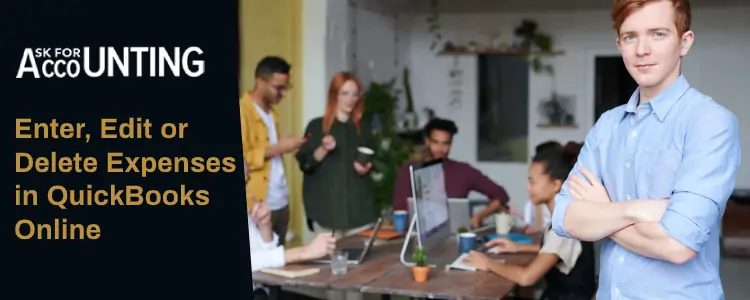For a better ROI, QuickBooks Online enables to enter, edit, and delete expenses with sheer ease. Further, you can write off tax deductibles on the basis of many of these expenses. Learn how to enter, edit, or delete expenses in QuickBooks Online. Managing expenses in an organized manner is crucial for minimizing them and maximizing profits. Fixed costs, wages, depreciation, supplier payments, etc. are some of the most common expenses.
How to Enter Expenses in QuickBooks Online
In QuickBooks Online, you can enter expenses with sheer ease and define their categories. All the information related to an expense or multiple expenses is saved along with the amount of the expense. You can save details like date, payee, category, payment method, and sales tax amount.
To enter expenses in QuickBooks Online, follow the steps provided below
- Open the (+) Create menu
- Under Suppliers, select Expense
- Select a Payee or add a new one.
- If you’re creating a new payee, you can add details for the same.
- Once you’ve created the Payee, click on save.
- Select an account. This account should be the one from which the money for the purchase has been deducted.
- If you paid via a debit card, then you must choose a checking account.
- Select the date on which the purchase was made.
- Enter the payment method. You can create a new payment method, but by default, you can choose among:
- Cash
- Check
- Credit Card
- You can select a category for the payment under Account.
- Click on Add Lines, if the payment belongs to multiple categories. You can add as many categories as you like.
- If multiple items or services were paid for by a single check, then you can add them by clicking on Add New
- Enter a valid description for the purchase in the description field.
- Enter the amount for the purchase. You can also enter the amount of Sales tax in the Sales Tax field.
- Click on Save and Close. If you want to add another expense, click on Save and New.
Once you’ve created this expense, you can use it in data analysis. QuickBooks Online has multiple inbuilt reports which can be customized for powerful analysis of data. Through these reports, business leaders can garner useful insights that will help them in making the right decisions to minimize costs.
You can also track an expense through QuickBooks Online. Here are some options through which you can do the same.
Billable Expense – If the expense is billed to a specific customer
- Mark the Billable Checkbox
- Turn on tracking for Billable Expenses. To do this:
- Go to Company Settings
- Select the Expense Tab
- Turn on Tracking for Billable Expense
You can use the income vs expense report for each customer. To see it for each and every customer, you can create an Income by Customer Summary Report.
Users can also enter a Memo that will appear in the Account history. This memo can be printed on checks, invoices, and reports related to the expense. Further, details about the product can be entered into the Item Details field. In case you’re planning to use expense vouchers, click on Print in order to create a paper copy for the same.
How to Edit Expenses in QuickBooks Online
Before you edit an expense, remember that editing any expense related to a customer will also charge the customer’s invoice. Also, the way you track expenses can be changed at any moment.
To edit an expense with QuickBooks online, follow the steps provided below:
- Go to the Left Menu
- Select Expenses
- Click on Expenses
- Go to the Action Column and select View/Edit
- Edit the expense to your liking. You can edit any details of the transaction including:
- Date of the Expense
- Amount
- Sales Tax
- Method of Payment
- Category
- Payee
- Click on Save and Close
You can repeat the same steps to edit any number of expenses in QuickBooks Online. Edited expenses will also change any reports that you created with the unedited version. You’ll still be able to track the expense.
How to Delete an Expense in QuickBooks Online
You can easily delete an expense in QuickBooks Online, by following the steps provided below:
- Go to the left menu and click on Expenses
- Select Expenses
- Go to the Action Menu and Select Delete
- Click Yes on the confirmation message
Once you delete the expense, it is only available in the Audit Log. The Audit Log can be accessed through Reports. Expenses in QuickBooks Online can be easily managed; however, some users do find it difficult. Also, creating customizable reports using income, revenue, and expense can be very difficult to navigate. To know more about how to record expenses in QuickBooks or for any help with managing expenses in QuickBooks Online, get in touch with QuickBooks consultant executive experts.