This article has been particularly curated to lay out the correct information regarding the financial year in Sage 50. How to mention the new start date and everything concerning the same.
With Sage 50 accounting software you can only have a financial year of Twelve months. Generally, if the financial year has changed then you need to start at a different time, you can easily do it by changing the financial year start date in Sage 50 Accounts.
A detailed step-by-step guide has been mentioned below. Follow the entire article properly to ensure success. The financial year setting stands mandatory, after the installation of Sage 50 Accounts to enter the month and the year of the financial start date.
How to Change Financial Year-End Date in Sage 50
Changing the financial year-end date in Sage 50 is not complex, it’s pretty easy if the steps are performed accurately. It is possible to change your year-end date at any time.
To do the same, follow the steps listed below
- First and foremost step, proceed to select Business Settings from the Option that says Settings.
- After the subsequent step, proceed to select the option Accounting Dates & VAT.
- Thereafter, you may need to proceed and select the last day of your new financial year in the Year End Date field.
- For the final step, at the bottom of the page, hit on Save.
How to Change the Financial Year Start Date in Sage 50
When you change the financial year start date it must be set to the previous year. For example, if you want the new financial year to start in January 2021, set the financial year to January 2020.
- First, click on Settings
- After that click on Financial Year then click Change
- Next, click on Yes to the prompt regarding backups and check the data
- Thereafter, click on Yes and then Set the required financial year start month and year.
- After the subsequent step, click on OK, then click on Yes
- Finally, click on OK and then click OK again to change the year start date.
Now that you are aware of the financial year in Sage 50, let us dig further to know how to shorten the financial year.
How to Shorten the Financial Year in Sage 50
To learn how to Shorten the Financial Year in Sage 50, first learn all the necessary things mentioned below.
How it Financial Year Works
Usually, in Sage 50 Accounts there is a financial year period of Twelve months. There are times when your financial year gets changed, if in case this takes place then you may need to proceed to shorten your financial year. To do the same, you may need to shift the start date back to represent the new end date.
To do this, you need to follow these three steps.
- First and foremost, proceed to prepare for your year’s end.
- After the subsequent step, then change your financial year.
- Thereafter, lastly, Run a year-end.
How to Recalculate the Balances
Once you proceed to use the Financial year option to change the start date of your financial year the following things take place.
- The year-to-date turnover figures for the customers and suppliers are usually, recalculated based on the transactions on your audit trial.
- Based on the transactions on your audit trail, the monthly nominal code balances are also rebuilt.
- Also, the monthly sales balances on the product records are further recalculated also based on the product transactions.
To Run the Reports for the End of the Shortened Financial Year
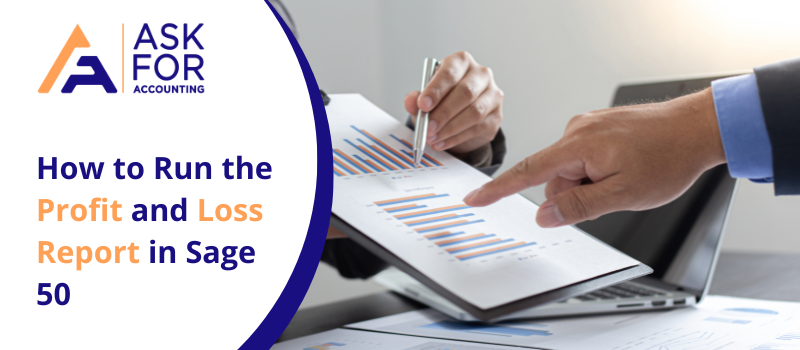
Click on the image to go to how to Run the Profit and Loss Report in Sage 50
In case you need to change the financial year to start in January 2021, you need to set the financial year to January 2020.
This change made in the year, would further mean running the standard year-end reports as at end of December 2020. The common reports would be inclusive of the following.
- Aged Debtors
- Profit & loss
- Trial balance
- Aged Creditors
- Balance sheet etc.
Change Financial Year End Date in Sage 50
Changing the financial year-end date in Sage 50 is not complex, it’s pretty easy if the steps are performed accurately.
To Run the Year End
Running the year-end clears profit and loss figures up to and including the year and date, and advances the financial year start date to the required start date.
Here’s how to do it:
- First, click tools and then hit on Clear Period end.
- Thereafter, choose Year End and then proceed to hit on Run Year End.

