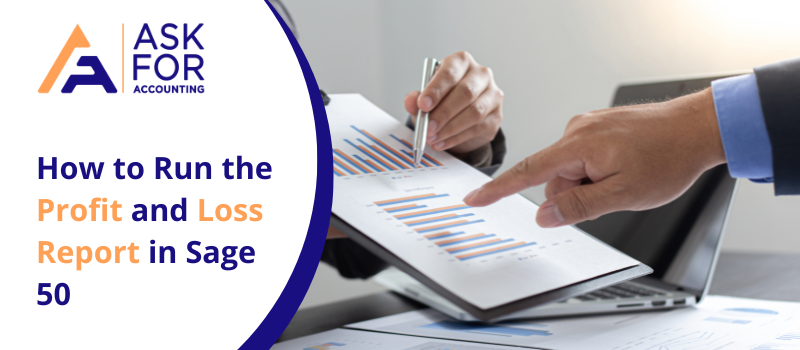For users who try to determine whether their company is turning a profit, or their company is turning a loss, they can easily run a profit and loss report in Sage 50.
This can be done for the current month that the user is in, and it can also be done for a range of months, provided that the range limits lie in the current fiscal year and not out of it. Balances that might have been entered prior to the beginning of the fiscal year may appear as an adjustment that was made in the previous year on the balance sheet.
What’s mean Profit and Loss Report on Sage 50
What the profit and loss report focuses on the show are the nominal ledger account balances. These nominal ledger account balances are grouped by sales, purchases, direct expenses, overheads, and taxation. Any user who runs the profit and loss report can also see the amount of gross and net profit that they have made in the past fiscal year.
The structure of the profit and loss is based on the Chart of Accounts that the user needs to choose when a report is run by them. Another great thing is that the user can also modify the structure of the Chart of Accounts or create new ones that better fit their business model and their business requirements.
Various Types of Profit and Loss Report
There are various types of profit and loss report in Sage 50 that are available to be run, such as.
Profit and Loss:- This is the report that runs for complete months and uses the nominal record monthly balances.
Comparative Profit and Loss:- This is the report that runs for complete months and shows actuals against budget and values from previous years. Users are free to choose if they want to see the budget and prior year values. Moreover, users are also free to decide if they wish to show variance values and percentages so that the report shows the desired style of data.
Transactional Profit and Loss:- Users are free to run this report for a date or department range so that the profitability for any accounting period can be monitored by the user, by the day, or by the week, if required. This gives the user much better access and control over the information that the user generates. Users can even go as far as generating a transaction number range.
Income and Expenditure:- This report is only relevant concerning the Sage Instant Accounts Plus and Sage 50 Accounts versions only- This report shows the information that users are also able to see in the Profit and Loss, besides the fact that the totals are labeled as Gross and Net Income / (Expenditure), rather than Gross and Net Profit / (Loss).
Profit and Loss (With Prior Values):- This report is only relevant concerning the Sage 50 Accounts Professional- This is a type of profit and loss report that runs for complete months, and also provides the user with the actual, YTD (year-to-date), and prior year values for the period that has been set.
How to Run Profit and Loss Report in Sage 50
The following are the steps for users who wish to run profit and loss report in Sage 50 as a standard report.
- If a user wishes to run a Standard report, the first thing that the user needs to do is to go to ‘Reporting’, and then they need to select ‘Profit and Loss – Standard
- The user will be able to see the ‘Period’ list – the user must select the period that they want to report on.
- If the user wishes to use analysis types, like Departments, the user needs to click ‘More’.
- Once the user has clicked ‘More’, the user then needs to click the required criteria.
- The user can run the report after this simply by hitting the ‘Calculate’ option.
- If the user wishes to save the report to their workstation or if they wish to even print the report, they can do so by selecting ‘Export’, which will open a menu in front of the user.
- This menu contains the types of formats that the report can be exported as, which are.
- CSV– According to which Internet browser the user is using, the file either downloads to the user’s workstation automatically, or the user is asked to save the file themselves. If asked to save the file manually, the user must also select the destination where they want the file to be saved on their workstation, and then they can simply click ‘Save’.
- PDF– If the report is exported as a PDF, the report will open in a new window or a new tab. The user can, once the PDF has opened successfully, either download it to their workstation, or they can print it right there and then. Most browsers support printing a PDF open as a tab without having to download the file. The options to print and save the PDF are in the browser menu when the PDF opens in the browser.
The following are the steps for users who wish to run profit and loss report in Sage 50 a comparative report.
- If a user wishes to run a Comparative report, the first thing that the user needs to do is to go to ‘Reporting’, and then they need to select ‘Profit and Loss – Comparative’.
- The user then needs to select either ‘By Month’ or ‘By Quarter’, based on their requirements. Once they do so, the user then needs to click the relevant month or quarter that they wish to report on, in the ‘Value up to’ list.
- If the user wishes to use analysis types, like Departments, the user needs to click ‘More’.
- Once the user has clicked ‘More’, the user then needs to click the required criteria.
- If the user wishes to save the report to their workstation or if they wish to even print the report, they can do so by selecting ‘Export’, which will open a menu in front of the user. This menu contains the types of formats that the report can be exported as, which are.
- CSV– According to which Internet browser the user is using, the file either downloads to the user’s workstation automatically, or the user is asked to save the file themselves. If asked to save the file manually, the user must also select the destination where they want the file to be saved on their workstation, and then they can simply click ‘Save’.
- PDF– If the report is exported as a PDF, the report will open in a new window or a new tab. The user can, once the PDF has opened successfully, either download it to their workstation, or they can print it right there and then. Most browsers support printing a PDF open as a tab without having to download the file. The options to print and save the PDF are in the browser menu when the PDF opens in the browser.
FAQ’s
Where can one locate profit and loss in Sage 50?
To locate the profit and loss report in Sage 50, follow the steps given below.
● First, Profit and loss > Company > Navigation window > Financial Reports OK.
● Choose the Chart of Accounts for your report from the drop-down menu.
● Check this box if you want to run your report for a certain transaction number range.
Is it possible to run a prior year P&L in Sage?
Yes, it is certainly possible to run a prior year P&L in Sage.
Here’s how to do it:
● Select File > Open > Company Archive > prior year > open > log in.
● The required reports can then be run.
What exactly is known as a Profit and loss PDF?
A profit and loss statement, also known as an income statement, is a financial report that summarises the firm’s costs, expenses, and revenues during a certain period. The information in this summary aids in deciding if the corporation or organization is profitable, losing money, or breaking even.