This article will provide complete guidance on how you can resolve Sage 50 printer not activated error code 30. The most Common Sage 50 error is Sage 50 printer error 30, this error usually occurs when there are clashes in printer drivers or the virtual printer is set as a default printer.
Sage 50 can be integrated with the printer for printing invoices and forms. While taking out printouts, there are chances that you may come across certain Sage issues or errors that may hamper your work. You will see the following error message getting displayed on your computer screen:
“Printer not activated error code -30”
Sage 50 error printer not activated on windows 8, 8.1, or 10 computers.
Sage 50 error printer not activated when e-mailing an invoice or report.
Sage 50 error cannot e-mail transactions.
Sage 50 error cannot convert reports to PDF.
Causes Sage 50 Error Printer Not Activated Error Code 30
This error is generally seen in the US Edition of the Sage 50 solution. This software can be installed in the system with Windows operating systems like Windows XP, Vista, 7, 8, 8.1, and 10. The various reasons which are responsible for the printer error in Sage 50 are.
- Issues with antivirus software
- The Amyuni Document Converter driver may not be compatible with many operating systems like Windows XP, Vista, 7, 8, 8.1, and 10.
- Enabling the User Account Control
- Damaged customization form
- Existence of the Email Writer
- The version of the MS Outlook application is incompatible with the Sage 50 edition installed in your system.
- Corrupt Windows profile
- Updates are not being installed in your system drivers
- Using an incompatible email application for Sage 50 software
- Using Sage 50 email writer as a printer
- Error caused due to file SPLWOW64.EXE after printing a file/invoice.
- The conflict between printer and system drivers.
Resolution of Sage 50 Printer Not Activated Error Code 30
This Sage 50 printer not activated error code 30 is caused when you have attached a printer to your Sage 50 software and due to any anonymous reason, it is not functioning properly.
Method 1: Launch Sage and the Email Program as Administrator
- First, close Sage 50 and Outlook.
- Next, right-click on the Sage 50 icon and select Properties.
- Go to the Compatibility Tab >> then select the change settings for all users option.
- Next, launch Sage 50 as Administrator, then click Apply and OK.
- Repeat Steps 2-4 on the email program icon
- Finally, open the Sage 50 email program and double-check that the check print is error-free.
Method 2: Follow these steps to Disable the Sage 50 Email Writer and Install Amyuni Document Converter
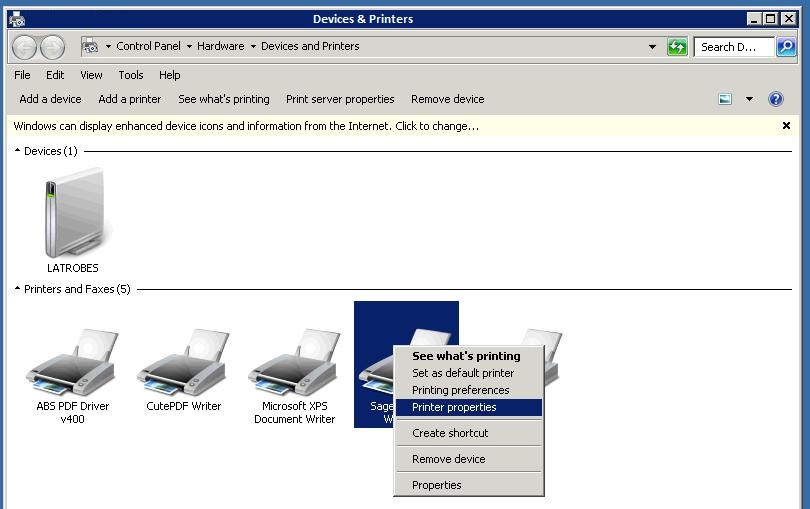
- To begin, open the Start menu and scroll down to the Control Panel.
- Then, from the drop-down Properties, select Devices and Printers.
- After that, mark the Sage 50 Email Writer option and proceed with the Remove device button.
- After that, delete any unnecessary folders and select another printer.
- Select the printer server properties and then click the Driver Tab.
- Then, select “Amyuni Document Converter 450” and click “Remove,” followed by OK.
- You must access the driver tab via the printer server options.
- After completing all of the preceding steps, uninstall Amyuni Document Converter 300 or 500 and click OK.
Method 3: After completing the entire process, you will be able to repair this error
- To begin, go to the Start menu and select “Control Panel.”
- Then, proceed to open the features and program.
- Finally, enter your Sage 50 login information and select the Repair option.
You can also resolve this error by running the installer with the repair option enabled. To implement this solution, you must install the upgraded version of Sage 50 email writer on all printers and devices.
Follow the steps below to complete this procedure:
- Navigate to the Control panel and select Printers and Devices.
- Make a note of your click on “Sage 50 Email Writer” and select the properties.
- Then, on the Ports tab, right-click and select Add Port from the menu that appears.
- Continue with the “Local Port” option and mark your next click on the New Port.
- Go to the Port name, enter PDF1, and then click OK.
- Click on the Advanced tab and then on the radio button, which causes the program to finish printing with quick access.
- Enable the advanced printing features and select the radio button that says “Do not print directly to the printer.”
- Accept the on-screen instructions, then click Apply and OK.
Method 4: Uninstall and Reinstall Sage 50
Procedure for Un-installing
- Press the Start button.
- Select Programs and Features >> Apps and Features
- Choose Sage 50 software >> Uninstall
Procedure for Re-installing
- Select Start
- Programs and Features.
- Go to the Uninstall section
- Locate Sage and reinstall it.
This error issue can be a troublemaker if you don’t fix this issue immediately. Have an elite team of Sage-certified experts who have years of experience in handling all kinds of Sage issues. If you have any queries or you need some assistance, then you should contact Sage 50 consultant. They are a Sage customer Consultant agency that provides Sage assistance to thousands of its users globally.
Frequently Asked Questions
How can you fix my Windows profile so that you don’t get errors like “Sage 50 printer not activated error code 30”?
Follow the steps below to resolve the error issue:
● To resolve the error, you must create a new user profile on your system.
● Go to the new user profile for a new profile, and then set up the email for it.
● Check that you can send emails from this new profile.
How do you run the email program as an administrator to fix the printer not activated error code 30 in your Sage 50 account?
To begin, close any Sage software and email programs that are currently open.
● Navigate to the Sage 50 icon.
● Then, right-click on it and choose Properties.
● Click the Compatibility tab in the Properties window.
● In this case, choose the option Modify settings for all users
● Check the box that says “Run this program as Administrator.”
● Then click the Apply to the button.
● Then, click the OK button to save the changes.
● Repeat all of these steps from b to h for your email program.
● After that, launch the Sage software and email client.
● Check to see if you’re getting errors.
How do I remove .ptr damaged files that aid in the resolution of the error “Sage 50 printer error 30”?
To remove .ptr damaged files that aid in the resolution of the error “Sage 50 printer not activated error code 30” follow the below steps:
● Identify the data path.
● Then, double-click the Forms folder to open it.
● Then, delete the .ptr file extension.
● Examine your code for errors.
Sage 100 error code 30 PDF Terminal Server 2018 on Windows 10?
You can fix this issue by changing your printer property security settings and unchecking the printer, if not resolved connect with the Sage chat support team.

