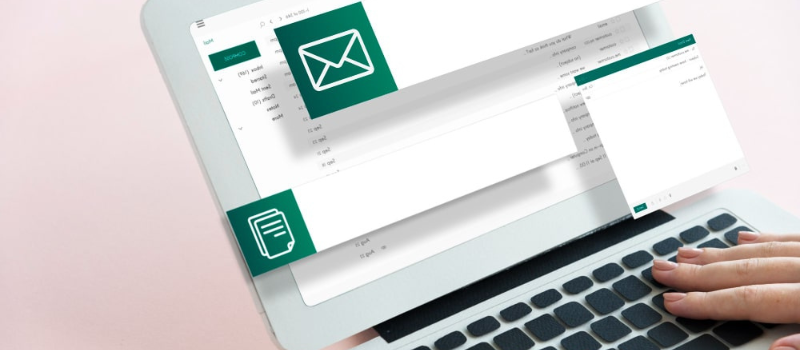We require an Email Writer to make the billing process easier by facilitating the invoice and billing generation through it. But it becomes downright irritating when we are not able to use the application properly because of the error related to Sage Printer which throws a message like Sage 50 email writer error code 30.
When you try to give a certain command to your printer using Email Writer, an error appears on the screen of your computer:
Printer not activated error code -30. Your printer is unable to convert the documents into PDF.This error troubles us when we are trying to generate an invoice or mail a report as well on computers running Microsoft Windows 8, 8.1, and 10. Before we begin the process, ensure that you have proper technical knowledge of the Windows Operating System. If you try to modify your Windows Registry Key without proper scrutiny and technical knowledge, you may break your computer for good.
The Solution for Sage 50 Email Writer Error Code 30
We suggest you create a backup of your data before proceeding with the procedure. Learn how to fix the Sage 50 email writer error code 30.
Solution 1: Running both Sage and Email Writer with Administrator Rights
- Exit Sage and Email Writer.
- Go to the desktop and right-click Sage 50.
- Go to Compatibility Tab and then click Change Settings for All Users
- Now choose Run This Program as Administrator, and hit Apply.
- Now go to Email Writer and repeat procedures 2-4 for it.
- Now open both Sage and Email Writer one by one.
- You should be able to use Email Writer on Sage 50.
- If the problem persists, go to the next section.
Solution 2: Removing the Email Writer Repair Sage 50
- Exit Sage 50.
- Launch the Run prompt by hitting the Window + R keys on your keyboard.
- Enter Control in the given space and hit.
- Choose Devices and Printers.
- Go to Sage 50 Email Writer v3 and then remove it by selecting Remove Device.
- If there is any other Peachtree/Sage Email Writer, remove that too.
- Now choose the available Printer and then go to Print Server Properties.
- Go to the Drivers tab, select and remove Amyuni Document Converter 450.
- Choose to Remove driver and driver package and hit.
- Now we will get back to Print Server Properties.
- Go to the Drivers tab, select and remove Amyuni Document Converter 300 or 500.
Change Port
- Choose to Remove driver and driver package and hit.
- Now launch Repair for Sage.
- Launch the Run prompt by hitting the Windows + R keys on your keyboard.
- Enter Control in the given space and hit.
- Option for Devices and Printers.
- Go to Sage 50 Email Writer v3 and then remove it by selecting Printer Properties.
- Now go to the Port tab and hit Add Port.
- Go to Local Port and hit New Port.
- Type PDF1 in the Port Name field and hit.
- Now, hit Advanced.
- Go to Enable advanced printing features and hit.
- Finally, choose Print Directly to the Printer press Apply and hit.
- Reboot the computer now.
The problem should be resolved by following the solutions provided above. In case you find yourself stuck as you are still facing the Sage email Mapi error, Sage 50 email writer error code 30 then, get in touch with our Sage 50 consultant Team. We have a brilliant team of experts at our helpdesk.