QuickBooks is a pretty handy tool that not only helps you with your accounting but also allows creating a meaningful impact among your clients. Not only does it help you manage and send invoices but you can even know how to setup or change customer messages in QuickBooks Online.
With QB you can:
- Greet your clients with your invoices or emails
- Feel more connected and sense belonging,
- You can appear as a brand and get loyal customers.
How to Setup or Change Customer Messages in QuickBooks Online
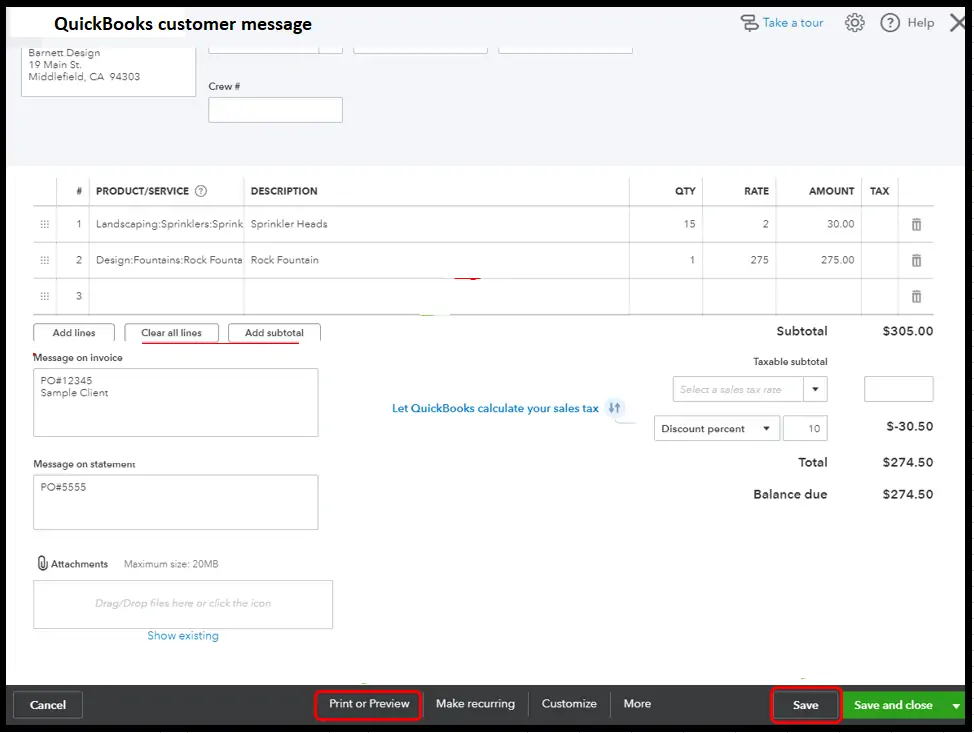
If you need and want to be more casual or formal in your approach then here are the steps you need to follow to change customer messages in QuickBooks Online.
- Login to your QuickBooks company dashboard
- Locate the Settings tab. You can find this on the top navigation bar.
- From the drop-down menu click on the accounts and settings tab and select to click on the company settings tab.
- From the display window that now appears, click on the Sales tab. You can find that on the left side of your screen.
- Here you will find a screen like the one below, with options like Customize, Sales from content, Products and Services, Messages, etc.
- Select the pencil icon alongside the “Message option”. This will now allow you to edit the default message.
- If you would like to address your client with a greeting then checkmark the box and select from the predefined options.
- Select any of the templates above and change the message that suits your needs. Please note, to change the message globally simply select all the forms above.
- To see, how your changes will look in the final copy, send yourself a sample copy.
- If all looks perfect then click on the save option.
- Select any of the templates above and change the message that suits your needs. Please note, to change the message globally simply select all the forms above.
- Select Done to exit the window.
Note- To change the message to any of the local languages your customer understands you would need to change the language of your system.How to Change Customer Message in Your Local Language?
If you are using Windows and want to change the language of your computer then here are the settings you would need to go through:
- Click on the Windows button on your keyboard.
- Choose the control panel icon.
- Now you will see all the different options you to play with. Click on the language option and finally select the “Regional & Language” tab.
- Choose the keyboards & language button and click on the display language option.
- From the predefined list of languages, choose one of your choices.
- Hit OK when done.
Though the above message is sufficient enough to greet and diplomatically ask your customers to pay if you feel the need you can customize the same as per your preferences. Hope your query about how to set up or change customer messages in QuickBooks Online has been answered successfully. If you are still left with any doubts or looking for more info. then please contact us for our QuickBooks Proadvisor support.

