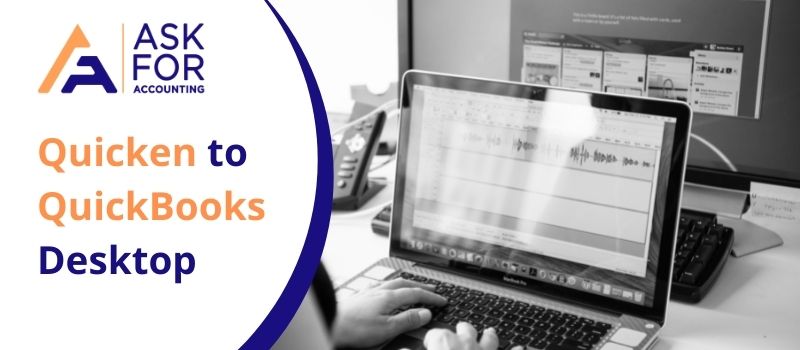Here learn how to “Migrate data from Quicken to QuickBooks Desktop”. Through the below writeup, we will look into various steps that are required for migrating the data from Quicken to QuickBooks.
Quicken software is meant for managing the personal finances of the individual. Though it does provide basic accounting-related facilities like managing of accounts receivable, account payable, generation of financial statements, creation of invoices and billing, rental property administration (not in the QuickBooks), etc, it is not suitable for small or medium-sized businesses whose accounting needs are fully met by the QuickBooks Software.
Prerequisite for Quicken Converter
Before using the Quicken converter, you should keep in mind that you only need to use the Quicken converter when the Quicken version that you were using is not parallel to the current version of the QuickBooks desktop installed on your system i.e. migration from Quicken 2017 or 2018 to QuickBooks enterprise 2020. If the Quicken version is parallel or compatible for migration, you do not need to use the Quicken converter tool, you can do it directly with the help of QuickBooks Desktop.
How to Migrate Data from Quicken to QuickBooks Desktop
There are two ways through which an individual or a business can migrate the data from Quicken to QuickBooks. By using Quicken converter and Direct conversion (using conversion utility) in QuickBooks desktop.
Method 1: By Using Quicken Converter
After checking for prerequisites, you need to now update the Quicken converter tool software if already installed on your system. Else you need to install it.
- Make sure you download the version of the Quicken converter tool that is parallel/matched to the version of QuickBooks.
- Open Quicken Converter and click on Next, accept the terms in the license agreement
- Click Next again and finish the installation.
- In this step, choose the transfer of the data from the Quicken for windows option and press the “Get started” button.
- Then choose, and open a data file located on the computer> Select file.
- Click on browse and select Quicken file (.QDF version) and click on OK.
- Choose to convert it and click on OK again.
- Save your Quicken data file and exit.
- Now you can use the conversion utility in QuickBooks to migrate the data from Quicken.
Method 2: Direct Conversion (by using Conversion Utility)
Kindly follow the below steps in the same order to migrate data in the QuickBooks using the conversion utility:
- First of all, click on “File” then select “Utilities” then click on “Convert” and finally choose “From Quicken”.
- Choose the Quicken (. QDF version) from the location you saved that you want to migrate to QuickBooks.
- Follow the directions provided by the conversion utility feature and you will be able to migrate the data in the QuickBooks from Quicken.
Hopefully, these steps will guide you in the easy migration of the data files from Quicken to the QuickBooks platform. However, in case you have any further queries or questions, you can dial the QuickBooks Consultant team.