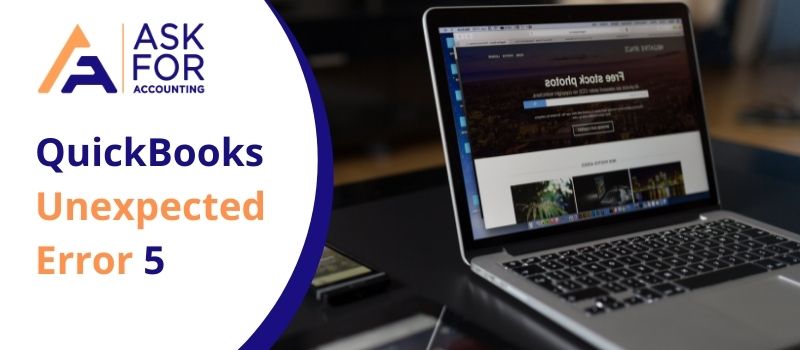There are many unexpected errors that QuickBooks users face on and off. The QuickBooks unexpected error 5 in Call to NetShareGetInfo for path happens due to some reasons like the registry being incorrect, the configuration is not done properly, and other reasons too. This error indicates that when the user tries to access the QB company file error message is displayed.
“Got unexpected error 5 in a call to NetShareGetInfo for path”
With this, you also get to know the problem and the error in the displayed error message. There are 2 more things that you must know about are:
- The unexpected error happens “Intuit QuickBooks Enterprise Solutions: Contractor 16.0”: V26.0D R3 (M=1066, L=335, C=249, V=0 (0))
- You face unexpected error 5 in a call to NetShareInfo for the path\server\file.qbw.
Causes of QuickBooks Unexpected Error 5
This QuickBooks unexpected error 5 happens when QBDataServiceUser fails to access the company file location in QuickBooks.
- It also happens when there are malicious, deleterious, and other viruses attacks.
- The settings of the system are configured improperly.
- Improper shutdown because of a power failure that happens suddenly.
- The system and its components are not running operations of QuickBooks normally.
- The Windows registry is invalid and irregular.
- The software QuickBooks Desktop is not installed properly.
- Damaged or corrupt network data file.
- Using outdated QuickBooks version.
When the Error Occurs you Get Multiple Instances
- Got Unexpected Error 5 in a call to NetShareGetInfo for path \serverfile.QBW
- The QBdataserviceuser 25/26 accounts on the server with the QBDB manager have the authority to the folder and all files. When the DB manager runs (which also is a domain controller), then there remains no local administrator except the domain admin himself. This issue occurs when there is a problem with the network connection between the user and the database files.
- An Unexpected Error: “Intuit QuickBooks En Solution: Contractor 16.0”:
- The resolution methods for this error (C=249) indicate to ignore if QuickBooks is functioning.
Ways to Troubleshoot QuickBooks Unexpected Error 5 in Call to Netsharegetinfo
You just have to follow the troubleshooting steps to fix the QuickBooks unexpected error 5 in a call to Netsharegetinfo error. Before proceeding to the solution do this step if it can help.
- Delete the user
- Recreate the user in your QuickBooks account
Solution 1: Use the QuickBooks File Doctor Tool
- First of all, you have to download the QuickBooks File Doctor Tool to your system
- Then go to the download and search for the file doctor file
- After locating the file, you have to run the file in your system
- The QuickBooks File Doctor checks all the folders and files automatically from your system
- This shows you that the hosting setup is done and it also works properly
- You have to provide system settings control and access fully using the permission-level settings
- Find the damaged file and make it accessible in your QuickBooks account that you want to repair
- After this, you won’t face this error and it will be resolved.
Solution 2: Turn Off User Account Control on Windows
- Click on the Window or Start button
- Go to Control Panel (Press Alt + Ctrl + Delete)
- Search for User Account
- Click on Change User Account Control Setting
- Hit on Yes and move the slider to Never Notify
- Click on OK and then restart Windows
Solution 4: Enable File Share Access
- Go to File Explorer
- Right-click on the company file folder
- Select the Properties option then click on the Sharing tab
- Enable full or partial file-sharing access
- Click on Apply and then OK to confirm.
But if you are still facing QuickBooks unexpected error 5 in a call to NetShareGetInfo for path then you would want to contact our QuickBooks error consultant experts. You can fetch prompt and responsive Consultant service for your QB accounting software and the technical experts help you in all possible ways in according solutions to resolve this error.
Frequently Asked Questions
What are the steps to recreate the user for fixing the QuickBooks unexpected error 5 in a call to netsharegetinfo for path?
● Open QuickBooks
● To create a user again, click on the User and Roles
● Now create the username for the new user
● After that, create a new password for the user
● Then confirm the password by re-entering it
● Create the roles for the users
● Click on the OK button when you are done with all this.
How to remove the user to resolve the QuickBooks unexpected error 5 in a call to netsharegetinfo for a path error in your account?
● Open QuickBooks Desktop on your computer
● Then open the Company tab in QuickBooks
● After that, choose the Users option
● Select the Setup Users and Roles option
● Choose the user from the list of users you can see
● For the confirmation, click on the OK button, and you are done.