If you have multiple transactions that are related but not all of them fit into one category, you can reclassify multiple transactions in QuickBooks Online.
You can Reclassify Multiple Transactions in QuickBooks Online
There are a few steps that you need to take to reclassify multiple transactions in QBO.
- Login to your QuickBooks company accounts and check in the transactions you want to reclassify.
- If you want to reclassify every single transaction in your QuickBooks profile then the easiest thing you can do is “Select all”.
- Now choose the Class and move the selected transactions to the new class or account.
- Click on the reclassify tab and all your transactions will be reclassified.
- Click OK when done.
How to Reclassify Multiple Transactions in QuickBooks Online Accountant
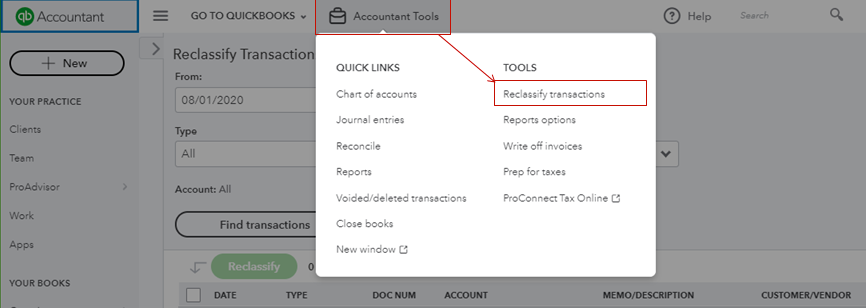
You can easily move transactions from your accountants, bookkeeping, and accounting software. You can also move transactions between different companies in your portfolio. Following are the steps to reclassify or move transactions in QuickBooks Online Accountant.
- The first step that the user must do is to select the transaction that requires reclassification.
- The user can pick specific accounts from the balance sheet or the profit and loss statement.
- Furthermore, they can set filters to identify by date, the type of transaction, the class, the location, or the customer.
- The user, after having set all the required filters, can simply hit ‘find Transactions’.
- This will produce a list of transactions in front of the user which meets the conditions the user sets through the filters.
- Thereafter, From this list, the user needs to select the transaction that they want to reclassify.
- After the step above, the user can hit the ‘Reclassify’ button.
- They will be given an option to change the account, class, and location.
- After the subsequent step, The user will set all the changes relevant to the transaction’s reclassification and then will hit ‘Apply’.
- The transactions would have been reclassified at this point.
Hope you can move or reclassify multiple transactions in QBO, but if not then you can give us a call at our QuickBooks consultant helpline number.

