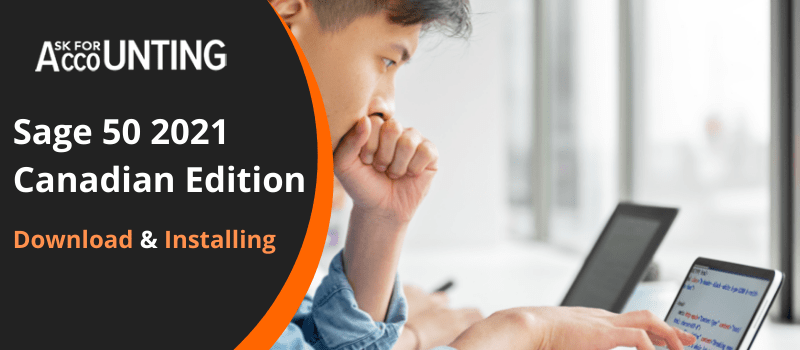Today, in this blog we are going to tell you how to download Sage 50 2021 Canadian edition, the version also its system requirements. Sage 50 Canada edition 2021 outperforms expectations in terms of new features that increase efficiency and streamline workflow.
The accounting software was designed to be user-friendly and easily integrated with third-party applications, with a focus on providing end-to-end financial solutions to both novices and experts.
Steps to Download, Install, and Activate Sage 50 2021 Canadian Version
If you’re looking to start a business in Canada Sage 50 is the perfect software. It’s easy to use and provides all the features you need to get started. You can use Sage 50 Pro 2021 Canada, Sage 50 Premium 2021 Canada, or Sage 50 Quantum 2021 Canada to manage your finances and track your business growth.
Download Sage 2021 Canadian Version
- On your mega search, look for the Sage 50 Canadian edition 2021 link and click on it.
- Once the link has been correctly loaded, you will see a download option.
- Scroll down the menu until you see the Download button.
- When you click on it, the download will begin.
- Once the download is complete, you must install the software by double-clicking on the downloaded file.
Installation Process Sage 2021 Canadian Version
If you’re looking to install a Sage 50 2021 Canada system, you’ll need to follow the installation process outlined in the user guide. The steps are simple.
- Start the File Explorer program.
- Navigate to the Downloads directory.
- Then, double-click the Sage Canadian 2021 installation file with the.exe extension.
- Follow all of the step-by-step instructions in the install wizard.
- Also, accept the terms and license policy before pressing the Next button.
- When finished, click the Finish button.
- Sage Canadian 2021 has been successfully installed.
- Open the Sage software and begin using it.
Serial Number or Activate Sage 50 2021 Canada Version
Double-click the Sage 50 2021 file after downloading it to run it. Now, to install Sage 50 2021, follow the on-screen instructions. You’re done when it’s installed. After you have installed Sage 50 2021 Canada, you must activate it for it to function properly. To assist you with the activation process, the Sage 50 2021 Activation steps are listed below.
Sage 50 2021 Activation Procedures
When the installation is finished, click the Finish button to start it.
- Now, from Sage 50 2021, select Help >> Sage 50 Activation Options: Licensing and Subscription
- After selecting the Licensing and Subscription option, the Product Activation window will appear.
- Choose an option to Activate Immediately
- The activation form window will now appear.
- Now enter the correct company information and click OK.
- The Activation Complete window will appear after you click OK.
- Go to Help, About Sage 50 2021 Accounting, and verify that the activation was successful.
- The presence of a serial number, a plan level, and a customer ID indicates that Sage 50 has been activated.
Recommend: - Download Sage 50 2021 U.S. EditionSage 50 Canadian Edition 2021 Introduces New Features
Some of the best new features in this accounting software are as follows:
Memorized transactions in Sage 50 can be quickly recalled and edited. Although this feature was previously available for a variety of documents, it was only recently added to purchase invoices. Invoices are the most edited documents, so this new feature will be greatly appreciated by Sage 50 users.
Users frequently expressed dissatisfaction with the inaccessibility of job id and item ID. As a result, the most recent version of Sage 50 makes it possible for users to easily access this information. The data is displayed in a separate column in the transaction window.
Hope the above-mentioned steps were able to help you Download Sage 50 2021 Canadian Edition. However, for any assistance, or any doubt, query, or issues you may contact our Sage 50 support-trained professionals.
FAQ’s
Is it possible to transfer Sage payroll from one computer to another, and if so, what are the steps?
To transfer Sage payroll to a new computer, you must first save it on a USB device from your old computer, then go to the new computer, insert the USB device into the appropriate slot on your computer, and browse for it. After you’ve located the USB device, double-click the file titled ‘CompleteMicropay Transfer.exe’ and then press the next button. Now, to copy the files on your computer, click Transfer and then Finish when the transferring process is complete.
How do you get a Sage backup file back onto my computer?
To restore the Sage backup file, go to the menu, then File, Restore, and finally Next. Now, select the files you want to restore and press the Next button. Now, select Browse and locate and double-click the backup you want to restore, then click Next and Finish.
What are the steps for installing the Sage 50 server?
To install Sage 50 updates, first, log in to your server, then go to services, check for updates > check now. Then, look for results that say “entitled,” click on those updates, and then click the download button To finish the download, simply follow the installation wizard.