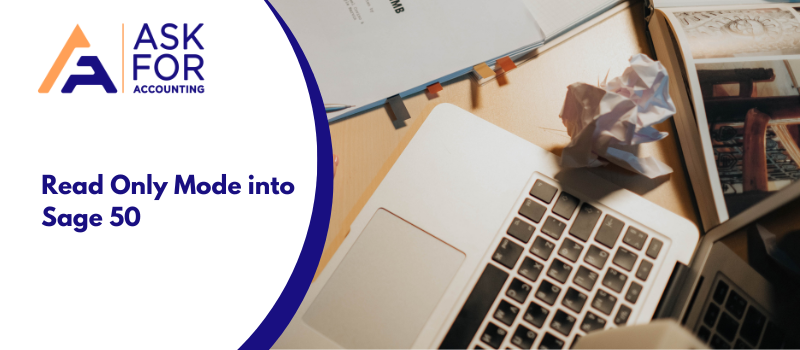One of the issues you faced with the Sage Software is read-only, this error happens when you open the database. But Sage gives an error message Sage 50 can’t open the database because some database files are read only.
Sage 50 Canada can’t open the database because some database files are read only, when opening Sage 50 or opening the file locally.
Although Sage 50 is incorporated with potential features like other software it also encounters errors. One such error is Sage 50 cannot open the database files that are read only. When any software encounters an error there are reasons behind the Sage 50 error.
Reasons for Sage 50 Cannot Open the Database because Some Database Files are Read Only Issue
There are several reasons why you face read only issues in Sage 50 when opening the database.
- The company file shuts down after creating a backup copy, however, it is running in the background.
- Multiple database files and attributes have been converted to read-only mode.
- The issue in Windows or the .NET framework.
- The program has not had sufficient permissions to access the location where the data is saved.
- Company financial data is saved on read-only media (eg. CD, DVD).
What can you do in Sage 50 Read Only Issue with the Database
Sage 50 cannot open the database because some database files are read only and could be technical or functional. Follow the steps and instructions below to fix the issue.
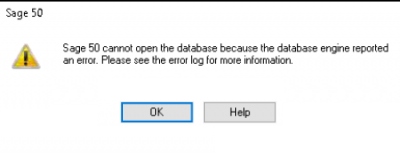
Section I: Improper Permissions to Try the Financial Data Location
Raise the Permissions of Sage 50
- Click on the Sage 50 program on the desktop.
- Choose Properties -> then choose Compatibility tab.
- Verify the box thoroughly “Run this program as an administrator”.
- Then end the Sage 50 program.
- Open Sage 50 once again.
- Check if you can access the company data.
Move the Data to a location from where it can be Accessed
- Navigate to the location where the company data is saved.
- Choose the Sage 50 Data File and the corresponding SAJ folder. Note: Press the CTRL key at the time of clicking the data file.
- Click on the right either one -> Choose the Cut option.
- Move to a location that is easily accessible. e.g., C: Accounting Data
- Click on the right and select the paste option. Also, you can choose Ctrl + V on your keyboard.
- Open the company files in the new location by choosing the existing company.
Recover & restore from the backup copy into a new folder destination
- Once you recover you can restore the backup file into a new folder location that can be directly created under the C drive.
Edit the Permissions of the Folder Comprising the Company Data
- Search the right folder that includes all the financial data.
- Click on the right side of the folder -> Choose Properties.
- Then choose the Security tab.
- Go to Edit and in case notified, allow permissions in the UAC.
- Choose the User group or add the group if it is not added earlier.
- Provide permissions to the user’s group to modify and write to the folder.
- Open the Sage 50 program and try to access the company data.
- Now have a quick look if you can fix your error code “Sage 50 cannot open the Database Because Some Database files are read-only”.
Section II: Data File Attributes Configured to Read Only
- Navigate to the folder where the crucial company data is stored.
- Click on the right of the Sage 50 Data File -> then choose Properties.
- In case the Read-only attribute is checked Uncheck it -> then choose to Apply.
- Click on the right of the SAJ folder -> then choose Properties.
- Uncheck the Read-only attribute if it is checked, then select Apply.
- Choose Apply changes to this folder and the subfolders as well as the company files.
- Choose OK.
Section III: Encrypted file or folder
- Navigate to the company files saved location.
- Click on the right on the file or folder (follow this for both the *.SAJ folder and the *.SAI file), then go to Properties.
- Choose the General tab -> Choose Advanced.
- Remove all the encrypted contents to safeguard the data checkbox, then choose OK.
- Select OK.
Tips to Setup a Read Only User into Sage 50 Cloud Accounts
In Sage 50 Accounts v28.1 and later, the setup of a read-only user is covered in this blog. You might wish to give a user read-only access to your Sage 50 Accounts data V28.1 and V24 so they can view reports or dashboards but not make any changes.
Giving this access is simple; In the steps that are mentioned below to Set up a read-only user.
- Access Sage 50cloud Accounts by logging in as a Manager or Administrator account.
- Select User Management, then click Settings and finally click Users.
- Then you have to select New.
- The Read-only user type can be selected, and then click Continue.
- If necessary, specify a password and enter a User Name before clicking Continue.
- Click Continue after selecting every part of the application that you want the user to have read-only access to.
- If applicable, fill out the Remote Data Access section and then click Save.
That completes the setup of the read-only user, who will now have read-only access to the places you chose when setting their access level.
What can you do in Read Only Mode after your Sage 50 Subscription Plan has Expired?
Are you getting an issue Read-only mode? This error comes up when your current subscription plan expires there is a 21-day grace period. Now you will only be able to view data printing transactions are not allowed, Exporting is not allowed, any Changes to data, Transactions are not allowed, importing payroll information is not allowed, Calculated payroll reports will not work, Printing reports are not allowed and many more things you can’t do within Sage 50 accounts software.
You need to enable your current Sage 50 subscription for full access to your data or contact experts via Chat or call. Hope you can fix your “Sage 50 Cannot Open the Database Because Some Database Files Are Read-Only” or Sage 50 error connecting to the database. But in case you are still having hardship resolving your error then Sage 50 consultant staff is ready to help you.