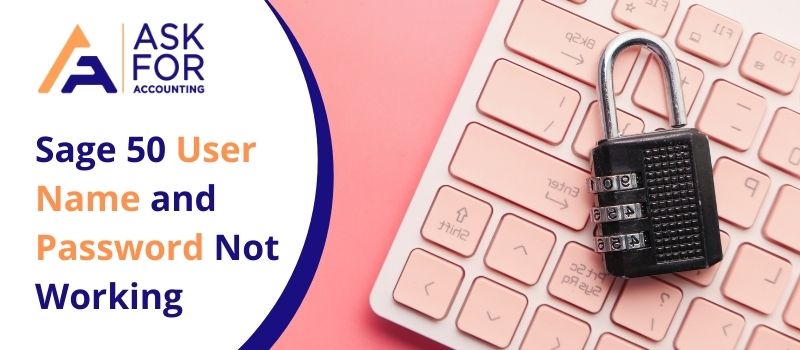While you are accessing Sage 50, sometimes it may happen that the system suddenly raises an error message. This error message is displayed as Sage 50 user name and password not working.
The article given below is associated with the debugging steps you can follow to resolve the login and password not able to work issue. Though the accounting software of Sage 50 has an impressive performance, you can still face some Sage issues. Even after multiple attempts if you still face understanding what’s wrong, we will be more than happy to help you understand and resolve the issue.
This article overall deals with the major causes of Sage 50 User Name and Password Not Working and their associated error messages. Not only that, we will also provide ample methods that you can use to fix this login issue and access the company files without any further interruptions.
Causes of Sage 50 User Name and Password Not Working
Have a look at the points mentioned below as they might be the reasons that can make you encounter the Sage login credentials not working error.
- The credentials that you are using to access the Software are incorrect.
- You don’t possess a valid license.
- Usernames and Passwords are case-sensitive, so you must check the username of all versions—for example, Admin, ADMIN, or admin.
- Poor Connectivity issues.
- Ensure that User Account Control (UAC) is turned on.
- Damaged company files can also be the reason for this error to occur.
- There might be some Outside software applications on your system that may bring complications.
When the login error occurs, it brings visible changes to your system. For example, if the error is present, you may find using the accounting software problematic. Also, it may become difficult for you to open the Sage 50 program.
Tips to Fix User Name and Password Not Working Issue with Sage 50
Following are the steps that must be applied to fix the Sage 50 user name and password not working error message.
Solution 1- Verify the License of the User
It is advisable to check and verify your license because, if you don’t have a valid license it will make you encounter errors when you are trying to log in. You can do that easily by following the below-listed instructions…
- Log in to the administrator mode of the company.
- After that, tap the “Maintain” button.
- Then, choose the “User” option.
- Then, tap the option “Security Set Up”.
- Open the license section right next to the user name and then click on the “OK” button.
When complete the above steps, you may be able to log in to the account as a user. You must make sure that you perform these steps properly with administrative rights on the system of the user. When finished, you can now try logging into the account and check if the Sage login problems have been resolved yet, or not.
Solution 2-Check the Company Files if they are Correct or Not
To resolve the login issues, you have to check the company files if they are working properly or not. The reason behind this is the fact that damaged company files may not allow you to access the data properly. This is because it is highly recommended to check your company file. Given below are the steps you can follow to do that.
- First of all, you are supposed to launch the program.
- Then, click on the “Browse” button.
- Searching the company files after this becomes easier.
- After finding them, your file should be easily accessible by tapping “Company File”.
Now that you have logged in to the company file using the correct login credentials, you will be able to access the data of your company. Do not forget to restore the backup file if you face the same problem again.
Solution 3-Restore a Backup of your File Before Proceeding with Conversion
If you are converting the files, it is always advisable to restore the backup file first. Using the backup file, try to open the company data. Below are the steps to do that:
- Look for the file that you wish to convert.
- Now, choose the “Restore” option after clicking right on the file you want to convert.
- Then, open the browser and choose the file whose backup was required.
- Tap “Open”.
- Then, you can choose the type of process from the options given below.
- Rewrite the data existing in your company.
- A company that is already existing.
- Here, you are supposed to generate a new company using the restored file.
- Click on “OK”.
- After that, choose the “Next” button.
- After that, you will find options like web transactions, customizable forms, intelligence reports of your business, and data of your company.
- Tap “OK”.
- Choose the “Restore” button.
After completing the above-mentioned steps, try to open your file once again and see if the problem is solved or not.
Solution 4-Disable the User Account Control (UAC)
If the User Account Control is enabled on your computer, you are likely to face issues while logging into your company files. In simpler words, the login problems can be easily resolved by changing the user account control (UAC) settings. Follow the below steps to correct the UAC settings on your system:
- First, Tap “Start”.
- Now, go to the “Control Panel”.
- From here, find the “Change User Account Control Settings”.
- When they are found, click on the bar and set it to “Never Notify”.
- Tap the “OK” button.
You can reboot your computer while executing these steps so that the applied changes can be reflected. Once done, log in to your Sage account to open your company file.
What to do User name and Password are Incorrect when Opening a Company into Sage 50
In this section, read the causes and how to solve the error user name and password are incorrect when opening a company in Sage 50 Pro, Premium, or Quantum. Please enter a valid username and password when opening a company file.
Cause of User name and password are incorrect when opening a company file
- Incorrect or forgotten password or username
- Users can assume that the password is more than seven characters even though Sage 50 only supported passwords with seven characters in 2022 and after.
- Issues with database
Listed below are several methods that are used to resolve Sage 50 Username and Password are Incorrect when Opening a Company
Option 1: I was able to log in with sysadmin with 2022 or order but not 2023.0
- First, you have to enter sysadmin as the User Name:
- In the 2023.0 version, you have to enter only the first 7 characters of your known Password.
- You can also change your password to 7 characters or less in the 2022 version to avoid password confusion.
- For sysadmin enter your new password when you are converting to 2023.
Option 2: The error still occurs after entering my known sysadmin password
- You can contact customer support for a password reset in case your system administrator doesn’t know the password.
- Restore from a recent backup onto a local drive if the password reset doesn’t work.
Option 3: I can log in with sysadmin but not with another username
- Using sysadmin as the username login to the company.
- Then you have to select Setup, then you have to Set Up Users.
- Now you have to type the sysadmin password and then select OK.
- You have to select User and then edit.
- Then you have to enter the Password, and then again enter the Password.
- In 2022 and older the password limit is 7 characters
- In 2023.0 and higher versions the password can be longer than 7 characters
- You have to choose OK and then close.
Tips to Reset the Sage 50 Default Admin Password?
In case you end up forgetting your Manager Password, you can easily reset it by using the following steps… or learn how to use the Sage 50 password recovery tool.
Solution 1- Only specific users should be allowed to Enable Access Permissions
If you have a multi-user version of Sage 50 cloud accounts, access permissions are turned on by default. But, for a single-user version, you need to activate this…
- Tap on the Settings option.
- Now, Click on the Company Preferences
- Select Finally Parameters.
- Choose the Access Rights check box in the others section
- Finally, click OK.
Do Not Forget: The default login name for Sage 50 cloud accounts is “Manager”, and there is no password. So, whenever you try to log in as a manager, you have to enter the same password that you used before.
Solution 2- If you Don’t remember Your Manager Password- Reset it
- Tap Settings >> User Management >> Change Your Password.
- Enter a password that already exists.
- Select the “OK” bar.
- Fill in the Password.
- Shortlist everything by entering your new password.
- Fill in a Security question
- Enter an answer if required to help with future password resets.
- At last, click “OK”.
Solution 3- Make a New User
Methods used for creating a user in Sage 50 cloud Accounts vary between versions 27 and higher and versions 26 and below.
Sage 50 Cloud Accounts v27 and Higher
- Log in to your manager account on Sage 50.
- Tap on the Settings tab.
- Then, find “User Management”.
- Now, tap Users.
- Tap New and select the appropriate user type from standard, accountant, bookkeeper, and administrator.
- Press the Continue button.
- Continue and choose the parts of the software you want to be accessed by the user.
- For this, you need to check the boxes located right next to the exact locations.
- To assign access to some functions inside an area, tap the arrow which is adjacent to that region.
- o To allow access to all sections, select All and then Continue.
- If it is allowed to have Remote data access, tap Allow remote access to let the person navigate the corporate data remotely.
- Review the User Summary and tap Save.
- Along with the User Type and Level of Access, the user name is displayed on the list.
- Last but not least, close this window by tapping the close button.
Sage 50 Cloud Accounts v26 and Higher
- Log in as the manager of Sage 50 Cloud Accounts.
- Choose the Settings on the menu bar.
- Then, allow Access to Rights
- Tap OK,
- Then, tap again and finally Close.
Frequently Asked Questions
What is the Default Password for Sage 50?
By default, the Sage account login details are:
● Login name: Manager
● Password: No password is set by default.
How do I Change Permissions in Sage 50?
● Click on the edit button below the group or user name section.
● In the permissions windows, select the user’s group, uncheck the boxes in the Allow column for full control, modify and write.
● Click on the Apply button and then on the Ok button.
How do I View Users on Sage 50?
For that, you need to follow the steps given below:
● Choose the user in the grid at the center of the User List Tab.
● Click on the View User’s Rights tab.
How many Sage 50 Licenses do I have?
You can have five Sage 50 licenses in total. To have more licenses available, You can activate the serial number for all single-user units of Sage 50 in your office. In simple words, If you have five single-user units, activating all of them will give you a total of five licenses.