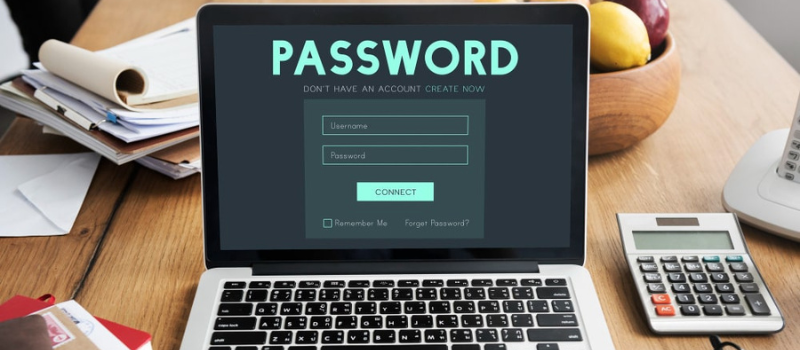Today, in this article we are going to provide you with a complete guide on reset the Sage 50 password with the use of a password recovery tool. This tool helps you to reset your Sage 50 Pro, Premier, and Quantum password.
What is a Password Recovery Tool
So, are you also attempting to enter your Sage account but are unable to do so using your password? It’s possible that your password is incorrect or that you’ve forgotten it. Whether you are a new or an old user, it is very common that you may forget your password.
Don’t worry, and attempt to log in many times. Don’t do that; instead, discover an appropriate alternative if you forget your password key or if your login and password aren’t functioning. Run the Sage 50 password recovery tool to immediately retrieve your Sage password.
Features of Sage 50 Password Recovery Tool
The features of the Sage Password Recovery Tool are as follows…
- The password recovery tool secures your data from any unauthorized users and ensures that you are always up to date with the latest security level.
- You can use the Sage Password Recovery tool if you aren’t able to enter into their Sage 50 accounts.
- And then receive notifications, that Sage may be blocking your further processing because of an invalid username or wrong password.
- You can directly open the Password Recovery tool from a networked machine that has access to a distant database.
- You can quickly open the password-protected database as The Sage 50 recovery tool does not need to be installed on a server.
- However, you must modify your security modules while going through this procedure.
- To reset the password, you do not need to go through a lengthy procedure. Just meet with comprehensive security features for immediate access to locked files in certain formats.
How to Use Sage 50 Password Recovery Tool
There are many ways in which you can resolve your problem quickly and easily. To make it work for you, you must apply one method at a time. All the methods to resolve this as mentioned below.
Method 1: Reset Password for Sage User
To Reset passwords for Sage users, follow these steps…
- First, log in as an administrator to the Sage 50 company.
- Then select Maintain from the drop-down menu.
- From the drop-down option, select users.
- Now, under the Setup security tab, click the next button.
- You must again pick User from the drop-down menu.
- Select Reset Password from the drop-down menu.
- On your screen, two boxes will appear, in which you must enter the temporary password.
- To close the window, click the OK and Close buttons.
- Then choose to Change the Password from the drop-down menu.
- Now fill in the Old password area with your temporary password.
- Finally, you must type your new passphrase into both boxes.
Method 2: With the Validated Data, Create a New User and Password
To create a new user and password follow the steps mentioned below:
- First, to begin, launch the Sage program. Then the Company Window.
- Select the Validate Data option in this box.
- Now go to the settings and choose Access Rights from the drop-down menu.
- Now click on New, and then on Test once again.
- Finally, log out of the manager account after that.
Method 3: Recover your Sage Password Manually
To Recover your Sage password manually, follow these steps…
- First, open the Sage File folder from the Sage 50 home screen.
- Now you must choose the file from the available options.
- Then select Move File to Sage Drive.
- Once done, the Sage Drive management center will be visible.
- After that, you must choose the Forget your password option.
- Now Type Sage 50 manager identification into the search field.
- The next step is to follow the directions that have been provided.
- Then fill in the needed information, such as your email address or phone number, in the fields provided.
- Select Recover the password and then Create a new password from the drop-down menu.
- Now to finish the method, try to establish a strong password.
- Finally, press the Save button.
Tips to Reset a Manager Password in Sage 50
This blog will explain to you how to change the Manager password in Sage 50 Accounts or what to do if you have forgotten it.
Guide to Change the manager password when you are logged in
It’s simple to change the password at any moment if you’re logged in with the manager username.
- Select Settings, and after that click Change your Password after selecting User Management.
- Change your password by clicking Settings in Sage 50 Accounts v26 and below.
- Enter your current password when prompted, then click Log on.
- Click OK in Sage 50 Accounts v27 and below.
- In the Password and Confirm Password boxes, type your new password.
- To help with future password resets, provide a security question and answer when asked and then you have to Press OK.
Guide to Replace your Forgotten Manager password?
It is easy to forget, as there are so many passwords to remember nowadays. You don’t have to get worried as it is easy to replace your forgotten password with a new one.
- You have to enter your Logon name on the Logon window and then you have to tab to the next box.
- Then you have to click on the Forgotten password and then you have to answer your security questions and then you have to click OK.
- Now you have to enter a new password and then confirm the password.
- After that, you have to enter a Security question and Security answer and then you have to click OK.
Tips to Reset a User’s Password in Sage 50
You can change a user’s password in Sage 50 if you are logged in as the Administrator. The user would have to update their password the next time they log in, even if you could email them a temporary one.
Tips I- Make a good password
Passwords need to have a minimum of seven characters. They have to have both letters and numbers in them. While it’s not necessary, it’s a good idea to use both capital and lowercase letters. A strong password should be simple for you to remember but challenging for outsiders to guess.
Tips II- Email password to user?
- The option to email the user their password appears if Outlook is installed and you are logged in as the administrator.
- To send the user a temporary password, check this box.
- Now would have to reset her password the first time she logged in.
Tips III- Resetting the Administrator password
Passwords for the Sage 50 Administrator have a little bit of different rules. Before you are locked out, you have a set amount of login attempts. You have to contact Sage customer support for access, if you should get locked out as the Administrator. In case you have set up more than one Administrator user in this company, another Admin user can unlock you.
Tips IV- How passwords work in Sage 50
Sage 50 asks each user for a username and password whenever he or she opens a company after the usernames and passwords are set up. They can access the areas of the program to which they have rights, as long as users properly enter their passwords.
- Your Sage password is case-sensitive, so make sure you don’t use the caps lock in your password.
- To access your account, you must remember your login credentials.
- This is the most basic level of protection for your account data if you lose it.
We hope the above-mentioned resolutions will help you to easily use your Sage account by changing your password using the password recovering Tool. However, you can reach out to the Sage 50 consultant helpdesk if you still have any doubts or queries, for quick and easy assistance via Call or Chat.
FAQ’s
What are the possible reasons behind the password issue that you need to fix using the Sage 50 Password Recovery Tool?
You may need the Sage 50 Password Recovery Tool for many password-related issues. Some of the reasons behind the password issue are mentioned below:
● This error can be caused by unnecessary information or unavailable access since it is identified as an unlawful error.
● This error may occur when Sage software is not updated to the most recent version, it is unable to synchronize data.
● This error might occur if you type the wrong password or are unable to type the correct password.
● This error might occur when you try to connect to your Sage account, the encryption on your password does not match.
Can the Password Recovery Tool help to check that you trying to access Sage using the Wrong Company?
Yes, the Password Recovery Tool helps to check that you trying to access Sage using the Wrong Company. Follow the steps below:
● First double-check that you are attempting to contact the incorrect company.
● Now browse the companies by clicking on them to access the right one.
● Then choose a firm from the drop-down menu.
● Finally, sign in to see whether you’re able to sign in.
Using the Password Recovery Tool can you recover your Sage password as an Administrator?
The Sage software system administrator maintains a document in which they have documented all relevant information that may assist you in regaining access to your password. After recovering the old password, and agreeing to the terms and conditions as an administrator you are ready to reset the new password.
How to make a good or strong Sage 50 account password?
Passwords must be at least seven characters including numbers and letters. Make a good/strong password with the use of upper-case letters, lower-case letters, and numbers.