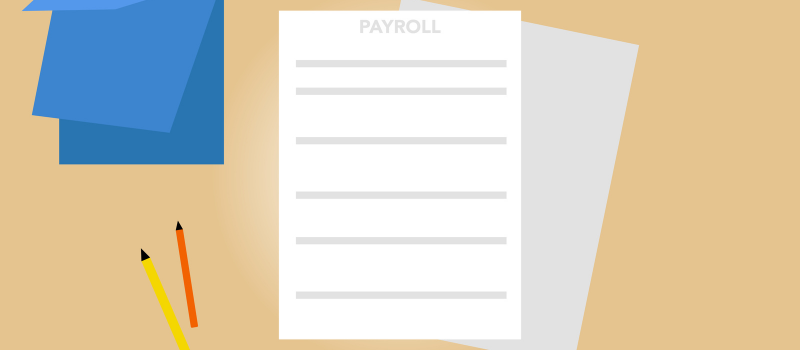At times, like any other software that is so vast and versatile, it is common to face typical problems while running it. One such issue is the unable to run Sage 50 payroll after a recent update.
Sage 50 2019 is easy-to-use and effective software for growing small businesses that can perform industry-specific functions efficiently and can easily be synced with several add-on options that meet specific business and functional needs.
Error Description Unable to Run Sage 50 Payroll After Recent Update
- Payroll reports do not run at all.
- While opening a calculated payroll report there’s an error message stating “There is a problem upgrading the database.
- The payroll formulas get grayed out or even go missing after an update.
- Payroll did not figure any taxes.
Reasons for the Occurrence of Sage 50 Payroll Not Running
If you are experiencing issues with your Sage 50 payroll not running, there are likely several reasons why this may be the case.
- A failed upgrade session previously can lead to this error once more.
- The trouble of data corruption cannot be out-ruled either.
- Trying to open the software with the help of the old shortcut.
- If you are using the latest versions of Windows OS like Windows 10 and you have not set the Sage 50 to run as an administrator.
- When you are trying to upgrade Sage 50 and someone else is logged into the system with the older version leading to a clash between the two.
Method to Fix Unable to Run Sage 50 Payroll After Recent Update
Here now get the solution step to fixing the error when the “unable to run Sage 50 payroll after recent update” error.
Method 1: Upgrading & Installing the Latest Version of Sage 50
- Once the previous Sage 50 gets outdated, its add-ons like payroll automatically get disabled.
- It happens when the subscription to Payroll is expired and the latest Payroll add-on hasn’t been purchased.
- In this case, although the users may be able to access the payroll screen and can enter the data manually; a new Payroll add-on purchase is required.
To upgrade the plan or to get the payroll add-on, we can give you the best-priced payroll update and help you install it as well with complete services related to payroll for a year.
Method 2: User Account Control (UAC) Can Also Block Sage 50
- Run payroll as Administrator and Disable UAC.
- Check if the Payroll, tax calculation reports, and forms are all working fine now.
Method 3: Optimize the data version 22.04
This update is mandatory for all payroll users and should be installed.
- The newer version has enhancements like sending information directly to NEST with the help of Pension Data Exchange, uploading online slips for easy access, auto re-enrolling some workers after the cycle of 3 years, and more.
Method 4: Verify the contents of the SAJ folder
- Open the SAJ folder and verify for any backups present there like CAB files.
- If present, then remove the CABs files and any duplicate files as well.
Method 5: Disable antivirus and firewall plus any real-time scanner
- Disable the antivirus, and now try to convert the file.
- If the conversion fails again then disable the firewall and try the conversion again.
- After it’s optimized try and check if the Payroll runs correctly.
Method 6: Disable Your Antivirus and Firewall
- Run as administrator and repair the database.
- Uninstall Sage 50.
- Disable your antivirus and firewall.
- Install Sage 50 again.
What to check before troubleshooting
Are you able to Start .exe to Run as Administrator?
Try logging into the software with the help of the payroll.exe file.
- If you fail then Open the Task Manager > Go to the Details tab > Find Peachw.exe / msiexec.exe file > Click End Task
- If yes, then create a new Admin Local Account and check if it installs without a problem
This will help identify if the account is corrupted, which either needs to be fixed or moved to a new Account
Are you on Windows 10?
Be aware that the conflict that forced the sage 50 users to run it on Compatibility mode has been resolved so uncheck the “run this program in compatibility mode” box from the Compatibility tab in Properties
Check If Sage 50 HR Service Has Failed to Connect to the Remote Server
- Go to Control Panel > Click Administrative tools > Click Sage 50 HR Services > Start.
- Go to the Logon tab, this Account.SageHRServer, you will see it selected already, just click Browse.
- Expand the location > Choose Domain name > Click OK.
- Go to Advanced option > Select User > Click OK > Enter password > Click Apply.
- Start the service again by going to the General tab & Clicking on Start.
- This should start the service.
Sage Payroll Not Opening
If Payroll is not opening into Sage 50, there could be several reasons for it. Know the causes and the methods to fix the issue.
Possible Reasons
- The issue with the software installation, or an update may not have been installed correctly.
- Issue with the user’s computer or network, such as a firewall or antivirus software blocking the program from running.
- Problems with the user’s login credentials, such as an incorrect username or password.
Methods to fix the Issue
To resolve this issue, it’s recommended to first check for any Sage 50 updates or patches for the software and ensure that the user’s login credentials are correct.
- Select Properties from the right-click menu of the Sage 50 Accounting desktop icon.
- Select the Compatibility tab.
- Remove the checkmark next to Run this program in compatibility mode.
- Check Change settings for all users if the option is grayed out.
- OK, click Apply.
- Select Start Task Manager by pressing Control + Alt + Delete.
- Go to the Details tab at the top of the page.
- On the Processes tab, click More Details if it is not visible.
- You can find it by searching for “peachw.exe”.
- If you don’t see “peachw.exe” at the bottom, skip to the next step.
- Reopen the Payroll.
- Restart your computer if the program still won’t open.
We provide complete troubleshooting related to Sage related to installation, upgrade, update, and all functional and technical issues. With the help of the above steps, you are likely to resolve the issue of being unable to run the Sage 50 payroll after a recent update.
We are the preferred choice of many Sage users who confide in our services. Our specialists are skilled in resolving the most intricate and difficult issues arising in Sage. Contact the Sage 50 consultant team for all your queries and issues for a timely resolution to get back on track.