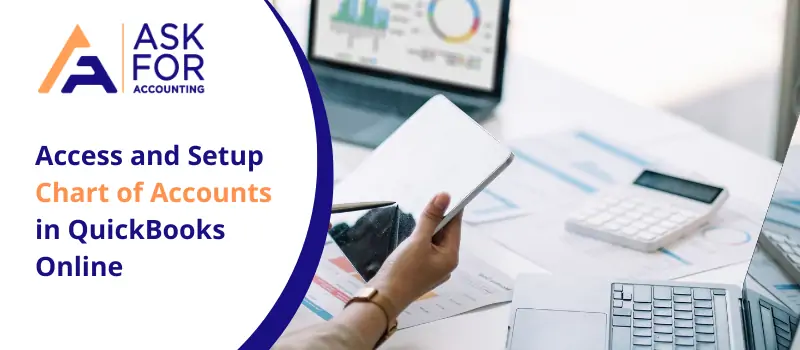QuickBooks keeps track of financial data by using various accounts. These accounts are listed in the chart of accounts. Know how to access and setup chart of accounts in QuickBooks Online.
Transactions on various forms, such as tax forms, reports, and sales forms, are categorized using these accounts. There is a transaction history for each account that shows how much money is in it and how much is owed.
What is the Chart of Accounts in QuickBooks?
A chart of accounts is a list of all the “accounts” for your business gathered in one location. It gives you a bird’s-eye view of every part of your company that imposes expenses or generates revenue. Expenses, Revenue, Assets, Liabilities, and Equity are the primary account kinds.
Different businesses will have charts of accounts that appear differently.
By detailing all the accounts involved in your business’s daily activities, the chart of accounts should provide anyone who is looking at it with a general understanding of the nature of your business.
Learn the chart of accounts-
- To access and view your chart of accounts.
- Click Settings and then Chart of accounts.
Types of Chart of Accounts
Study the many types of charts of accounts:-
Transactions are divided into a few different sorts of accounts by the account type field, including.
- Assets: A list of the things that companies have purchased, such as buildings, machinery, automobiles, and other assets.
- Liabilities: A list of your debts that you haven’t yet paid off, such as loans, mortgages, and credit cards, is called a liability.
- Income: Money is the result of transactions and payments that are connected to your regular day-to-day operations, such as sales revenue or income from provided services.
- Expenses: A list of the money you spend on costs associated with running your regular business, like rent, office supplies, advertising, and promotion.
How to Setup Chart of Accounts in QuickBooks
- Choose the Command Lists – Charts of Accounts.
- Select “Account” from the menu.
- Select Account, then New to add a new account.
- Use the buttons for Account Type.
- Select Continue.
- Investigate the Sub-account.
- Cash in a bank.
You have to Add an Account or Setup Chart of Accounts in QuickBooks Online
Get acquainted with how to add accounts and setup chart of accounts in QuickBooks Online.
All of your accounts in QuickBooks are included in the chart of accounts. QuickBooks automatically adjusts your chart of accounts based on your business entity when you establish your company file. When it comes time to file your taxes, it helps to have your chart of accounts organized.
If you ever need to keep track of different kinds of transactions, you can add new accounts. How to expand your chart of accounts is seen here. With only a few clicks, you can add a new account to your chart of accounts. This is how:-
- Chart of Accounts can be found by selecting the Gear symbol.
- In the top right corner, click New.
- To choose an account type, select it from the drop-down menu.
- To specify the sort of account you want to add, choose the Detail Type.
- In the Name field, type the account’s name.
- You can choose to provide details in the Description box and an actual amount in the Balance field.
- To save and close, click.
How to Access a Chart of Accounts in QuickBooks Online
To read the list of COA, just follow the guidelines below.
- At the top, select the Gear symbol.
- Select Your Company, then Chart of Accounts.
- Click the Printer icon located above the ACTION column to print all lists.
- Click Run Report to run the COA report, and then print the list from there.
If you want to keep this report for later use
- At the top, click Save customization.
- Name your custom report here.
- Select the Share with drop-down box if you wish to share your personalized report with other users of your company.
- Press Save.
- Afterward, you can access it by clicking the My Custom Reports (or Custom Reports) button.
You can still add new sub-accounts to your chart of accounts even when you can’t add parent accounts for some QuickBooks accounts in business view. This is intended to keep you in regard to tax rules. However, you can do so by first switching to accountant view if you still need any assistance to setup chart of accounts in QuickBooks Online or add a new parent account contact to QuickBooks Helpdesk.
How many different charts of accounts are allowed by QuickBooks Online?
250 accounts charts-
For users of QuickBooks Online Simple Start, Essentials, and, there are 250 charts of accounts in the chart of accounts usage limits. That means your subscription will be suspended if you are at one of the specified subscription levels and have more than 250 accounts in your chart of accounts.
What are the top 5 account types in QuickBooks Online’s chart of accounts?
Asset, liability, income, and expense accounts are the four main types of accounts. Details about each sort of account are provided below-
● Cost accounts.
● Price of sales.
● Cost of advertising.
● Interest costs.
● The expense for depreciation.
● Wages or salaries.
● Interest costs.
● The expense for depreciation.
How can I download the QuickBooks Online Chart of Accounts?
We need to export our chart of accounts-
● Choose the “Run Report” option on the “Chart of Account” screen.
● You will notice four icons in the upper right corner of the account list: email, print, export, and setting.
● To export a document to an excel or PDF file, select the export icon.
Why do businesses develop a chart of accounts?
It’s used to organize money and give interested parties—like shareholders and investors—a better understanding of a company’s financial situation. Each chart of accounts normally includes a name, a short description, and an identifying code to make things simpler for readers to locate certain accounts.