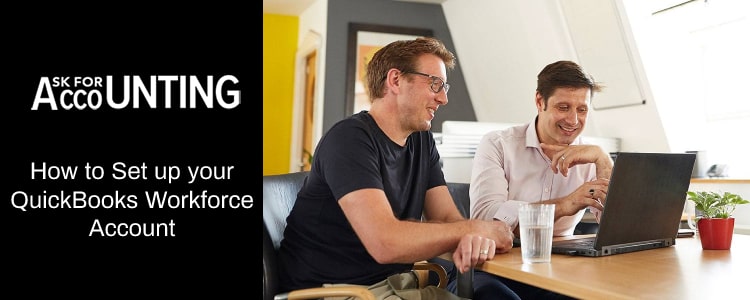Learn how to “Set up Your QuickBooks Workforce Account“. That way you can view your pay stubs, W-2s, and more.
QuickBooks workforce service makes all things easy and simple for their employees to share their paycheck data with their employees online. So, they can easily view it whenever they want. To take advantage of its services, you need to activate it. If you run your QuickBooks payroll services you need to know that workforce is part of that service. This thing helps to provide your employees control over when they need to review their W-2 forms and pay stubs. Read this article to get complete information about how to set up your account in the QuickBooks workforce.
What is QuickBooks Workforce
QuickBooks Workforce is one of the most advanced tools that you can utilize to permit your employees to see and then print the W-2s and pay stubs. Throughout this, you get an email letting them know to view their pay stubs and W-2 online. You can also find the cancellation option to stop the payroll services. After cancellation, your workers still have access options for 18 months. . Now, you are no longer available to advise your workers to print their check files for their own verification record. If you prefer any paid plans, then the below information will help you to know about the Setup workforce for QuickBooks Desktop.
How to Set up Your QuickBooks Workforce Account?
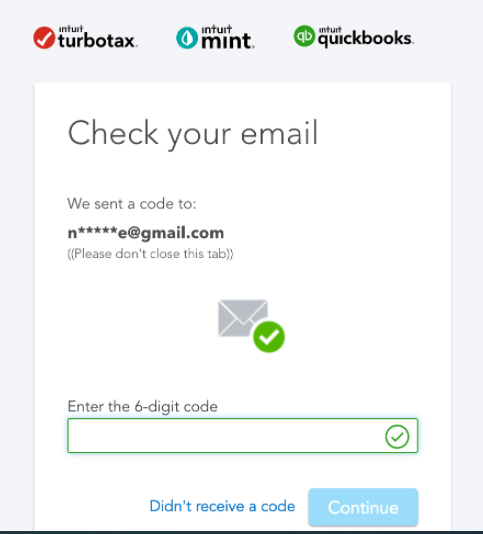
To Set up the QuickBooks Workforce account, you need to perform the below instructions step-by-step.
Step 1: Accept the Invite from Your Employer
Before proceeding to see over your paychecks and W-2s, you have to accept the workforce invite from the employer. The received invitation is valid for up to 30 days.
- In the first step, you have to view an email with the subject likewise the Business name.
- It was an invitation to see your pay stubs online or necessary information to get you paid.
- In any case, if you are unable to see the invite, then you need to check your spam folder or let your workers know about it.
- Now, you have to open an email, then choose “Create Account” or “Sign-in” to accept the invitation.
- After this, you are all set to create your Intuit Account with your Email Id and Password.
- In case, if you already created your Intuit account likewise earlier QuickBooks workforce, Mint account, Sin-in with registered mail id and password.
Things you need to Consider
- If you create your QuickBooks workforce account earlier, then you have the choice to accept invites from another employer.
- You just need to provide the same email address which you can utilize for the existing QuickBooks workforce accounts.
- If you get access to QuickBooks online, then you just need to utilize the different email IDs for the QuickBooks workforce account.
- The most useful suggestion is to utilize the work email address for QuickBooks online as well as your personal email for the workforce.
Step 2: Add your Personal info (if available)
If you are new hiring by your employer, then they must need to add some personal information. To make it visible, you might be received an email in which they write they need your personal data to get you paid or set up the employee. You need to implement these steps as quickly as possible to get your payment on time.
- First of all, open your email and hit click on the “Get set up” or “Complete Set up now” or “Sign in”
- Enter all required information in the given field such as personal data, bank account, and W-4.
- A bank account pops up on your screen when your employer chooses to pay through direct deposit
- Now you need to check and verify all information and then sign-in in for your W-4
- Click on the “Save or Submit” button
- Once you are done with this process, your are personal data saved and your employer can view it.
- If there is any need to make changes, let your worker know.
Step 3: Turn on Notifications for New Pay Stubs
After following the above steps, you get an email message every time your new pay stub is accessible. To set up its feature, follow the below guidelines.
- First of all, go to the official website of QuickBooks workforce Intuit
- Then, open the Settings
- Now, you have to choose the email notification
- Hit the next click on the “Send me an email” when other pay stubs are accessible.
Hopefully, the above information was enough to know about the “QuickBooks Workforce” So you can set up the account without any hassle. These things will provide a clear vision to your employees and they get access to track every little about their pay stubs. If need any Consultant immediate call to QuickBooks Consultant team.
-
How would I be able to Set up a Workforce in QuickBooks?
🔹 Firstly, choose Payroll and then choose the “Employees” field
🔹 Click on the “Add on Employee”
🔹 Enter your Employee’s data along with their email address
🔹 Chose Done to finish the processIf you need that your new workers to add their personal data, then choose the “Ask this employee” to fill in all personal data, banking information, and tax including the QuickBooks Workforce checkbox.
-
How can I Sign up for Intuit Workforce?
🔹 First of all, login into the personal email
🔹 Hit the next click on the “Get Access for Paychecks” on the email invite which is sent by an employer.
🔹 When you run on the QuickBooks workforce, just need to perform displayed instructions to sign with an existing account or create a user ID -
How Would I get my Pay Stub from Intuit?
🔹 Go to the official website of QuickBooks workforce and then sign in to your account.
🔹 You can be processing from your mobile and PCs as well.
🔹 Then, all required detail will appear on your screen, you can see, download, or print your paychecks. -
How much does QuickBooks Workforce Cost?
No extra charges need for QuickBooks Workforce service, you can either choose the basic or enhanced version of QuickBooks Desktop. But, you need to sure that you have valid Intuit services with which you log on and access the workforce.
-
Is QuickBooks Workforce Safe?
The answer is YES, they go through with two-factor authentication to verify all data. In that manner, your employees get trustworthy access to their payroll data.