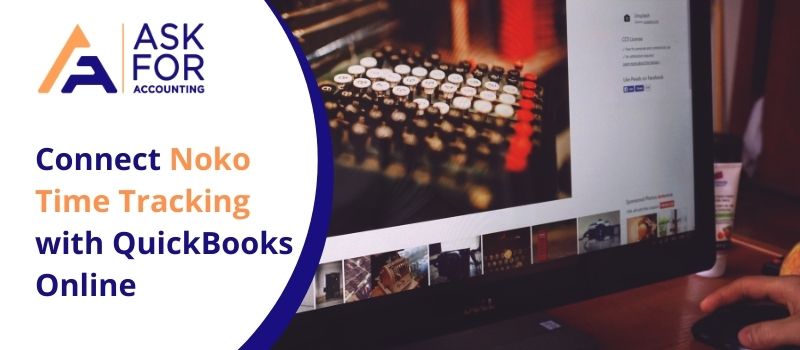Noko acts as a time-tracking, invoicing & reporting tool used by several organizations to perform their daily projects. This article will discuss how to connect Noko time tracking with QuickBooks Online and other concepts related to it. This program is associated with many advanced features to assist them in business development tasks including work rhythms, work utilization, budget accuracy, project overhead times, and more.
Why Noko?
Noko permits the company’s time management. It analyzes & streamlines the time of the operational projects. This online time-tracking program covers every element of business and provides detailed reports/time stats per task time. You can easily discover and analyze the work productivity find out the wasted time and convert that time into billable time. QuickBooks allows Noko integration to make things simpler, automatic, and convenient.
Noko is named Freckle. It is known as the best tool to manage time and view the pictorial reports of time including the working days, billable time, and monitoring the tasks of employees and teammates.
How to Connect Noko Time Tracking with QuickBooks Online
Connecting Noko to QuickBooks online you can smoothly perform time tracking, export time entries, and set the time rate on specific entries. It includes error invoices in working time and more.

- Navigate Integration & Apps displayed in the green-colored navigation sidebar.
- Discover QuickBooks Online integration and hit on Connect.
- Now the next step is to follow the instructions displayed on the screen through QuickBooks Online.
- You need to log in with your Intuit account for an authorization process and after that hit on Authorize.
- Your QuickBooks Online account will successfully connect to Noko.
- The next step is to perform settings to view the details and the default categories associated with exported entries.
How to Perform Mapping in Noko Projects and QuickBooks Clients
QuickBooks lets their customers with an identical name automatically map to Noko projects. However, customers with different names need to perform some settings that are given below:
- Go to the Projects option listed in the green navigation sidebar
- Find out the required project you wish to set the QuickBooks client for and then hit on settings
- Select the integrations option
- Choose and hit on the Save & Close button.
Role of QuickBooks Online Export with Noko
You require a QuickBooks online account along with an enabled tracking feature. If not then follow the below-mentioned steps to enable time tracking.
- Locate Settings and hit on Account & Settings
- Click on Advanced
- Discover the time-tracking portion and click on edit
- After that add time-tracking preferences that are given below:
- Integrate service field to timesheets or Create Single-time Activity Billable to customer
- When any box is selected, contractors & employees who enter the timesheet to identify billed customer
- Display billing rate
- On the first day of the work week drop-down button to view weekly timesheets
- Hit on Save and done.
Things can be Exported Through Noko
Time activity data in time entries related to QuickBooks online employees, vendors & customers. After the time entries, export into QuickBooks then click on marked as approved. So, no further modification will take place in Noko.
Need to Export Time Entries to QuickBooks Online?
You are required to follow the below-given steps:
- Execute a report for preferred entries you need to export
- View the entries and apply the required modification before exporting
- Hit on the QuickBooks online option present on the report
- Verify the export preview
- Once you are prepared then hit on Export to QuickBooks
- Mark complete entries as Approved and locked so that they cannot be further edited.
Features of Noko Time Tracking
- 99.99% uptime
- No installation
- Outstanding reporting
- Monitor unbillable timings
- Compatible with Mac, Web, and Chrome applications
- CSV, Excel; & PDF export
- Freckle mobile
- Beanstalk time tracking
- Multi-currency invoicing
- Assists in customer feedback.
The above article covered major concepts on how to connect Noko time tracking with QuickBooks Online. For more information about the same or any other problem linked with QuickBooks accounting software, you can reach the QuickBooks consultant toll-free helpdesk number. The experts are carrying experience in resolving all types of glitches.