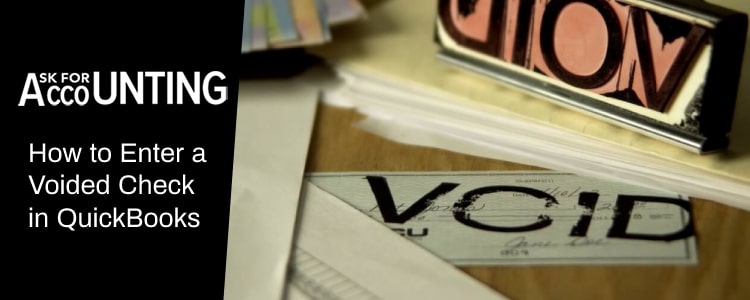QuickBooks, in the world today is synonymous with digital accounting. If you are using the program then there are more voiding entries than throwing papers in the trash. If you don’t know how to record and enter a Voided check in QuickBooks (Desktop and Online), follow along.
There is one thing best about putting finances on the cloud and it’s their easy accessibility. You can get your finances readily available when and wherever you need them. For any modification, well that can be done on the go.
How to Enter a Voided Check in QuickBooks Online
If you want to enter a voided check in QuickBooks Online for the sake of maintaining records, then the following steps will help you do that.
- Record a check entry as you normally do. Click on the New icon.
- Select check from the predefined options.
- A new window will now appear. Provide all the info related to a check, this will include your:
- Bank account,
- The date at the time of writing a check,
- Check number,
- Your account from which the check will be withdrawn etc. Don’t worry, you can supply the account number from any bank as this will be a voided transaction and will have zero effect on your balances.
- Scroll down to the bottom of your screen and click on the More option.
- Choose to click on the Void tab.
- Click Yes to the warning message and you will be all good. Pat your back as you have successfully entered a voided check.
Please make sure that you have voided an entry on the current date. What if you have an entry or check that needs to be voided in another period? Well, if that’s the case then follow the below-given steps:
Record a Voided Check in a Different Period
- From the Transactions menu, choose an entry that you need to void and click on the Edit button.
- From the bottom of your screen, choose the More tab and then finally select the transactions journal button and print your report.
- Now choose the (+) New sign button and click on the journal entry.
- Provide the date you want to show your entry as reversed.
- Pass a journal entry to reverse the debit & credit effect of your original entry. To do that, use the printed transaction report, we created in the previous steps.
- Save your preferences and your transaction will be successfully reversed.
You have only reversed your entry and not cleared it. Thus you would need to reconcile in the next reconciliation. To clear your entries from the registers, just follow along:
- From the left side menu on your screen, click on the accounting option.
- Choose COA from the top navigation menu.
- Select your desired bank and choose the View Registers tab.
- Locate the transaction you created double the tab on the reconciled column and enter “C” in the field. The “C” letter will signify if the reconciled entry is now clear or not.
- Save your settings and reverse your entry again. Once that’s done you will be able to successfully void your transaction in a different period.
Void a Check Already Recorded
Follow these 8 easy steps and you will be able to void your already recorded entry with ease.
- Login to your QuickBooks dashboard,
- From the far left side of your displayed screen, click on the accounting section.
- Now, choose COA from the navigation pane.
- Choose the bank account tab and select your desired bank.
- Choose the check entry that needs to be voided. This you can do by clicking on the view registers tab.
- Click on the little pencil icon and you will see an editable window.
- Scroll down to select the more option and hit the void button.
- You will see a confirmation message appearing, click yes and your entry will be successfully voided.
How to Void a Check in QuickBooks Desktop in a Closed Period or a Current Period
The same is the case with voiding a check. If the period has already been closed or audited then changing the info is a bit of a challenge, but with QuickBooks It is possible.
Record a Voided Check in QuickBooks Desktop in a Closed Period
You can void a check in QuickBooks if you want to stop the check from being processed.
- From your cheque register locate the cheque that needs to be voided.
- Now check the “Void check option”.
- Now make a journal entry that matches the date when it was written.
- Now choose the account that was used to debit the check. Note down the figure and enter the same within QuickBooks on the debit side.
- Now select the account the check was written from and feed in the amount on the credit side of QuickBooks.
- Now pass the journal entry in the current period.
Now, whenever you reconcile the entries with the bank then you will have to clear the entries made above. This you will have to do otherwise the entries will continue to show up as an outstanding transaction in your reconciliation report.
Record a Voided Checks in QuickBooks Desktop for the Current Period
If you have ever had to write a check that was then voided. If you want to record voided checks in QuickBooks follow the below steps.
- Open your QuickBooks accounting program.
- Go to Chart of Accounts and then find your bank account number.
- Next, choose the register option.
- After that, locate the check number that you want to void.
- Click on the edit option and then click Yes to confirm.
Hope your query on how to record and enter a voided check in QuickBooks has been resolved. If you are facing an issue then we would request you to get help from our certified QuickBooks Proadvisors.