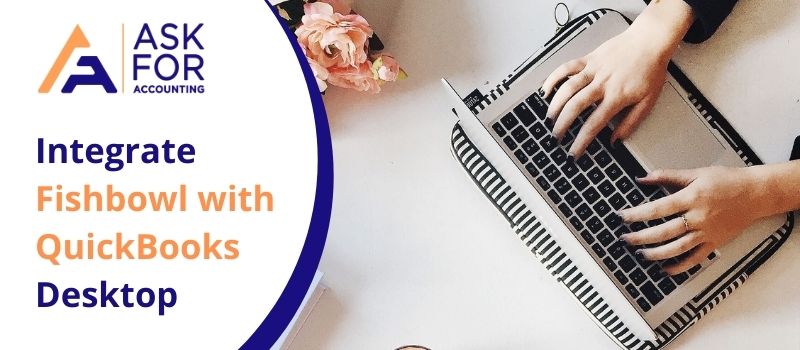Fishbowl is one of the best complimentary management add-ons for QuickBooks because they fit very well together. QuickBooks is fantastic but not flawless, hence lacks some essential features. When you Integrate Fishbowl with QuickBooks Online, they make an unbeatable pair. Fishbowl received the award for the development which makes it one of the best choices for QuickBooks because it makes it compatible with every new version of QuickBooks Desktop!
Why Should You Integrate Fishbowl with QuickBooks?
When you integrate Fishbowl with QuickBooks, they make sure to guide you completely through the whole process of exporting and importing data. Similar to QuickBooks, Fishbowl also helps you to manage and handle financial data and all the necessary customer information, vendor information, parts, and quantities. When you integrate Fishbowl with QB, your data management becomes seamless and error-free!
Another compelling reason for integrating Fishbowl with Intuit, QuickBooks is:
- Fishbowl received a gold developer, which makes it the most compatible with QuickBooks and also gives access to being compatible with every new and updated version of QuickBooks.
- This invincible compatibility between the two is what makes a businessman less worried about the right ways of keeping error-free data!
- Fishbowl takes care of sales, orders, shipping, packing, and features involved in the process.
- They also help in seamless payment and connect everything directly with QuickBooks Online.
How to Integrating Fishbowl with QuickBooks Online
Fishbowl will integrate with only QuickBooks Online Plus and Advanced. Fishbowl also supports the international versions of QuickBooks. The process is straightforward and quick; just follow the steps mentioned below carefully:
- First, you need to open the Account Integration Module.
- Now, click on the Configuration Tab
- QuickBooks Online Connection Button is the next option you have to click to integrate QuickBooks with Fishbowl.
- A browser window pops open when you click the Connect button.
- Now, Log in to your QuickBooks account and press the Connect button.
- Connect the QuickBooks account that you want to integrate with Fishbowl, or you can create a new one and connect it with Fishbowl.
- To create a new account, click on Create. This will help you to generate default accounts.
- Lastly, click on Finish and complete the integration process.
If you have an existing inventory and non-inventory items in the fishbowl account, after integration, the data needs to be manually exported to the service type in QuickBooks Online. If you have any issues with the integration process or you have any queries, do not think twice to contact us at the QuickBooks support toll-free number.