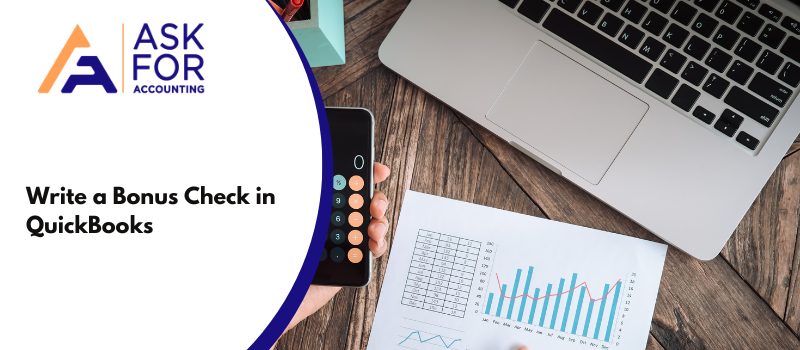Here learn how to “write a Bonus Check and separate bonus check in QuickBooks”. You can also follow the mentioned steps to Write a Bonus Check in QuickBooks for Accountants, Write a Bonus Check in QuickBooks Payroll and Write a Separate Bonus Check in QuickBooks.
Money is money, whether it is coming as a salary or a bonus. But money in the shape of bonuses helps reward the productivity of employees and keep them on their toes. This further helps them to give their best shot continuously. Though the practice should be followed at every stage if you are using QuickBooks to track your accounts then it might be difficult for you to find “How to write a bonus check in QuickBooks”. Thus today we will discuss the same.
It is not always that companies follow one standard practice. Some companies prefer to include bonuses in the paycheck of employees and others create a separate entry. Though the practice can be different, one must have utmost care while recording these very transactions in the books of accounts. Any inaccuracies may cause disrupting financial statements.
How to Write a Bonus Check in QuickBooks Desktop
As discussed earlier, there are two ways to add bonuses in the name of employees. These include:
- Within regular paycheck.
- Separate check than your paycheck.
Writing a Bonus Check within your Paycheck
If you are willing to add bonuses earned by your employees within their salary check then all you need to do is add the amount to their salary figure. To do that in your accounting software, here are the steps you would need to go through:
- Launch QuickBooks and from the top navigation bar, click on the employee’s tab.
- Check in the name of an employee, you would want to grant a bonus.
- Click on the payment tab and choose to edit the entry.
- Scroll down a bit and you will see a section saying “additional ways to pay”. Click on the button.
- Press the bonus tab and hit ok. This will now activate the field within your regular paycheck.
- Create a paycheck as you normally do.
- Select the regular payday button.
- Click the name of an employee,
- Supply the salary figure along with the calculated bonus amount you wish to pay.
- Click the approve button and your employee’s paycheck will be ready and approved.
How to Write a Separate Bonus Check in QuickBooks
- Click on the payday button to create a separate paycheck.
- From the check type option, select the bonus checks from the option provided.
- Choose your preferred settings, e.g.
- If you want to use tax rates or not, or
- Want to show gross and net calculations, so on and so forth?
- Now select the name of an employee and put in the bonus amount applicable.
- Create the payroll and your bonus paycheck will be ready to be printed.
How to Write a Bonus Check in QuickBooks Payroll
- Choose the employee’s tab from the main menu.
- Under the employee’s detail section, click on the edit button.
- A new window will now appear, choose the add button and click on the additional paying methods.
- Choose bonus from the list of options provided and hit save.
So what you have basically done is edited the paycheck field to include a bonus field. Next time, whenever you want to pay a bonus to any of your employees, simply enter the figure and the same will be populated within the check. Follow the steps to do so…
- Choose the employee’s button and select payroll from the drop-down menu.
- Choose the employee who deserves a bonus.
- Provide the figure in the bonus section.
- Enter the monthly payment.
- Click on the preview button to verify if all the entries are correct.
- Choose ok to submit and save the window.
Separate Bonus Check
If you have followed the steps all along, you have successfully added a bonus figure within the paycheck itself. But what if you want to create a separate entry and want to come out with a bonus check only?
How to Create a Separate Bonus Paycheck?
- Start to create a payroll as per your regular process.
- Choose the employee’s tab to select the names of the employees who will receive bonuses.
- Now choose the option to open up the Paycheck Detail button.
- In the Preview Paycheck window of the earnings box, choose the Item Name column.
- Select a bonus item.
- Mention the gross amount of the bonus going to the rate column.
- Choose to save your preferences. If you have any further bonuses to be applied then supply the details otherwise click “close and save”.
I hope this article might be helpful for you on how to write a bonus check in QuickBooks and how to pay a bonus check in QuickBooks.
If you are not writing a bonus check in QuickBooks for accountants or the above mention steps are too much time-consuming, then you can contact QuickBooks Consultant professionals at their toll-free helpline number or connect with a live chat with our experts.