This article provides you with a complete process for how to print form 1099 and 1096 in QuickBooks Desktop with much ease. QuickBooks offers you a simple straightforward method to print 1099/1096 forms for its end users. But for beginners, this process might be a little difficult.
How to Print Form 1099 and 1096 in QuickBooks Desktop
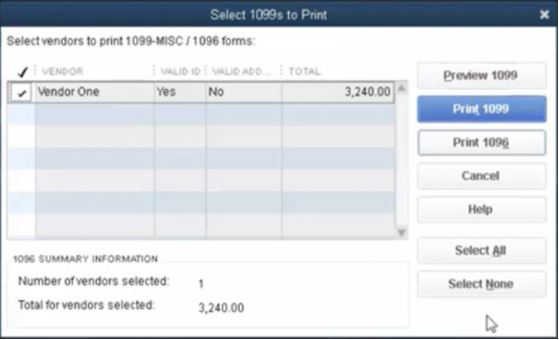
Forms can be printed in single-user mode only, and you must have 1099 and 1096 forms pre-printed to do this. You may also opt to send your 1099 forms to the IRS via e-file. Learn how to print form 1099 and 1096 in QuickBooks Desktop.
Print Form 1099 and 1096 QuickBooks Desktop for Windows
- First of all, requires an update of your QuickBooks Desktop file to the latest release.
- Go to the Vendors, then select 1099 Forms
- After that Print or E-file 1099 Forms.
- Next, hit the “Print 1099-NEC or Print 1099-MISC” option.
- Now, choose the date range like when the 1099 was paid from, and then press “OK”.
- Afterward, select all of the vendors you wish to print 1099s.
- Again press “OK” and then click on the “Preview 1099” button
- Check out the alignment if not arranged.
- Align the form
- From the top of the menu bar, you have to click “File”
- Next, hit “Printer Setup”
- Then from the Form Name list, close the 1099s/1096 form
- After that, hit “Align” and adjust as convenient
- Press “OK” twice to save all the changes made.
- Select the 1099(s) or 1096s that you desire to print and then hit “Print 1099(s) and 1096s
- Finally, press the “Print” button to print.
Print Form 1099 and 1096 QuickBooks Desktop for MAC
- First of all, Update your QuickBooks Desktop for Mac to the latest release.
- After that go to the Vendors section then select 1099 Forms.
- And then Print or E-file 1099/1096.
- Select Print 1099-NECs or Print 1099-MISCs.
- Now you have to select the date range for the forms 1099s and 1096.
- Select all your vendors who wish to print 1099s/1096s.
- Finally, click on the print.
The above-described content is the complete information regarding how to print Form 1099 and 1096 in QuickBooks Desktop and run the 1099 report in QuickBooks. In case, after going through the article; you still face difficulty or are not able to print your 1099/1096 file then it is highly recommended you reach out to the team via the QuickBooks support helpdesk Toll-free number.

