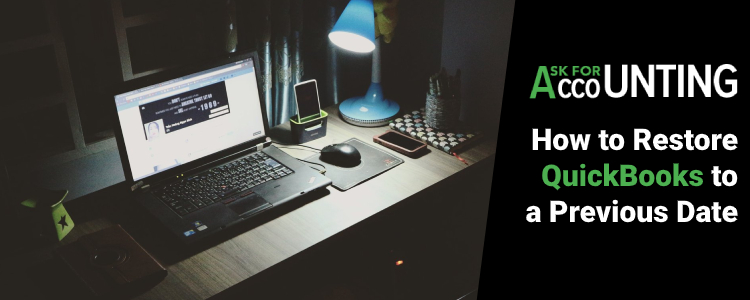We oftentimes get confronted with queries like how to restore QuickBooks to a previous date. Thus here in this article, we will help you resolve this issue. If you are using QuickBooks Online then you have the option to restore all your financial data with ease. Utilize a web restore service and you can have a backup created straight on the cloud, automatically. If you are using other versions of QuickBooks then you can have the backup created on your local computer. Though creating a backup is easy people often find issues with restoring their data.
Reasons Why Require Restoring a Company File from a Backup File in QuickBooks
There are multiple situations when you need to restore QuickBooks to an earlier date via a backup file. Below is the list of some reasons:
- When a company file gets damaged to such an extent fixing them is just next to impossible. But you can fix using QuickBooks Verify and Rebuild Data Utility
- If the company files encounter a virus infection or Malware attack and because of that all the data gets damaged or corrupted.
- In case, the company file is intensely deleted that is also called human error.
- The company file is corrupted or damaged on your hard drive
- You need to restore a company file when you need to transfer the files from another system (without having access to other file transfer methods)
- When you want to review the company data file as of an earlier date.
How to Restore QuickBooks to a Previous Date
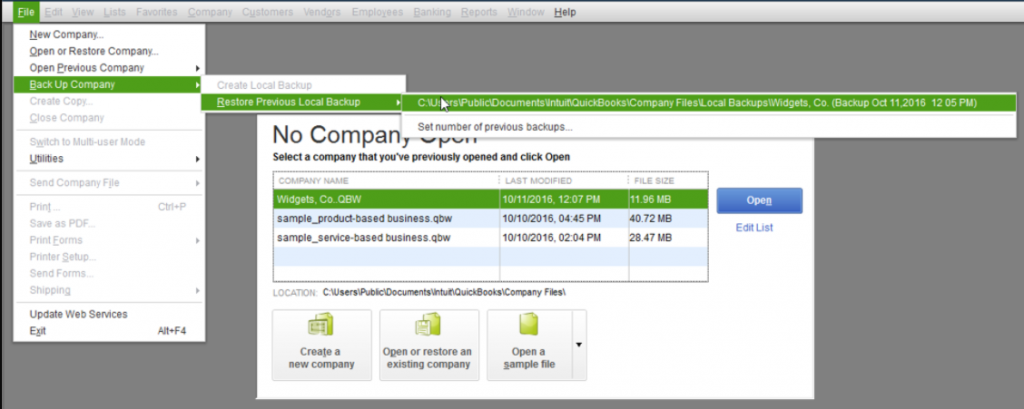
Before we start to restore QuickBooks files, you should have a backup file from the date you want to restore. In case you don’t have that already then you have no other option left but to start from scratch. Let’s follow the steps to learn how to restore QuickBooks to a previous date.
Method 1- Restore a backup copy
- Login to your QuickBooks account.
- Click on the files menu and choose the restore company option.
- You will now see a dialogue box appearing then choose the type of file, you would want to restore.
- Click on the radio button alongside the message, “Restore a backup copy”.
- Click next and you will see another dialogue box appearing.
- If you want to restore a file from your local computer or if you have the backup saved online.
- Navigate to the location where you have your QuickBooks backup data saved from that previous date.
- Click next and choose the location where you want to save your restored file in QuickBooks.
Method 2- Using Web Restore
If you have your QuickBooks file backup saved online then you will have to use QuickBooks web restore service. Follow the steps and restore QuickBooks using the web restore platform.
- With your QuickBooks logged in, click on the web restore option. Most likely you will be asked to install ActiveX.
- Follow the set of prompts that now appear.
- The instructions followed will help you make your system compatible with Web Restore.
- Navigate to your backup file of the date you want to restore and click on the restore option button.
- Save your file within QuickBooks and exit the tab.
- Open the file and verify if the company file has been successfully restored or not.
Hope you now can restore your QuickBooks files successfully, if the restore fails contact QuickBooks Experts. In case you are still figuring out how to restore QuickBooks to a previous date then contact our customer consultant team. Our QuickBooks support team in the USA and Canada works round the clock to fix any issues you might have.
May be Helpful- Restore QuickBooks Online dataFrequently Asked Questions
-
I am using QuickBooks Online; can I restore it to a previous date?
No, you cannot unless you first subscribed to an application that “backups” the data file. Along with that, use it to generate the backup first then there is no user backup at all in your QuickBooks Online. Intuit backups the servers but cannot retrieve the file for you.
-
How do I restore QuickBooks using an Intuit Data Protect (IDP) subscription?
● Go to the QuickBooks Homepage
● Next, move to the “Backup Status” section then click “View Details”
● Click on the “Restore a Backup” option
● Choose the date and time when you want to restore your backup
● After that, click Continue, and backups are stored for 45 days
● Choose or confirm the restore file location and then hit “Restore”. -
Can we Restore QuickBooks using Automatic Data Restoration?
Yes, the QuickBooks Automatic Data Restoration feature brings the inner diagnostic in the file within an hour once the QuickBooks company file opens.
● If the opened file went to the assessments then your PC indicated that the file is essential and a backup is already converted to the ADR directory.
● However, QuickBooks generates a duplicate copy of the company file every 12th time once the first duplicate is generated.
● You have to run QuickBooks to finish the process.
● Once it is done then you’ll have two duplicate company files.
● One is 12 times and others are around a day old. -
What is the process to recover the backup file in QuickBooks?
The below steps help you to recover the backup file in QuickBooks easily:
● First, go to the File menu and choose “Open or Restore Company”
● Next, click “Restore a backup copy” then hit Next
● Choose the option “Local Backup” and again click Next
● Move to the location where the backup is located
● Find and select the backup file
● Once done then choose the location where you desire to save your restored file
● Give a name to the file and click Save
● Read out the messages that appear on the window screen before the restoration process begins
● Click No if you receive any of the following messages:
● [Filename].qbw already exists. Do you want to replace it?
● You are choosing to overwrite an existing company file. Are you sure?
● Finally, choose yes to overwrite the existing QB company file.