Sage 300 error 49153 cannot access the database this occurs most frequently when users attempt to access their Sage ERP application and it fails to establish a connection with the database. However, it may be quite possible for many reasons that this access cannot detect an error.
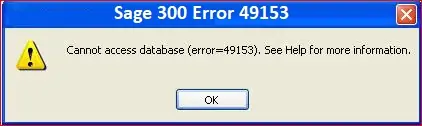
Cannot access database (error=49153) when attempting to login to an existing system
But you no longer need to worry, if you are also experiencing the same accessibility problem. This blog will explain how to Resolve Sage error 49153 cannot access database problems.
What are the Causes of Sage 300 Error 49153
Here are the possible reasons why the Sage 300 error 49153 message appears on your system screen stating.
- You are probably offline in your database.
- The connection to the SQL database is invalid.
- The DNS server cannot move from one IP to another.
- You are blocked by the Windows firewall and that restricts you from using Sage software.
- Your database client version problem.
- You have an invalid name according to the server.
Before proceeding with this solution, it is critical to determine why your Sage application is unable to connect to the database.
How to Resolve Sage 300 Error 49153 Cannot Access Database
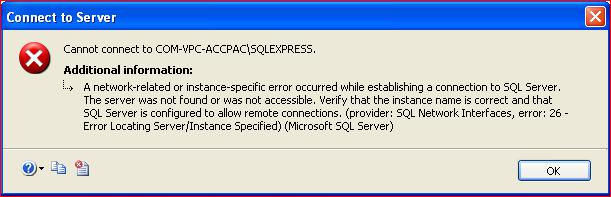
If you are experiencing the error 49153 when trying to access your Sage 50 database there are a few things that you can do to resolve the problem.
Method I- System Database
- Open the Company and System Database Profiles and Sage Database Setup.
- Check the database names, login IDs, and names of the data sources that are set.
- Open the 32-bit version of ODBC Data Source Administrator by selecting it from the Control Panel’s Administrative Tools > Data Sources (ODBC) menu or, on 64-bit computers, by running it from C:\Windows\SysWOW64\odbcad32.exe.
Find the Data Source or Server name on the System DSNs tab (if a Server name is used, a 32 is added to it). Verify the SQL server’s name in the DSN entry. Verify that the other settings are left as default and provide the User ID and password for the SQL Authentication.
Test the DSN’s database connectivity
- If the aforementioned test was unsuccessful, ping the server name in a Windows Command Prompt (cmd.exe) to check the connectivity and address resolution.
- Try using the IP address directly for the ping test if the previous one was unsuccessful.
- If so, try again to test the database connectivity after entering the IP address in the DSN entry.
If the IP address fails to successfully connect to the database:
- The User ID being used may lack authorization to access the SQL Server.
- It’s possible that the SQL Server is not set up to handle the connection.
Method II: Logging into Sage Utility
One approach is to determine whether the database connection error is specific to one database or all databases. To do so, log into the Sage DBSETUP utility, which stores all connection-related details of the database associated with the company in Sage.
The following are the steps for logging into Sage Utility.
- Navigate to the Start button
- Choose All Programs.
- Select Sage 2012/2014/2016 from The Sage (depending on your version).
- Choose Database Setup.
- Enter your user ID and password to continue to sign in.
- Click the OK button.
- You can now see all of the setup profiles for all of your Sage applications.
- To view the properties of a profile, double-click on it.
You will notice that the Server listed is the correct server name (your Login ID and password are correct), and the database to which Sage attempts to connect is also correct. Open the Sage Company-connected database. Click OK and if you receive the Sage error 49153, double-check these settings and make any necessary changes.
Method III: Check whether or not the Database Server is Operational
Go to the server console and make sure the server is up and running. Checking the database server by name will tell you if the server is up and running. This will also assist you in determining whether it is visible on other computers on the network.
To accomplish this, carry out the following steps:
- Go to the Start button, type ‘cmd,’ and press Enter to bring up a command box.
- Now type “ping databaservername” at the C: prompt.
- When finished, press the Enter key.
- If you get a box that says “The ping request could not locate the host sql2016. Please check and try again ” The problem could be with the server; now you must determine the state of the database server and restart it. If you are still unable to ping it by name, try pinging it by its IP address.
Method IV: Use the Name to Ping
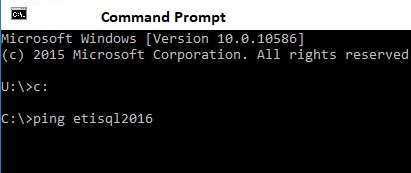
If you ping the server by name and still get the error, look into the SQL Server Service on the database server. This is to see if the service is down or otherwise not working.
Method V: Inspect the Server
It is also necessary to check the server. Once connected to the server desktop, click the Start button and then type ‘services.MSC and press Enter.
- A window displaying the Services management will appear.
- Scroll down to find the SQL Server (MSSQLSERVER) service in the right-hand pane.
- It will display the status “Running” as well as the startup type “Automatic.”
- If not, this is the root cause of the problem.
- To resolve the issue, right-click on the SQL Service to restart the device and select Start or Restart from the drop-down menu.
- If it does not start, check the credential you used to Log In As a portion of the service.
Method VI: Start SQL Server
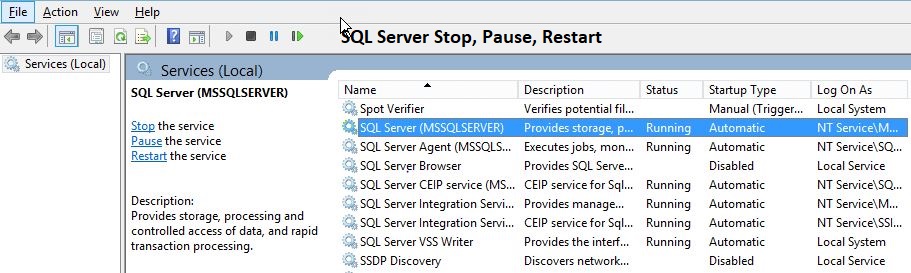
- Go to the Start menu and then select Run.
- Type Services.msc. Click the OK button.
- Now search for SQL Server (SQL Express).
- If the status does not start automatically, right-click on the Name and select Start. The procedure will start.
- Just Login into your Sage application now.
Sage error 49153 is the code of the Sage developers when the application Sage fails to connect to the database. That means your Sage 300 application has launched, but when you are trying to connect to your database you cannot do that. You may contact the Sage chat helpline a well-versed staff of specialists whenever you have a problem call or chat with experts.
FAQ’s
What are the benefits of using Microsoft SQL Server in Sage software?
A database built in a client/server configuration that uses SQL provides the best solution for a data-intensive enterprise to accommodate future growth.
The following are the benefits of Microsoft SQL Server:
● Scalability.
● Security.
● Reliability.
● Data Analysis.
Is it possible to resolve Sage Accpac 300 ERP Database Error 49153 by checking the ODBC settings?
To check it, open the Run window or simply press the Windows – R keys. Then, in the search box, enter WinDirsystemimbotite ad64e followed by the enter key. Click the server name in the “ODBC Data Source Administrator” window. This will show you all of the information.
Which Database is Used by Sage?
Sage employs Structured Query Language (SQ) In common parlance, an SOL database has a separate database server, this could be any of several SQL servers, such as Oracle, Pervasive, MySQL, or Microsoft’s Sequel or MYSQL.

