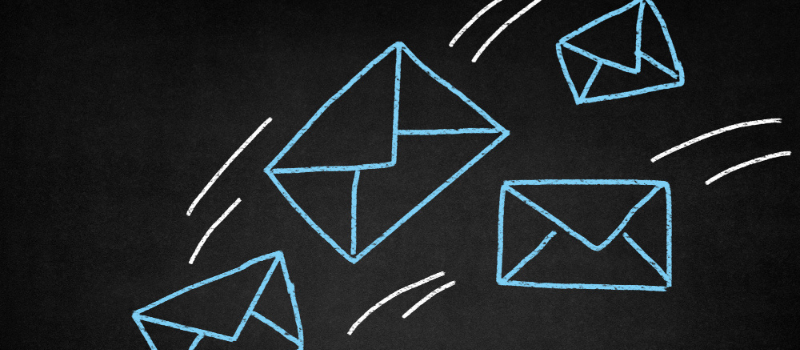When you are unable to send an invoice or unable to send an email on Sage 50, which is an error troubling you throughout the time, it’s time to seek help and resolve the error for good. If you follow the given solutions properly, you can resolve the Sage 50 error MAPI compliant default email or Sage 50 email MAPI error easily.
What is Sage 50 Email Mapi Error
Sage Email MAPI Error: An error occurs when users attempt to send invoices via their emails from time to time. However, there are different conditions in which users come to an Error with Sage Email MAPI: An error occurred when the message was sent through these errors. When the user experiences a MAPI error, it is recommended that the infected or corrupted document and file be repaired correctly.
Sage 50 email MAPI error when try to send an invoice by email- return code 26.
Reasons for Sage 50 Email MAPI Error
The Sage Email MAPI Error that occurred while sending the message via email can be caused by several factors. Here are a few examples:
- Your Microsoft Outlook could have been damaged.
- You may have installed multiple versions of Outlook.
- In your Printer Properties, advanced printing features are not enabled.
- You have installed Microsoft Outlook 64-bit.
- You have left Microsoft Outlook Open.
- The email Writer has been damaged.
- There are pending Microsoft Windows Updates.
- If Outlook was set to “Run as an Administrator” and Sage 50 was set to “User,” there was a conflict.
It could be caused by having multiple versions of Microsoft Outlook installed on your computer. There are several ways to correct this error. This error is classified as printing and reporting/print to file/email.
How to Fix Sage 50 Email MAPI Error – An error occurred in sending the message
There are a few simple methods that could resolve the Default Email error in an instant and Sage email setup. Please follow them carefully to apply all the settings correctly.
Step 1: MS Outlook 64-bit
- Your Sage 50 is not compatible with MS Outlook 64-bit.
- Uninstall MS Outlook 64-bit.
- Download MS Outlook 32-bit.
- Install MS Outlook 32-bit.
- Try to send a default mail to check that the problem has been resolved.
- If you cannot resolve this issue by this method, go to the second method.
Step 2: Running Sage 50 with Administrator Rights
- Exit Sage 50 and all the other programs.
- Restart your computer and then log in with Administrator Rights.
- Go to the Sage 50 icon on the desktop and right-click it.
- Select Run as an Administrator.
Step 3: Checking Microsoft Outlook for any Error
- Go to your MS Outlook and select From the drop-down, select Outlook Diagnostic.
- Launch Outlook Diagnostic and run it.
- It will find and resolve any errors on MS Outlook.
- Try to send a default mail to check that the problem has been resolved.
- If you cannot resolve this unable to an email from Sage 50 issue by this method, go to the second method.
Step 4: Installing Microsoft Windows Update
- Go to the Windows Control panel.
- Check for any pending Windows Updates.
- If you find any pending Windows Updates, grant them access to the update.
- Wait until Windows Updates are installed.
- Try to send a default mail to check that the problem has been resolved.
- If you cannot resolve this issue by this method, go to the second method.
Step 5: When your printer is not updated.
- Go to your default Printer’s Settings and click on the help page.
- From there, select Run Diagnosis.
- You will see any pending settings that are not updated.
- Update the entire settings one by one.
- Try to send a default e-mail to check if the error was resolved.
Sage Error 2 MAPI_E_FAILURE
Sage error 2 MAPI_E_FAILURE is encountered when there is a problem with the MAPI (Messaging Application Programming Interface) settings in Sage accounting software. This MAPI error usually occurs when trying to send emails through Sage with the use of Microsoft Outlook.
Troubleshooting Steps to Resolve the Sage Error 2 MAPI_E_FAILURE issue
Method 1: Running Sage 50 as an administrator
- Open the default email software if it is closed.
- Close it if it’s already open.
- Check to see if Sage 50 now allows you to send emails.
- Try running Sage 50 as administrator if the email recently did work.
Method 2: Outlook is installed on Windows 10
- Uninstall then Reinstall Outlook.
Method 3: Windows Explorer’s Internet settings
- The inappropriate email application may have been chosen in Windows Explorer’s Internet settings, or this notice may appear after installing another email program that uses outdated or incompatible MAPI support files.
Windows Vista / 7 / 8 / 10:
- Open Internet Explorer in Windows (Alternatively, you could launch the Programs, Default Programs, or Control Panel, then move on to Step 5)
- Next, choose Internet Options under Tools.
- Choosing the Programs tab.
- choosing the Set Programs button
- If you’re using Thunderbird, check out this article’s section for further details.
- Select Configure your default programs.
- On the left pane, highlight your email program.
- Choose Make this program the default.
- To return to the Default Program window, select OK.
- Go to Set program access and computer defaults and click that.
- Choose a Custom line and press the arrow key.
- Select the name of the current email application under the section labeled Choose a default email program, then close the window.
- Restart your computer.
- Make sure you can now send emails.
Method 4: Verify that another email program does not conflict with Sage 50 Accounting
- First, you have to select Windows Start, then you have to select Control Panel
- Program and feature searches. Search the list for applications like AOL Mail, Mozilla Mail, or Eudora Mail. Remove these programs
- Retry sending an email. You will need to remove Outlook or Outlook Express and reinstall it if the issues persist. For instructions, consult the help and documentation files for Microsoft Office.
- Please choose File, and Archive, then select all the desired folders and contacts before uninstalling any email apps. Choose where you want to save the. After selecting PST File to (archive), click OK.
- Install Sage 50 Accounting again if the problem remains.
Method 5: I have customized email forms in C:\Program Files\ or subfolders
- These forms must be moved outside, perhaps to the root of C:\ As an illustration, C:\MySage\Data\CustomizedForms\
- Select Reports & Forms, then Setup.
- Choose the relevant form, for instance. Invoices
- Choose Browse under “E-mail Form Settings for Standard Style”
- When a mini-explorer window appears, go to the location where you saved the relevant form.
- Select Open after choosing the appropriate form and then select OK
- Send an email now.
Method 6: Windows Live Mail
- Include the client’s email address in Windows Live Mail’s contacts.
- Make sure you can now send emails.
Method 8: I installed the Email program after Sage 50 was installed
- You have to uninstall Sage 50 and then you have to Restart the computer.
- Again re-install Sage 50 and the latest update Sage 50.
These five simple methods, if followed carefully, should resolve “Sage 50 Error Your MAPI Compliant Default Email” or “Sage 50 Email MAPI Error”. However, if you find yourself unable to execute all the given steps or need technical assistance to fix Sage 50 MS Outlook errors or any issues you can get in touch with our Sage 50 Consultant Team. We have an amazing help desk that consists of experienced Sage 50 experts.
List of MAPI Error Sage 50
| MAPI Error Code | MAPI Error Outlook | MAPI Error Code 28 | MAPI Error Outlook 365 | MAPI Error 0X1C |
| MAPI Error OX3 | MAPI Error Attaching Word Document | MAPI Error After Windows 10 Update | Internal MAPI Error An Invalid Parameter Was Passed | MAPI Email Warning |
| MAPI Error Login Failure | MAPI Error Getting Rules | MAPI Error General MAPI Failure 2 | GETNAMESPACE( MAPI) Error | GETNAMESPACE(MAPI) Error 13 |
| MAPI Error Importing Contacts | MAPI Error Invalid Session | MAPI Initialization Error | MAPI Email Issues | MAPI Unspecified Error |
| VB6 MAPI Error 32002 | MAPI Error 0X1A | Outlook MAPI Error 00004C2 | MAPI Error 1429 | MAPI Error 11 |
| MAPI 1.0 Error | MAPI LOGIN Error 1144 | MAPI Error Code AT LINE 921 | MAPI 1.0 Error IN Outlook | MAPI Error 23 |
| MAPI Error MAIL MERGE | Extended MAPI Error. Map Initialize Failed | MAPI Error (26) Not Consultanted | Content Index Error Message MAPI Network Error Occurred For The Database | MAPI Resolve Name Error |
| MAPI Proxy Error Connecting To Tray | PROCALL MAPI Error | MAPI Error 28 | MAPI Error 26 | MAPI Error 25 |
| Error 2 MAPI_E_Failure | MAPI Error 2 Windows | Outlook MAPI Error APLZOD.DLL | MAPI HTTP Authn Error | An unexpected MAPI Error Occurred |
| MAPI Error Code 2 | MAPI Error Code 26 | MAPI Error Code 11 | MAPI Error Code 1 | MAPI Error Code 21 |
FAQs
What exactly is MAPI Compliant?
A Messaging Application Program Interface (MAPI) is a file structure in Windows that allows other software to attach files to an email. Simply put, any email software that accepts MAPI files is said to be compliant with MAPI.
What do you mean by Sage 50 Email MAPI Error?
Email MAPI is a common error that can occur when using the Sage 50 Accounting software. When this error occurred, it displayed an error message indicating a Return Code 26 or Return Code 2 MAPI error. This is common when sending an invoice via email Sage.
How Many Types of MAPI Compliant Are There?
There are two kinds of MAPI compliance. They are as follows:
● Simply
● Extended
● Microsoft employs Extended, whereas other applications such as Outlook Express and Thunderbird’s interface is straightforward.