While working on Sage 50, you can encounter certain errors and issues that may hamper your work efficiency. One such Sage common error that you may come across while working on the program is Sage 50 cannot open the database because the database engine reported an error. It generally occurs in the Sage 50 Canadian edition.
Causes of the Sage 50 Cannot Open the Database Because the Database Engine Reported an Error
If you are experiencing problems opening the Sage 50 database, there may be a reason for it. One possible cause is that the Database Engine reported an error.
- The database files are still in use by the Sage 50 application or any other third-party application.
- Connection Manager is not the same.
- It is different for the workstation and the server.
- The permission for the .SAJ directory does not have complete system access.
Resolution for Sage 50 Cannot Open the Database Reported an Error
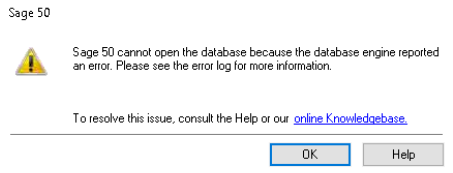
In case, you are using the Sage 50 2018.x. then, you need to verify the following system requirements:
- Server 2008 R2 or higher versions.
- Microsoft Windows 7 or higher versions.
- Server 2008 SP2 is not similar to Server 2008 R2.
Solution I: Restart System After Ending all Applications
- You have to verify that the connection manager is running.
- Then you have to try to open the file again.
- Restart the system after you have saved and ended all the applications.
- Check again whether you still receive the same notification.
Method II: Run as administrator
- Select Properties by right-click on the Sage 50 icon.
- Then under the tab of Compatibility, Privilege level, you have to select Run this program as an administrator and then you have to click OK.
Method III: Move the data to a new folder
- You have to move the .SAI and .SAJ folder to the C:\\ or Desktop and then you have to open the file from there.
- On One Drive, Google Drive, or other cloud services make sure the file is not synchronized to a folder.
- The backup software should only be used after business hours when you are not using Sage 50, especially if the file generates an inflated error report and conflicting file versions are in the SAJ folder.
- If you transferred the .SAJ, .SAI combo from the server to C: copy it back there and check to see if it opens remotely.
Method IV: Remote Data Access
- From the welcome page, download the company file once more.
- Go to Connect to a Shared Company, or choose File, Connect to a Shared Company from within an already open company file.
- If asked, enter your Sage account email address to log in.
- Click Connect after selecting the company file containing the problem.
- Click Save after selecting the desired file name and location.
- Select the same name and place that the file was saved in, then click Yes if you want to overwrite the existing file that contains the error.
- The company file should open correctly after downloading and synchronizing.
Method V: ODBC
- You have to right-click on Windows Start, Apps, and Features.
- Then you have to look for MySQL Connector/ ODBC 5.2 (a).
- Uninstall then reinstall it (Content having)
- Open the folder containing the most recent installation files, normally located in C:SageSage 50 Accounting installation Files – CDN Release 202X.X, to install MySQL Connector/ODBC 5.2(a) if it still needs to be added.
- Open the BIN folder first, then the MySQLODBC folder.
- Install MySQL Connector/ODBC 5.2(a) by selecting mysql-connector-odbc-commercial-5.2.4-ansi-win32 and then following the installation wizard’s instructions.
Method VI: MySQL
- You have to close Sage 50 on all computers.
- Then you have to open Windows Task Manager of the computer hosting the database.
- Now you have to select the Process tab.
- For all users button you have to check the Show processes.
- Now you have to end any mysqld.exe from the Image Name list.
- Lastly, you have to open your data file again.
Alternate Method to Fix the Sage 50 Database Engine Reported an Error
The solutions below help you in resolving the Sage 50 can’t open the database because the database engine reported an error.
Solution I: Rename the .SAJ Data Folder
- Check whether the file is not opened on the same system.
- Close one option of Sage 50 in such a case.
- Rename the .SAJ data folder by adding a number like 1 at the end of the .SAJ.
- In case you are unable to access it, then it means the data is locked.
- Restart the system that has the Sage 50 Company files saved in it.
- It opens up the lock of the data.
- In case, you are successful in doing so, it means that your data isn’t locked.
- Rename the .SAJ data folder by adding a number like 1 at the end of the .SAJ.
If you can fix your issue then great, but if you are getting the same kind of error i.e., Sage 50 cannot open the database then here is the next solution you can try.
Solution II: Uninstall MySQL ODBC 3.51 & Install MySQL ODBC 3.51.19
- Reboot your system.
- Log in to the system as the Admin.
- Uninstall the MySQL ODBC 3.51 from the system.
- Now, install the MySQL ODBC 3.51.19 in your system.
- Copy the Sage 50 Company files from the original location and paste them to a different location.
- Open the recently copied files and see that you can open them easily.
- If you can easily open them, copy those Sage 50 Company files and paste them back to their original folder.
Solution III: Copy .SAI file and .SAJ folder from Your Sage 50 Company file
- Verify that you can open other files on your system network.
- In case, you can open the other files on your system then, you need to copy the .SAI file and .SAJ folder from your Sage 50 Company file to a different location like the system’s desktop.
- Open Sage 50 software and open the company files from the desktop.
- In case you can open it, you will now have to create a new folder on the server as a shared folder that has complete control permission.
- You will now have to copy the same Sage 50 Company file to this newly created folder.
- Check whether you can open the company files now.
- If you are still unable to open them, run an Advance database to check for errors.
- You can also restore the file from the backup.
You need to get assistance from technical experts. You can reach out to AskForAccounting for assistance. They provide round-the-clock assistance across the globe. You just have to give a call to their Sage 50 consultant number they will immediately connect with you. You can also choose a different means to connect with them through chat.
FAQ’s
What does it mean when Sage 50 says “Can’t Open Database Engine Reported an Error”?
This message indicates that Sage 50 is facing difficulties in opening its database engine leading to this error. The database engine is important for managing data and when it encounters issues then it can affect the functionality of Sage 50.
Why is Sage 50 unable to open the database engine and shows an error?
Various factors might be the cause in this case. Such as network problems, conflicts with antivirus or firewall settings, or issues with the database engine service. Any disturbance in the communication between Sage 50 and its database engine can trigger this error.
Can a damaged database cause the “Can’t Open Database Engine” error in Sage 50?
Yes, a damaged or corrupted database can contribute to this error. If the database engine encounters issues while trying to open or process data then Sage 50 might be unable to establish a connection. This might cause the reported error.
How do I restart the database engine in Sage 50?
Close Sage 50 to restart the database engine and then go to the Services window. Now, locate the “Pervasive PSQL Workgroup Engine” service and right-click then choose Restart. After choosing the restart, reopen Sage 50 and check if the error continues.
Are there measures to avoid the “Can’t Open Database Engine” error in Sage 50?
Regularly update your Sage 50 software and perform regular network maintenance. Ensure compatibility between your antivirus/firewall settings and Sage 50. Implement regular data backups to minimize the impact of potential database issues and reduce the chances of encountering the can’t open database engine error.

