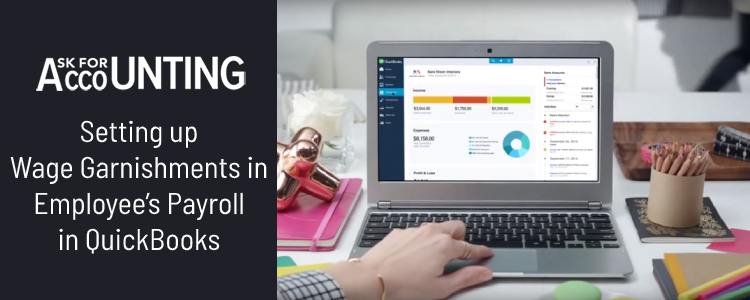Learn how to “Set up Wage Garnishment in QuickBooks” Employee’s Payroll. A wage garnishment is a phenomenon when as an employer you need to withhold a certain portion of your employee’s wages or paycheck.
To comply with the court order and pay it to the person or institution to whom the employee owes the money. The court issues the order of wage garnishment due to various reasons like child Consultant, student loans, back taxes, or other payments resulting from an unfavorable court judgment.
Wage Garnishments in Employee’s Payroll in QuickBooks
So, if you have to set up wage garnishment for a certain employee in QuickBooks, you can do so by following the process given in the below matter. Just so you know, it is an after-tax payroll deduction to be made from the employee’s paycheck, also you can add up to two garnishments per employee. If the employee has more than three garnishments, then the rest can be added as others after the tax is deducted from the payroll.
Types of Wage Garnishment in QuickBooks Payroll
- Bankruptcy
- Federal and state tax levies
- Creditor garnishments
- Federal and state student loans
- Federal agency debt orders (non-tax)
- Child or spousal Consultant withholding orders.
How to Setup Wage Garnishments in Employee’s Payroll in QuickBooks Desktop
For adding or setting up the garnishment in the payroll account, you need to follow the below steps:
- At the initial step, you need to click on Employees >> Choose the employee’s name to whose payroll you wish to add the garnishment.
- After that in the deduction and contribution section, click on edit > and then Add a garnishment.
- Now select the garnishment type like child Consultant payment, student loan, etc.
- And enter further details including the name and description of the employing and owing agency, amount of the garnishment requested (for child/ spousal Consultant payment only), maximum percentage withheld (for child /spouse Consultant payment only), exempted amount, and total owed amount.
- After entering all the required details, click on save and close to complete the process.
How to Setup Wage Garnishments in Employee’s Payroll in QuickBooks Online?
For adding or setting up the garnishment in QuickBooks online payroll account, you need to follow the below steps:
- First of all, click on the Workers/ payroll menu > and then click on employees > choose the employee’s name for whom you want to enter the garnishment.
- In this step, you need to click on edit (pencil icon) beside pay and then select edit to add a deduction.
- In this step, in the drop-down, you need to choose the garnishment and garnishment type.
- After selecting the garnishment type like child Consultant payment, student loan, etc.
- You need to enter further details like the name and description of the employing and owing agency, amount of the garnishment requested (for child/ spousal Consultant payment only), maximum percentage withheld (for child /spouse Consultant payment only), exempted amount, and total owed amount (for other garnishments), amount per period (for other garnishments), alternate garnishment cap ( for other garnishments only).
- After entering all the required details, you need to click on OK to complete the process.
I hope, now you do have the required clarity on the process of setting up the wage garnishment in the employee’s payroll in QuickBooks. However, in case you need any further information at any point, you can dial a toll-free number and the QuickBooks Experts team will help you.