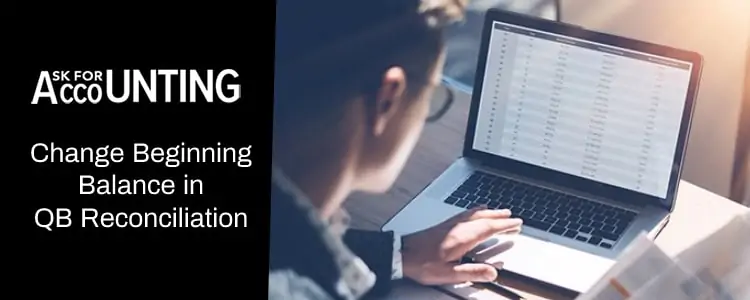Want to make your accounting life easier, use QuickBooks. With that said, let’s check out how to change beginning balance in QuickBooks reconciliation. Be it an error or any missing transaction, your smallest mistake can bring huge variation within your books of accounts.
If you are setting things manually, then one change in any previous entry can bring a whole lot of other changes, but the same is not true for QuickBooks since it’s automated.
What is Beginning Balance in QuickBooks
There may be times that you want to reconcile and you see an incorrect beginning balance. Your QuickBooks reconciliation window may show you zero or some incorrect opening balance because of.
- Balance set incorrectly at the time of account set up.
- Deleted, modified, or changed transactions.
- Data corruption.
- Data loss during the conversion from outdated to updated version of QuickBooks.
Since there are multiple reasons why you see changing beginning balance in QuickBooks reconciliation thus there are multiple solutions. Let’s check them out all one by one.
How to Change Beginning Balance in QuickBooks Reconciliation
First thing first, you cannot edit the beginning balance within your QuickBooks reconciliation section.
Yes,
You heard us right, opening balance cannot be edited directly in the reconciliation window. A journal entry will have to be passed first for your beginning balance which will then be followed by a reconciled entry. Here are the steps on how to change the beginning balance in QuickBooks reconciliation.
Step 1: Incorrect Opening Figure
- Launch QuickBooks and jump onto creating a journal entry within QB. To pass an entry:
- Click on the company file tab.
- Choose to create a journal entry.
- Click on the date’s tab, to enter the date that relates to your beginning balance.
- Provide the amount for your beginning balance.
- Hit save and you will be done.
- Now that you have passed a journal entry for your opening balance, it’s time for QuickBooks mini reconciliation. Follow the steps and reconcile your beginning figure to match your account.
- With your QuickBooks logged in, click on the Bank’s tab.
- From the drop-down menu, choose the reconcile option.
- Choose an account for which you want to pass a reconciled entry.
- Enter the date and amount that exactly matches the journal entry you just passed. Click on the continue tab.
- From the deposits and credits option, choose journal entry as your preferred choice. The moment you select the above-given option, the difference figure should now become “0”.
- Choose to reconcile now and your beginning balance should appear in your reconciliation window.
Step 2: Deleted or Modified Entry
If you suspect that the cause of the error “Beginning balance not showing in QuickBooks reconciliation” is deleted or modified transaction then:
Step 3: Run the Reconciliation Discrepancy Report
To look for any changes done recently you would need to run the reconciliation discrepancy report. This report helps you track all the changes or modifications done in the recent past and can be easily accessed from the bank’s tab. Click on the link to know more about “How to fix a reconciliation discrepancy in QuickBooks”.
Step 4: Run the Audit Trail Report
If multiple users are working on your QuickBooks then it becomes all more important to track any changes made. By running the audit trail report, you get access to every info, activity, or change done by users of QuickBooks. If you don’t know “How to run an audit trail in QuickBooks”, then choose the link provided and follow the steps.
Once you have found the possible cause of the error, simply edit your transactions to fix your transaction. When once done your beginning balance will be corrected in your QuickBooks reconciliation. If the entry has been messed up by your bank then you would need to contact your bank representative to get your issue fixed by the bank.
Know the Data Loss During QuickBooks Conversion
You would need to understand that every version of QuickBooks works differently. For example, the QuickBooks desktop will be different from the QuickBooks enterprise. Migrating from one version of QuickBooks to another will often lead to a loss of reconciled entries. Thus if you have recently migrated or upgraded your software then do look for the possible changes. Match before and after entries and create a reconciled transaction to match your accounting figures.
Hope you are now able to figure out “How to change the beginning balance in QuickBooks reconciliation”. If you are still facing issues with your opening balance then we would request you to get our expert help. You can easily reach out to us at our QuickBooks experts Canada phone number.