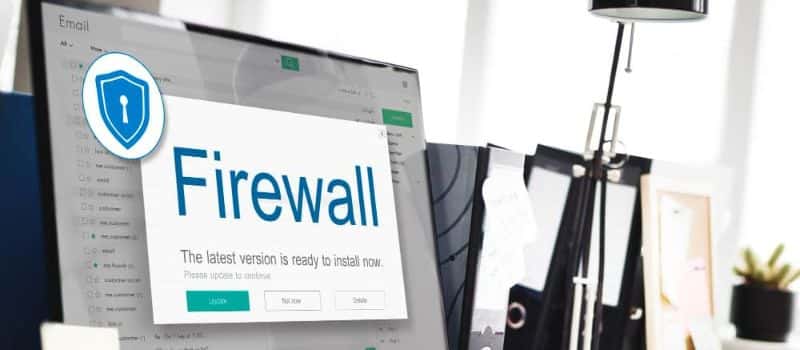A firewall issue is usually caused by your network firewall interrupting the connection with the company file. QuickBooks firewall error is usually seen when a user tries to connect to the network company file. This issue can be frustrating as it puts a halt to business activities. In this article, we’ll discuss a few troubleshooting steps to fix QuickBooks firewall errors.
In an organization where security is a major concern, a firewall plays an important role in protecting the company’s data from threats. The firewall could apply strict rules to the server to keep data safe and intact, which is why sometimes it prevents QuickBooks on the user’s workstation from accessing company files from the server. The following error message will display on your desktop screen as shown in the image.
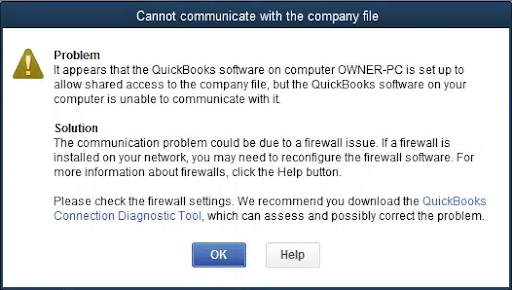
Steps to Troubleshoot QuickBooks Firewall Error Message
You can follow the below-mentioned steps if you are unable to communicate with the server and won’t open the company file due to a QuickBooks firewall error message.
Step 1. Use QuickBooks Desktop file doctor tools Hub to fix company files and network issues
QuickBooks desktop file doctor tool is developed by Intuit to run a mini repair of your server and firewall. Follow the steps mentioned below to download and run the QuickBooks desktop file doctor tool from the tool hub.
- Download the latest version of QuickBooks Tool Hub
- Save the downloaded file somewhere you can easily find it.
- Open the QuickBooksToolHub.exe file to start the installation process.
- Agree to all terms and conditions and follow the on-screen instructions to complete the installation process.
- Double-click the desktop icon to open the tool hub once the installation is completed.
- Navigate to the Company File Issues Tab and Select Quick Fix My File
- When it completes, click OK to launch your QuickBooks, and try to access the company files.
Step 2: Update QuickBooks Desktop to the latest Version available
The QuickBooks firewall error may occur if the QuickBooks is not updated to the latest version available, so it is recommended to install the latest version to avoid and resolve the error. Follow the steps below to download and install QuickBooks Desktop’s latest Version available:
- Open QuickBooks Desktop and press F2 to open the Product Information window.
- Check if your current version is the latest and if don’t have the latest version installed follow the steps below to install.
These are the latest versions available:
- QuickBooks 2024 R4_33
- QuickBooks 2023 R9_133
- QuickBooks 2022 R13_69
- QuickBooks 2021 R16_23
- Select Update QuickBooks Desktop under the help tab and then select Install Now to install the update.
- Once the update is installed, restart the application and agree to install the latest QuickBooks application update.
Step 3: Set up firewall and security settings to Fix QuickBooks Firewall Error
Sometimes QuickBooks doesn’t have permission to go through the firewall, which interrupts the connection with the company file. It is recommended to review the firewall settings to resolve the ‘ QuickBooks cannot communicate with the company file due to firewall’.
Once you perform the required steps to check the firewall settings, the possibility is the error will be fixed by now, or you can opt for other solutions.
Step 4: Run the QuickBooks Database Server Manager to fix company file network issues on your server
You can fix the error by running the QuickBooks database server manager from the QuickBooks Tool Hub. Follow the steps to resolve the QuickBooks firewall error :
- The first step is to Select Network Issues
- Then, Select Quickbase Database Server Manager. You will prompted to install it if QuickBooks isn’t installed on your server.
- In this step, Select Start Scan inside the QuickBooks Database Server Manager, if your company file folder(s) are displayed. If company file folder(s) are not displayed, Browse to the location of your company file and select Start Scan.
- If you follow the above steps, the QuickBooks Database Server Manager will repair your firewall permissions automatically.
- Select Close after the scan finishes.
Once you’re done, ensure there’s an ND file in the folder. It looks like this: [your company file]qbw.nd.
Step 5. Turn off hosting on the workstations
Always make sure the Host Multi-User Access option is off on your workstations to avoid the error. Ensure the only one hosting should be your server computer.
- To start, Open the QuickBooks application on one of your workstations.
- Select the File menu and hover over Utilities, to avoid opening your company file.
- Don’t Select the “Host Multi-User Access” option if available. This ensures that this workstation isn’t causing the problem, Move on to the next workstation.
- Select the “Stop Hosting Multi-User Access” option if it is visible to you.
Once you are done checking all of your workstations, it is suggested to move on to your server computer and reset hosting settings.
- To begin with, Open QuickBooks on your server computer.
- Next, Open the File menu and hover over the Utilities tab.
- Select “Host Multi-User Access” if it is an option. Repeat this process and click on Stop Hosting Multi-User Access to reset multi-user mode.
- Lastly, Repeat the process one more time and select Host Multi-User Access.
The error is probable to occur from a couple of areas according to Intuit but is primarily related to the firewall settings. For more information, you can contact QuickBooks error support through a toll-free phone number or email. For instant Consultants, you can attempt the live chat option.
Can using a VPN interfere with QuickBooks communication with the company file?
Yes, using a VPN (Virtual Private Network) can sometimes interfere with QuickBooks’ communication with the company file, especially if the VPN settings restrict access to local network resources.
How can I prevent the QuickBooks from communicating with the company file due to firewall error messages in the future?
Regularly update QuickBooks Desktop and review firewall settings, always make sure they remain configured correctly. Also, consider using a reliable backup solution for your company file to avoid any data loss in case of firewall or connectivity issues.
Is there any firewall software that can cause compatibility issues with QuickBooks?
Some users have experienced compatibility issues with third-party firewall applications such as McAfee, Norton, and ZoneAlarm.