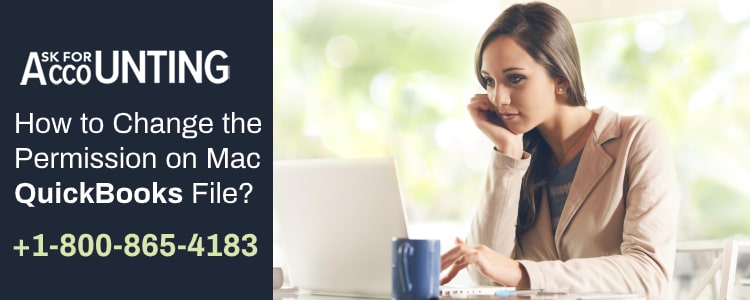If you are using QuickBooks on Mac, then some of the functionality and steps to handle them would be a little different from the Windows OS. So, if you are looking for steps to “change or set the permission on Mac QuickBooks file“, this article will help you.
How to Changing Permission on Mac QuickBooks File
First of all, you need to select the permission access that you like the user to have. There are two types of user accesses which are defined as follows.
Administrative Access: The user with admin access or permission can perform any action on the company file. You should be very careful while assigning this kind of access to another user. If you are the owner of the business, then it is better that you keep the admin access with yourself.
Selected or Restricted Access: In this type of permission access, you can choose the areas that you want the users to have the access to. Some of the areas are the account payable, account receivable, check and credit cards, Inventory, payroll, sensitive accounting and financials, time tracking, etc.
Change the Existing Permission Settings on MAC QuickBooks File
In case there are multi-users and you want to change the existing permission settings on the mac QuickBooks file, then you may follow the below steps.
- At first, you need to click on “System Preferences” from the Desktop apple menu.
- After that, click on the “Sharing” icon.
- In step 2, you need to click on the “File sharing” checkbox.
- And add folders with the file to be shared in the shared folder.
- For adding the file to the shared folder, you need to click on the + icon > then click on the shared folder column.
- After that choose the folder containing the company file and click on “Add”.
- Now in the user column, specify the permission as Read and write for everyone or a few specific users.
- After that, click on “Grant permission”.
If you are facing some Permission Issues, you can follow the below steps
- You can download and install the QuickBooks tool hub to resolve the issues.
- You should set QuickBooks to run as administrator.
- You can move the company file to the default location or create an entirely new company file.
Multi-user Permission Issue in Mac Verify if the QuickBooks Server is Running
If you are facing a multi-user permission issue in the Mac QuickBooks file, then you can follow the below steps to verify if the QuickBooks server is running:
- First of all, you need to click on Go and choose Applications.
- Now you need to double-click on the QuickBooks 20xx Server.app icon.
- Now if you want to share the file then you need to follow the below steps:
- If the file is reflected under “Not shared” then click on the file and click on “Start sharing”.
- If the file is altogether not reflecting, then click on the + icon to add the file.
The above article will help you in understanding the process and benefits of QuickBooks integration with POS, but if you still have questions, you can dial a toll-free number and get help from our QuickBooks Consultant helpdesk.