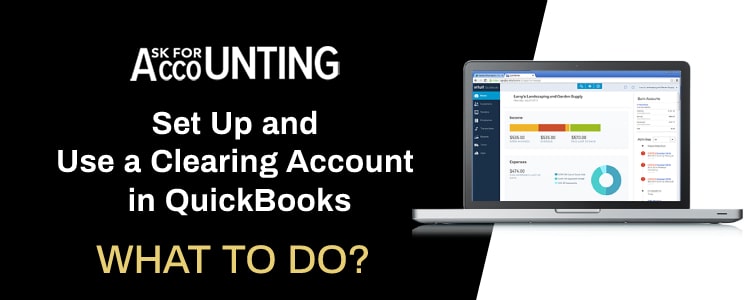Nothing works as well as clearing accounts for managing temporary transactions. A clearing account can be set up for recording a particular transaction and then transferring it to another account at a later date. If you don’t know how clearing account in QuickBooks works then this article is for you.
What’s Mean Clearing Account
Users can record both income and expenses into clearing accounts. Some accountants make use of these accounts for recording accounts receivable and account payable. Further, users can also record expenses incurred for an ongoing project into clearing accounts.
Clearing accounts are usually made for handling transactions of a singular type. For instance, you should create two separate clearing accounts for managing employee salary and for managing expenses.
Chart of Accounts
A chart of accounts is a built-in feature of QuickBooks. It is an amalgamation of income, expenses, and assets & liabilities accounts present inside a company file. Through this tool, users can easily create and access clearing accounts. Also, for transferring transactions to different accounts, make use of a chart of accounts. You can easily search and filter for different accounts through the built-in smart search or sorting feature.
How to Setup Clearing Account in QuickBooks
Below are the steps through which users can set up a clearing account in QuickBooks.
- Go to the Chart of Accounts tab from the left navigation panel.
- The chart of accounts is present under Transactions then click New.
- Link your clearing account with your bank account.
- By doing so you can record transactions directly into the clearing account and transfer them later.
- To do so, mark the box against the Bank.
- Click on Continue.
- Enter all the required information into the provided fields.
- Make sure to add a description to the clearing account.
- Do not enter any opening balance and click on Save and Close.
You just created your first empty clearing account in which you can add transactions easily. Create multiple clearing accounts for handling different types of transactions by following the aforementioned steps. Make sure to periodically clear clearing accounts.
How to Use Clearing Accounts
- Create a New journal entry.
- Add the Accounts Receivable or Account Payable, these help easily move money.
- After that Add the clearing account and then save the Journal entry.
- Now, create a second Journal Entry and add the Clearing Account.
- Another Add the AR or AP.
- Link the journal Entries to each other Pay Bills or Receive Payments.
You can even give us a call at our QuickBooks experts consultant number for Canada to talk to our Experts now.