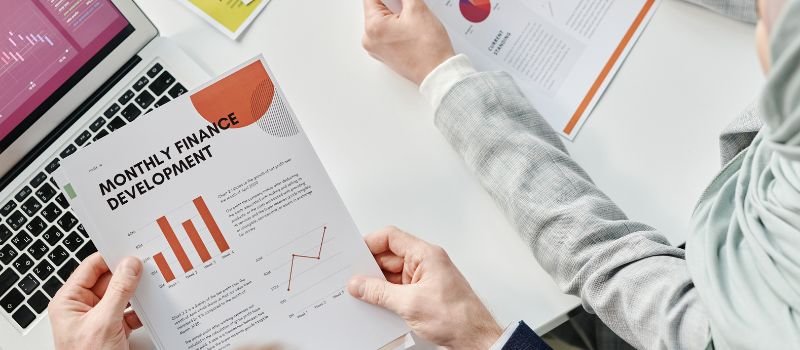Most often after doing the reconciliation, people forget to print the reconciliation report. If you have reconciled an entry and forgot to get the print then today we will address the same issue on how to print bank reconciliation from QuickBooks.
How to Print Bank Reconciliation from QuickBooks
To print the reconciliation report, we will first get the preview of the report and then get it printed. You may now say, that our reply is to Kiddush, but believe us, this is as simple as it sounds. Follow the steps and get your report printed.
- From your QuickBooks company file, choose the Settings tab on the top right corner of your screen.
- From the drop-down menu, choose the Reconcile.
- You will now see a new window appearing with the list of all the accounts
- Choose the account you want to work with.
- Click on the reconcile reports tab to find the list of all the reconciled entries.
- Scroll to the bottom of your screen and choose the Print option and this will get your file printed.
How to Print QuickBooks Bank Reconciliation Summary Report
Though, the above steps are fine if you want to have a detailed printout of all your QuickBooks reconciliation entries but what if you want to print a QuickBooks bank reconciliation summary report?
Well,
If you want the summary report for your QuickBooks bank reconciliation then the following steps will help you do so…
- Login to your QuickBooks dashboard.
- Click the Reports tab from the top navigation menu.
- From the drop-down menu, choose Banking as your option.
- Now hit previous reconciliation from the sub-sub-menu.
- You will see a new dialogue box appearing. Set your preferences:
- Accounts: Click the drop-down button and choose the account for which you want to run the reconciliation summary.
- Type of report: Choose what type of report you would want.
- Click the summary radio button, as this will generate a summary for your reconciled account.
- In this report include: Here choose what you would want in this report. “Transactions cleared” or “Transactions cleared plus any changes made”.
- Click on the Display tab and you will now be able to see your QuickBooks reconciliation summary report.
- Hit the print command and get the print for the same.
How to Print Cleared Transaction Report
If you want to print the list of all the cleared transactions in QuickBooks then follow the steps below:
- Click on the Settings tab and choose Chart of Accounts from the drop-down list.
- From the window that now appears, choose the Run report
- Choose the Customize option and create a filter.
- Enter the date range to get the list of all cleared transactions. In case of any confusion,
- Leave the form field blank.
- Select the end date as the date of your statement.
- Click on the rows & columns tab and further choose to change columns.
- Hit over the last modified option and choose to add.
- Now filter all your entries by their status. Choose the status tab and click on the cleared option.
- Choose reconciled entries and run your report.
- From all the cleared reconciled entries provided, locate the entry in question and look for its last modified date.
- Now that you have the last modified date, start all over and choose the customized option from the top.
- Supply the dates in the To and From
- Choose the rows and columns tab on the left of your screen.
- Filter all your entries by transaction type.
- Scroll to the bottom of your screen and choose to run the report.
- Print the report if needed.
By now, you should be all clear about how to print bank reconciliations from QuickBooks. If in case you are still facing any bank reconciliation issues then talk to our certified QuickBooks Proadvisor experts at the earliest.