One of QuickBooks Desktop key features is the bank reconciliation process, which ensures that the transactions recorded in QuickBooks match those reflected in bank statements or credit card accounts. While carrying out banking tasks, users can occasionally run into bank reconciliation errors. If you want to have a better grasp of how to troubleshoot common QuickBooks bank reconciliation problems, make sure to read this blog thoroughly.
Occasionally, disruptions in QuickBooks bank reconciliation may arise, highlighting the importance of addressing and resolving these issues promptly. Regular reconciliation helps verify the accuracy of accounting records, making it a crucial task for businesses. While creating reconciliation statements, users are required to match all the entries present in income and expense accounts with the transactions present on their bank statements. Most Chief Financial Officers (CFOs) agree that bank reconciliation statements can substantially help their organization in maintaining top-notch accuracy. They can be a lot beneficial in identifying cases of fraud.
What Can Trigger QuickBooks Bank Reconciliation Problems?
QuickBooks bank reconciliation problems can occur when the accounts in QuickBooks Desktop don’t match the bank statements at the end of the reconciliation process. Several factors can contribute to these errors:
- Incorrect Ending Balance: Entering an incorrect ending balance at the start of the reconciliation can lead to errors.
- Edited or Deleted Reconciled Transactions: Editing or deleting transactions that were already reconciled can cause discrepancies.
- Missing or Duplicate Transactions: Missing or duplicate transactions in QuickBooks Desktop can impact the reconciliation.
- Uncleared Transactions: Entering transactions into QuickBooks that have not cleared the bank yet can result in errors.
- Journal Entry Adjustments: If someone adjusted the last reconciliation using a journal entry, it can lead to reconciliation errors.
Troubleshoot QuickBooks Bank Reconciliation Problems Issue
Further, bank reconciliation statements also help organizations in adjusting different types of income and expenses such as interest earned or paid. By performing the steps given below, you can troubleshoot the QuickBooks bank reconciliation problems. Make sure that you read the steps carefully and follow them step by step…
Step 1: Reviewing the opening and beginning balances
Begin by checking the opening and balances ensuring that all the information entered is correct.
- Review opening balances
- First sign in to your bank’s website.
- Go to the QuickBooks Desktop Company menu and then select Chart of Accounts.
- After that right-click anywhere on your Chart of Accounts and select New.
- Then select Bank or Credit Card for the account type >> Continue.
- Now enter all the data fields.
- Select Enter Opening Balance then select Save & Close.
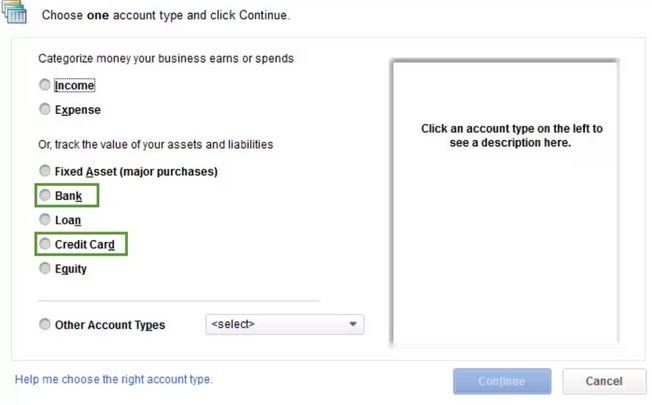
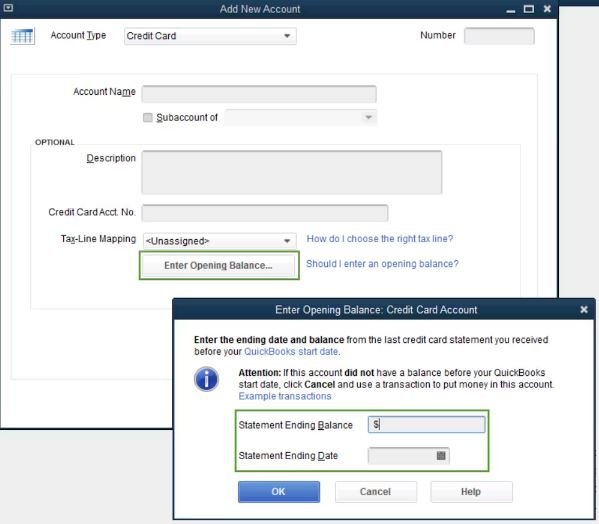
- Review beginning balances
- Go to the Reports menu, then select the Banking option
- After that choose Reconciliation Discrepancy.
- Select the Account type, and then select OK, you can use this report to identify the transaction(s) causing the issue.
- If you find a discrepancy amount, note the transaction date and the Entered/Last Modified.
Step 2: Look for Changes, Deleted, or Added transactions
QuickBooks provides various reports to inform users of any changes or alterations made, such as additions or deletions. One of these reports is the reconciliation discrepancy report which confirms any transactions that have changed since the last reconciliation.
Here are the steps to run the report:
- Navigate to the Reports menu and select the Banking option.
- Choose the Reconciliation discrepancy.
- Select the account you are reconciling and click “OK.”
- Review the report for any discrepancies.
- Communicate with the person who made the changes to understand the reason behind them.
- Edit the transaction accordingly.
A. To run the missing check report, follow these steps
- Go to the Reports menu.
- Select the Banking option.
- Choose Missing checks.
The missing report will show you whether you have any missing checks.
- Now, select the account you want to reconcile and click the “OK” button.
- Next, review the report and check for any transactions listed that are not present on the bank statement.
B- How to Run a Transaction Detail Report?
- Navigate to the Reports section and select Custom Reports.
- Within Custom Reports, choose the Transaction Detail report.
- Switch to the Display tab.
- In the Earliest Date field, choose the earliest date in QuickBooks for the account or leave it blank.
- Select the Date of the Last Reconciliation.
- Go to the Filters tab.
- Choose the account you are reconciling from the Account field menu.
- Set the date from the date of the Last Reconciliation to today’s date.
- Click the OK button to run the report.
- Review the report for any discrepancies or transactions that do not match the bank statement or credit card account.
- Discuss any discrepancies with the person who altered to understand the changes that were made.
- Edit the transaction as needed.
Step 3: Search for the Reconciliation Adjustments
In some cases, you may need to forcefully reconcile your QuickBooks Online account to match your bank records. To do this, you’ll need to look for the reconciliation adjustment. Here are the steps:
- Go to the Lists menu and choose the Chart of Accounts tab.
- Open the Reconciliation discrepancies account.
- In the Dates field, set the dates for the last few reconciliations.
If you see any adjustments that are making the account balance incorrect, you should contact the person who made the changes to the adjustment.
Step 4- Reconciliation Process
When all discrepancies have been resolved, you can finalize the reconciliation process. On the other hand, if you are unable to identify any discrepancies in your accounts, you may need to reverse the previous reconciliation until the opening balance is accurate.
Conclusion!!
This blog provides clear and concise steps to troubleshoot QuickBooks bank reconciliation problems. Our goal is to help you eliminate all reconciliation errors, but if you have any questions, comments, or concerns, please don’t hesitate to contact us. Our team of highly skilled accounting experts, based in the US, is dedicated to providing your business with the support it needs to eliminate accounting-related glitches and errors. By taking advantage of our QuickBooks support services, you can leverage the latest advancements in accounting technology and practices.
Frequently Asked Questions
What are some common QuickBooks bank reconciliation problems?
Missing transactions in QuickBooks: This can occur due to various reasons, such as manual entry errors or integration issues with online banking.
Bank-related discrepancies: These can arise from bank statement errors, incorrect check sequencing, or uncleared checks.
Reconciling to the wrong statement date: Using an incorrect statement date for reconciliation can lead to inaccurate results.
Bank fees not being recorded: Omission of bank fees can result in discrepancies between QuickBooks records and bank statements.
Existence of duplicate transactions in QuickBooks: Duplicate transactions can cause an overstatement of income or expenses.
Technical issues when recording credits or debits: Software glitches or incorrect data entry can lead to incorrect recording of credits or debits.
How to Handle Bank Errors or Discrepancies during Reconciliation?
When you encounter bank errors during reconciliation in QuickBooks, follow these steps.
Verify the Bank Statement:
● Double-check the bank statement for any inaccuracies.
● Make sure the transactions match the information recorded in QuickBooks.
Contact the Bank:
● Reach out to your bank to confirm if there is a back-end server maintenance issue causing the error.
Make QuickBooks Adjustments:
● Perform necessary adjustments or corrections in QuickBooks to align with the bank statement.

