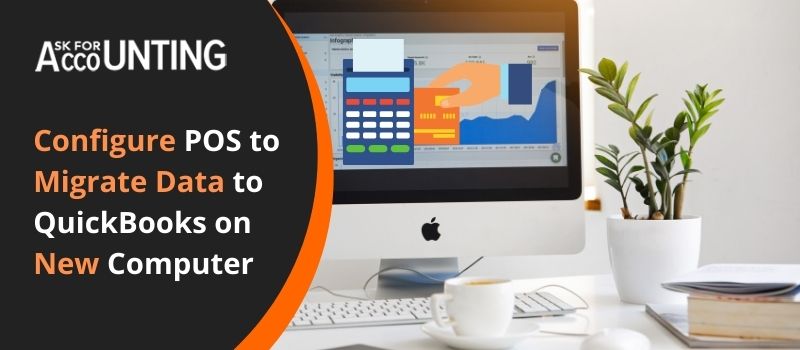If you are fed up with all this, why don’t you consider moving QuickBooks POS to a new computer?
How to Moving QuickBooks POS to New Computer
The below-given instructions will enable you to move QuickBooks Desktop Point of Sale to the new computer.
Step 1: Make sure you have taken a backup of your QuickBooks files both at the front and back workstations
- Once confirmed, install QuickBooks on the back office as well as the front register computer.
- Ensure to locate the file on the back file workstation.
- Don’t forget to open your QuickBooks data file from your back office computer.
- Now open QuickBooks data files from your front register computer.
- Access the Open the data file over your network.
- Close the QuickBooks software from your back office computer.
Step 2: Configure Point of Sale with the suitable QuickBooks File
For Version 10-12, follow the below steps
- Go to Point of Sale and select File.
- Select Preferences and go to Company.
- Choose the Financial preference.
- Tick mark on Use with QuickBooks Financial Software.
- Click on Set Up QuickBooks Connection Now.
- Follow the steps as prompted. However, make sure that the QuickBooks file at the mapped network drive is selected.
- Click on Next and then select Finish.
For versions 5-9, follow the below steps
- Open Point of Sale and select File.
- Go to Setup Interview.
- From the list, choose select Financial Exchange.
- Now click on Yes.
- After that click on Run QuickBooks Connection Wizard.
- Follow the steps as prompted.
- However, make sure that the QuickBooks file at the mapped network drive is selected.
- Once done, click on Next and choose Finish.
For version 4, follow the below steps
- Open Point of Sale.
- Go to File and select Setup Interview.
- From the list, choose Financial Exchange.
- Now click on Yes to open the browsing window.
- From the Look in the field choose mapped drive.
- Now double-click on your QuickBooks company file.
- As prompted, complete the Financial Exchange section.
- Click on Leave and then select Yes to save the changes made.
For version 3, follow the below steps
- Open the data file on your front register computer.
- Choose Company and then Go to Set Up Users.
- Now click on Add User.
- After that enter your Point of Sale Remote for the User Name. however, do not assign a password.
- Click on Next and then choose All Areas of QuickBooks.
- After that click on Next.
- On the Warning window, click on Yes. Then click on Finish.
- Now on the User List, select Close.
- Open Point of Sale and the Click on Company.
- Then go to Interview and then now go to Financial Exchange.
- In case the browse window fails to launch.
- Click on the button at the right of the Company File Name field.
- Go to the Look in the field and select the mapped drive.
- Click on your QuickBooks company file.
- As prompted, fill in the required details in the Financial Exchange section.
- Now select Leave and then click on Yes to save all the changes made.
- Initiate a Financial Exchange. Go to QuickBooks and select File.
- Now choose Switch to Single User.
- In Point of Sale, select Financially and then click on Update QuickBooks.
However, before proceeding, there are certain points to remember, such as
- Install all the latest updates of both the software.
- Refer to your Windows documentation so that you don’t experience any difficulty while mapping network drives or even setting a folder for sharing access.
Still, getting issues or error messages with moving QuickBooks POS to new computer? get yourself connected with our online expert who will also assist you to provide the best advice and services related to your issues or errors. So just hurry and get yourself connected with one of our experts and get the best quality guidance and consultant on QuickBooks POS-related errors and issues. Do not just worry about dialing our toll-free service help-desk number and getting connected with our QuickBooks point of sale consultant team. They will assist you in solving QuickBooks POS financial exchange issues instantly.