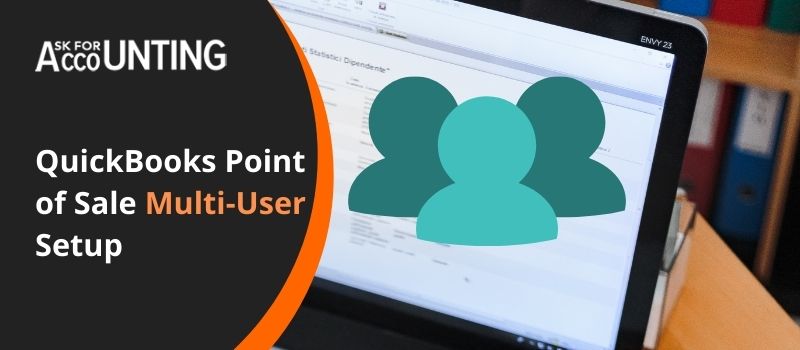To assist you in setup multi-user mode in QuickBooks POS, below we have mentioned step-by-step instructions, which you can easily follow.
If you have more than one company and would like to manage their financial and accounting activities through QuickBooks POS, you needn’t buy a new copy of QuickBooks POS. You can easily have multiple accounts on a single POS software.
Steps to Setup Multi-user Mode in QuickBooks POS
And the best part is the process of setup multi-user mode in QuickBooks POS like creating a new company account on QBPOS.
- Launch QuickBooks.
- Go to the main menu bar and click on File.
- From the drop-down list, choose New Company.
- A New Company window will open.
- Click on Start Interview
- As required, enter the desired company name along with the address and other needed contact details in the respective fields.
- Now click on the Next button.
- A Filename for New Company dialog window will appear, as asked navigate to the folder where you would like to save the newly created company’s file.
- Once you have picked the desired folder, click on Save and QuickBooks will create a new company file.
- Now click on Next to continue.
- To complete the setup process, enter the needed details in the remaining pages of the interview wizard.
- Once the wizard is completed and you have provided all the required details, click on Finish.
- To set up more accounts, repeat the process. And to switch between multi-accounts.
- Click on File from the main menu bar.
- From the drop-down list, select Open Previous Company.
- Go to the desired company file and click Open.
QuickBooks Point of Sale Import Data
While creating multi-accounts in QuickBooks, there are certain things that you should keep in mind. Some of the most important points to remember while QuickBooks POS Multi-User Setup:
- If you would like to import data from a desktop version of QuickBooks POS, keep in mind that it should be done in the first 60 days.
- Always remember that all your QuickBooks POS accounts are password protected and every company has its own set of individuals/users assigned by the Master Administrator or Company Administrator.
- Therefore, giving access to a user to one of your companies doesn’t make them eligible to browse your other company accounts in QuickBooks POS.
- If you would like to give a user access to your multi-accounts, you first would have to add them to the user list in each of your company accounts.
Important note: While performing the fore-mentioned, it is very important to pay utmost attention, as doing/missing any step can lead to QuickBooks POS errors and problems, ultimately making your business suffer unwanted losses.
In addition to this, if any of your users experience problems in browsing any of your company’s accounts, our QuickBooks Point of Sale experts can assist you with QuickBooks POS Multi-User Setup, enabling the user to access the desired company account with ease.