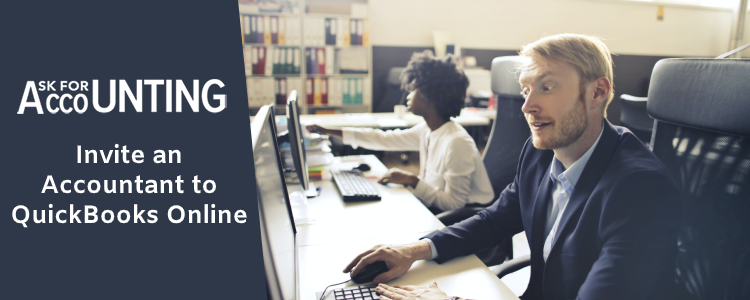If you are looking for guidance how can you “invite an accountant to the QuickBooks“? The below write-up will definitely help. Let us explore the detailed stepwise explanation for inviting your accountant to QuickBooks.
This service is free in QuickBooks online. You can add up to two accountants in the simple start, essentials, and Plus plans; and three accountants can be added in the advanced plan.
Steps for Invite an Accountant to the QuickBooks Online
For inviting your accountant to the QuickBooks online, you need to follow the below steps.
Step 1: Sign in QB Online
- First of all, you need to sign in to the QuickBooks online application on your computer.
Step 2: Manage Users
- Now click on settings with gear icon and click on manage users.
- Then you need to click on accountants and then select invite accountant.
Step 3: Enter accountant’s Name and Email
- In the next step, you need to enter your accountant’s first and last name (optional) and the accountant’s email address.
Step 4: Send Signing Link to Accountants Email Address
- When you enter the details, your accountant will receive a link for signing on his/ her email id.
- The signing-in link will be specifically for your company.
Step 5: Accountant Click on Signing-in Link with a User ID
- In the next step, your accountant will have to click on the signing-in link and create a user id for signing in for the first time.
- They can also continue with their existing accounts on Intuit business services.
Step 6: Accountant Sign-in After Accepts the Invitation and Activate the Account
- Till the time your accountant does not sign in, the status on your QuickBooks will show as “Invited”.
- Once the accountant signs in and accepts the invitation, it will change to “active”.
Step 7: Click on Next and Finish the Accountant Setup
- Finally, in the last step, you need to click on next and then click on Finish.
In case you are facing some issues while inviting the accountant by following the above steps, you can log in to QuickBooks online using a private browser and add or invite your accountant. Hopefully, you will be successful and you can go back to your regular browser and clear the cache storage and then log in. The display issue in QuickBooks happens due to the piled-up cache files in the browser.
If Your Accountant Does not Receive the Invitation Link
If your accountant does not receive the invitation link, you can ask them to check the invitation in the spam folder. Or it might happen that you have entered the email address incorrectly in the details of the accountant. If both of these points are ok, you can check that maybe your accountant’s server is blocking the email. Once you check all the relevant checkpoints, you can resend the invitation to your accountants by clicking on the setting (gear icon) and then clicking on managing users, then you need to select the accountant that you want to invite again and resend the invite in the action column.
Hopefully, the above steps will guide you but in case you still need further information on any point or have some queries in your mind, you can dial a toll-free number our QuickBooks Consultant team will help you.