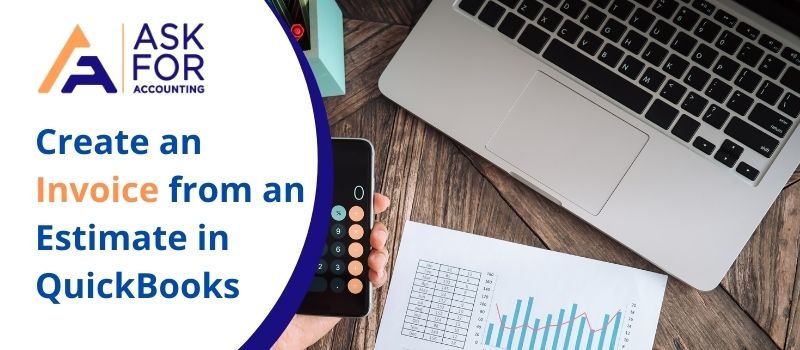Today they are an integral part of the software. Thus let’s figure out how you create an invoice from an estimate in QuickBooks Online. Your clients require estimates to have an idea of what your products are going to cost them. This is generally an ideal way to crack a deal. Estimates have been used in the business industry for a long time, so QuickBooks took no time to adopt them.
Steps to Create an Invoice from an Estimate in QuickBooks Online
Converting estimates into invoices can be a task if you are doing that manually but the process gets a lot simplified using the software. This is where QuickBooks comes in handy. It allows you to produce invoices directly within the program. Learn how to create an invoice from an estimate in QuickBooks Online.
- Activate Estimates: The very first thing you need to do is to activate the Estimates functionality within QuickBooks. You can do this by following the steps below:
- Within your QuickBooks dashboard, click on the Edit tab.
- Click the Preferences tab from the options provided.
- Press enter Jobs and Estimates. If you don’t see that already then check out your left-hand side window pane.
- Click yes to the question, “Do you wish to create estimates…?”.
- Now also click yes to the question on progress invoicing.
- When all is done, click on the OK tab, and this will set up your preferences and activate your estimates.
- Choose the customer tab and click on the “Customers and Jobs” option from the list.
- Click on the project to which you linked your estimates.
- Double-tap the show button and this will open up a list of estimates to choose from.
- Click over the one from which you want to invoice your client.
- Now choose to create an invoice. Click over the Create Invoice tab from the estimate window.
- QuickBooks will now ask you to set the percentages at which you want to create an invoice from an estimate.
- Provide the (%) or set it to 100% to include the full value of an estimate.
- If you feel the invoice you created is correct then check to mark the “To be printed box” and click on the print option.
- Save your invoice for future use.
- To create a new invoice, hit the option that says save and new.
The way accounting is done using QuickBooks has brought a kind of revolution within the niche. It helps us do everything possible in manual bookkeeping. Just take the e.g. of the query above, about turning an estimate into an invoice. By converting estimates to an invoice within the software, you not only saved time but increased your productivity in the process. Thus make use of the feature and in the case of issues, get in touch with our QuickBooks Pro-advisors now. Call for help.