Being a small business owner, it is very crucial to make estimated tax payments, not only does it make your life easier but helps your business feel a lot less pressure. Though there are many ways to track and record estimated tax payments in QuickBooks here we will go through the process of recording them in QuickBooks.
QuickBooks can take you to the next level in making, recording, and tracking all your business financials. Recording entries is so much easier that with just a click of a button, you will have everything managed. Moreover, it provides you with cloud benefits as well, thus you take your business accounting wherever you go. It not only helps you record your inventory or track your invoices but allows you to manage your taxes as well.
How to Record Estimated Tax Payments in QuickBooks and Categorize
Learn how to record estimated tax payments in QuickBooks as well as categorize them.
Record Estimated Tax Payments in QuickBooks
- To record your tax payments, create a new Equity account.
- Click on the chart of accounts tab. You can access the tab by clicking on the CTRL+A button.
- Once you are inside the tab you would need to create a new account. If you cannot locate that already then access it with a keyword shortcut Ctrl+N.
- Assign the account to the Equity account from the Types list.
Categorize an Estimated Tax Payment in QuickBooks
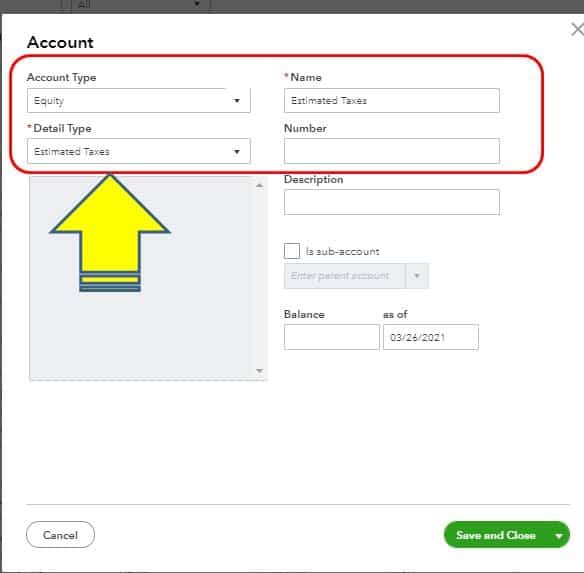
These tax payments are personal; they are not a business expense. For that, you are required to consider using the Owner’s Draw or the Equity Account. If you have not set up an account yet then here’s how you can set up an account:
- First, go to the Accounting section and then select “Chart of Accounts”
- Next, click on the New button and select Equity as your “Account Type”
- Once done then select “Estimated Taxes” within the Detail Type using the drop-drop arrow
- After that, enter the details of the account
- In the end, click on the Save & Close button.
How to Record Estimated Tax Payments in QuickBooks Self-Employed (QBSE)?
QuickBooks Self-Employed (QBSE) software helps you track business-related transactions and also you can make quarterly estimated tax payments from this application. Once payments are made then you can file your Schedule C along with an annual tax return (1040). To record your estimated tax payments, it is suggested you first sign up for your QBSE account. There are three steps to record estimated tax payments in QuickBooks Self-Employed.
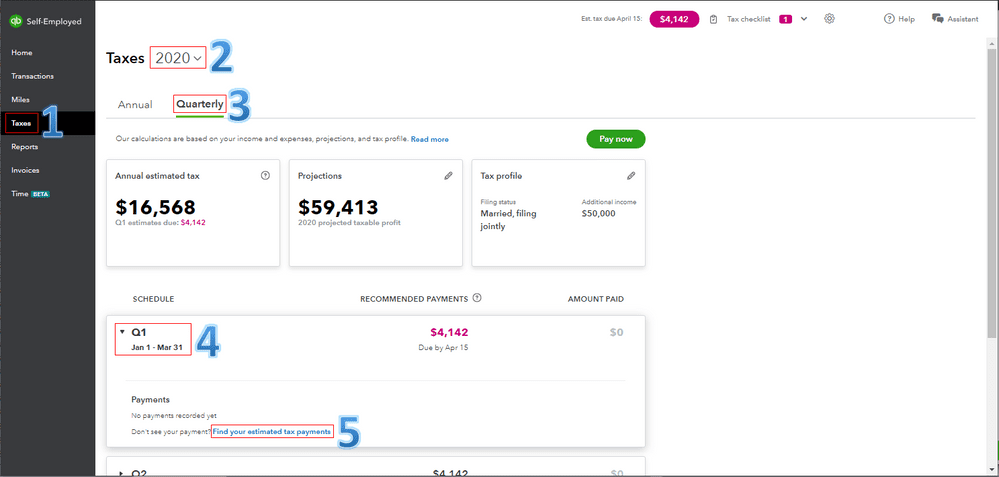
Step 1- Find the Estimated Tax Payments
- From the left menu bar, go to the Taxes section
- Set the accurate year and select the Quarterly tab
- Choose the quarter that you wish to mark the tax payment for
- Next, click on the option “Find the Estimated Tax Payments” beside the option “Don’t see your payment?
- After that, check off the tax payment and hit “Mark as tax payment” at the end.
Step 2- Verify the business
- Go to the Transactions tab to verify the business spending transaction
- Then manually assign its category from the Taxes & Licenses to Estimated Taxes.
- If you printed a tax payment coupon then QuickBooks will automatically match the spending transaction when it appears on the system.
- But make a note that it doesn’t count estimated tax as “paid” when you print it.
Need more help…? Then get in touch with us at our toll-free number. QuickBooks consultant will then get in touch with you and help you record estimated tax payments in QuickBooks and resolve your issue.
Frequently Asked Questions
-
What do you understand with Estimated Tax Payments in QuickBooks?
If you’re self-employed, you’ll usually have to pay your taxes four times a year in “estimated” payments rather than one lump sum payment. Since you’re calculating how much money you’ll make this year and paying taxes on that amount, it’s called “estimated” (income tax, self-employment tax, and any other applicable taxes).
-
When do I have to Make Estimated Tax Payments?
If you want to register your business as a sole proprietor, partnership, S corporation member, or self-employed entity, you’ll almost certainly need to make quarterly estimated tax payments if you owe $1,000 or more in taxes.
If a company expects to owe $500 or more in taxes for the year, it is usually required to make estimated tax payments. If you meet the IRS’s minimum requirements, you’ll almost certainly have to file quarterly estimated taxes.

