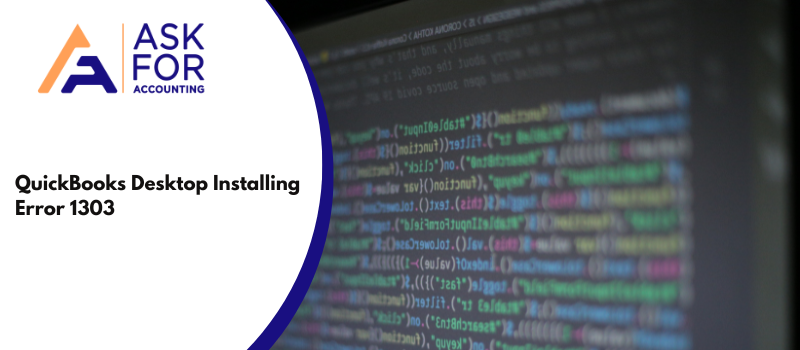Error code 1303 occurs while installing the QuickBooks software, the process is interrupted by a prompt that shows that the system group or the Everyone group does not have full control privileges for the directory. Learn to know the causes and how to troubleshoot QuickBooks error 1303.
Error 1303: Installer has insufficient privileges to access this directory. “C:\…\Intuit”
Error code 1303 is related to the installation issue, error 1328 and error 1334 are also 13xx series errors.
The Reason for this QuickBooks Error 1303
If you are having trouble while installing QuickBooks Desktop, there may be a reason.
- Lies in the System Group or the Everyone Group.
- When the groups mentioned here do not have complete control rights, this error takes place.
- Due to technical issues during installation.
Once we have resolved the issue, the problem goes away permanently. We are going to provide you with the resolutions to help you out in removing the problem for good.
Troubleshoot the QuickBooks Error 1303- Installer has Insufficient
Troubleshooting method to fix the QuickBooks error 1303 Installer has insufficient privileges to access this directory. C:\…\Intuit issue.
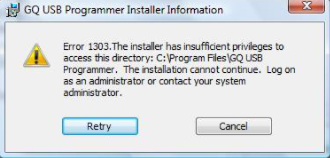
Solution 1: Download and Install the QuickBooks Tools Hub
- Download the QuickBooks Tool Hub most recent version 1.6.0.3 from the Intuit official website.
- After that Save this file into your folder.
- Now open the recently downloaded QuickBooksToolHub.exe file.
- Then Install QB tool hub in your system with the use of following the on-screen instructions and agree to the terms and conditions.
- Finally, double-click on the tool hub icon on your Windows desktop when the installation is complete.
Solution 2: Changing the permissions for the folder
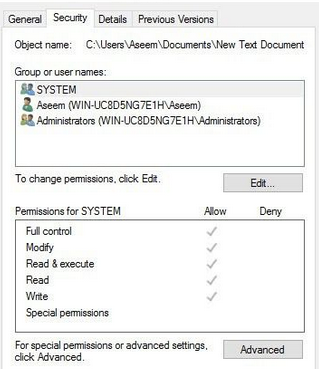
Changing the permissions manually to set them to full control for the system and everyone groups for the folder C: Documents and Settings All Users. You can manually change permissions to Full Control for the SYSTEM and Everyone groups for the folder C:\Documents and Settings\All Users.
- You have to press Windows + R to open the Run window on your keyboard.
- Enter the path C:\ProgramData\COMMON FILES\ in the Open field, then you have to click OK.
- A window will be displayed on the screen and it displays the folder contents.
- Select Properties by clicking Organize in the Folder window.
- Windows 10: On the folder window’s top ribbon, click Properties.
- Then you have to go to the Security tab in the Properties window.
- Select Advanced from the menu then select Edit from the menu.
- Double-click the SYSTEM user after navigating to the bottom of the list of Permission entries.
- Then you have to click OK after checking the box in the Allow column next to the Full Control row.
- Then you have to repeat the steps to a to h with the Everyone group (if it exists).
- After that, you have to check the checkbox that is labeled Replace all existing inheritable permissions on all descendants with inheritable permissions from this object.
- Now, you have to click OK in both the Advanced Security Settings window and then again in the COMMON FILES Properties window.
- Lastly, Install QuickBooks Desktop.
Solution 2: Turning Off the Simple File Sharing
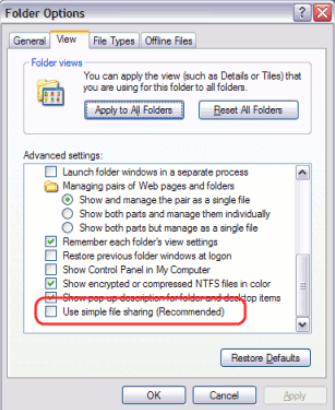
- Press Windows + R on your keyboard to open the Run window.
- You have to copy and then paste RunDll32.exe, shell32.dll, Options_RunDLL 0, and Enter.
- Scroll to the bottom of the Advanced Settings list on the View tab.
- Then you have to delete the Use simple file sharing checkbox.
- Choose OK to continue installing QuickBooks Desktop.
The resolutions provided above work the same for everyone. Many people have resolved the same QuickBooks error 1303 by following the guidelines given above. However, if you face any difficulty while performing the operation, or if you need technical assistance for any other matter, we recommend you to get in touch with the QuickBooks error support team.
Frequently Asked Questions
What should I do if I am unable to resolve QuickBooks error 1303?
If you are unable to resolve QuickBooks Desktop error code 1303 using the methods mentioned above, you may need to seek further assistance from the QuickBooks support team. They can provide additional troubleshooting steps or help you resolve any underlying system issues that may be causing the error.