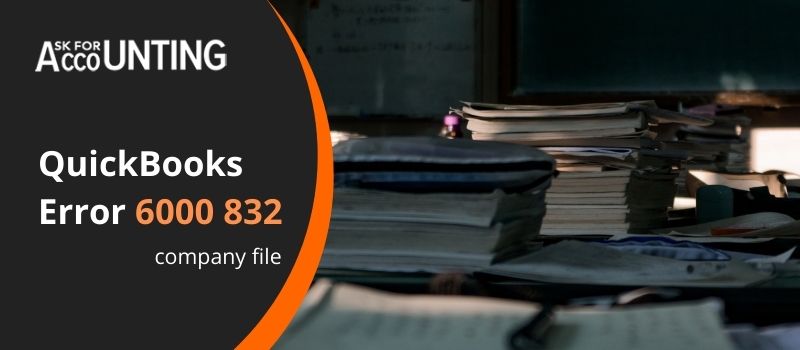QuickBooks error 6000 832 is a company file error that may arise due to damage to the company file. The company files store all the accounting data saved by the user. A user can have multiple company files but can only open one company file in a single window.
What’s mean QuickBooks Error 6000 832
All QuickBooks error 6000 832 relating to the -6000 series company file. The QuickBooks Error codes -6000, and -832 imply some problem with the .ND file or there can be an issue with your hosting. Usually, users who host their company files on a separate system or server face this error. Damage to the company file can be permanent but data can be recovered and copied to a separate company file.
Causes of QuickBooks Error 6000 832 Occurs
QuickBooks error 6000 832 occurs when the QuickBooks user is opening the company file in the network setting, which means that the QB company file is not on the user’s PC but on the server or another computer.
- Due to some network setup problems.
- When a QuickBooks user is trying to convert a company file to its latest version over a network.
- QuickBooks Installation files are missing.
- Insufficient permission for a network server.
- Antivirus software or Firewall blocks QuickBooks files.
- QuickBooks company file or shared folder is damaged.
- The file extension may be.qbm or .qbw.adr.
Troubleshoot QuickBooks Error 6000 832
Follow the different solutions available to troubleshoot the QuickBooks error 6000 832.
Step 2: Rename the .ND and .TLG files
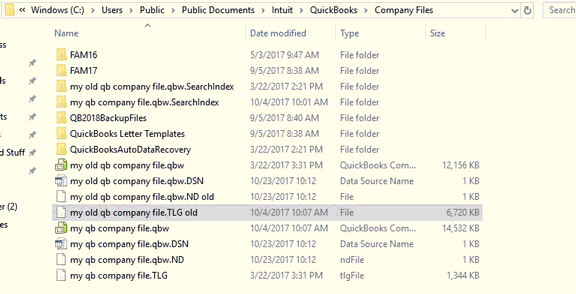
Both .ND and .TLG files are configuration files and are used for storing preferences and settings set by the user. These files are rendered by QB every time it starts. These files precisely deal with the preferences and settings regarding the multi-user mode in QB or networking.
- First of all, open the folder where your QB company file is stored.
- Secondly, You need to search .ND and .TLG extension files.
- After that rename each file with OLD at the end of all the file names.
Step 3: Open the sample company file
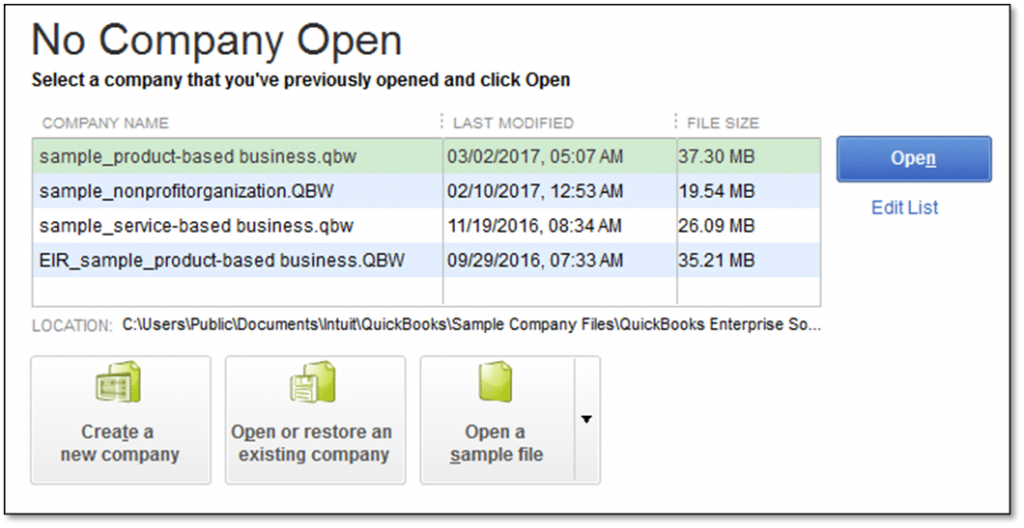
- Firstly open “No Company Open“
- Select Open a Sample File.
- Select a file from the sample company files.
Step 4: Copy the QuickBooks File on the Desktop
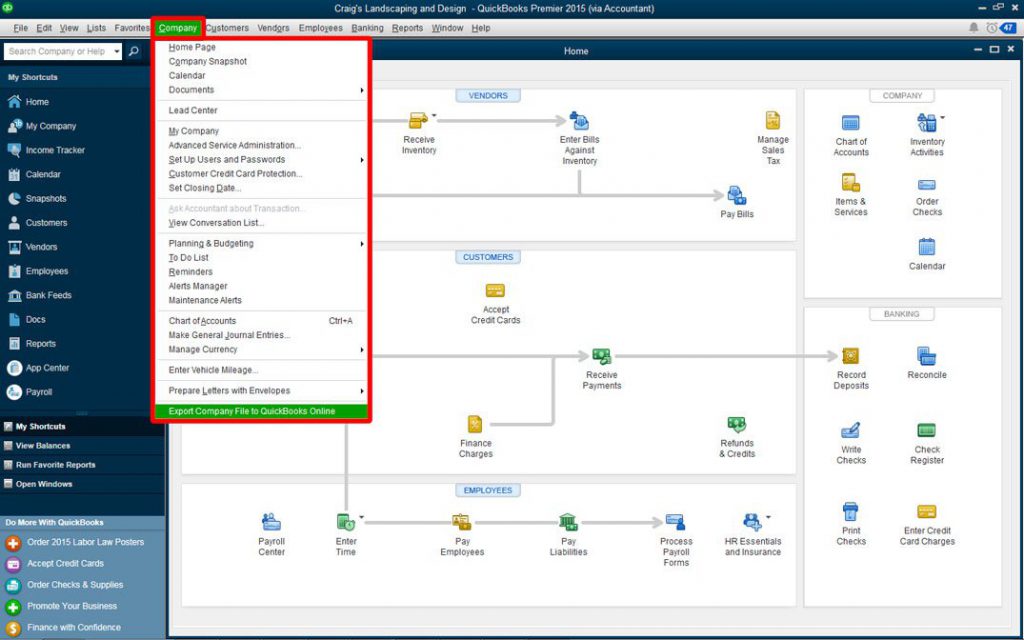
- Open the folder where the company file is stored.
- Search file with .QBW
- Copy this file and paste it onto your desktop.
- Press and hold the Ctrl key to open QB.
- No Company Open window will open.
- Open or restore the existing company.
- Open the copied file on your desktop.
Step 5: Restore the Backup of Company File
- Open the Company file > File > Utilities.
- Select “Stop Hosting Multi-User Access“
- Click on “Yes” When showing msg “Company file must be closed“.
- Navigate to your company file.
- Copy your file path address and restore the file.
Step 6: Check “Hosting” is switched off on all the systems
- First of all press F2.
- After that products information tab opens.
- Search and click on “Local Server Information“
- Confirm the “Hosting” is turned off.
Step 7: Stop all QuickBooks Operations
- Sign in as the administrator on the system.
- Open the Task Manager Press Ctrl + Shift + Esc.
- Select Show processes for all users from the Users
- Select all QuickBooks processes and Click on End Task.
- Switch to multi-user mode to open the file.
You’ll need to ask for help from the QuickBooks error consultant team. We are a third-party service provider that can resolve such issues. Our QuickBooks technical Consultant team can easily recover data from your damaged company file.