Learn how to find the General Ledger report in QuickBooks Online. A General Ledger report in QuickBooks Online shows a list of transactions from all accounts for a specific date range.
Examples of these accounts include asset accounts such as Cash, Accounts Receivable, Equity, and Undeposited Funds. Problem: Using QuickBooks ensures that most of your accounting and finance-related work gets done without much manual work. The features that control these functions are one of the most intricately coded systems. Their workflow is amazingly easier once the user learns how to go about them. Please follow the guidelines properly for a smooth and safe process.
Use the QuickBooks General Ledger to create financial reports, which can be very helpful in making decisions about your business. General Ledger is a fast and better utility It is used in these actions.
- General Ledger can be maintained by the use of Journal Entries which are created by the General Journal comprised of transactions.
- Miscellaneous Entries are possible through the General Ledger.
- The accounts that cannot be adjusted using the basic account manager, can be adjusted by using General Ledger.
- Many more similar features.
How to Find the General Ledger Report in QuickBooks Online
Here you learn how to find the general ledger report and print it, you can follow the steps provided below.
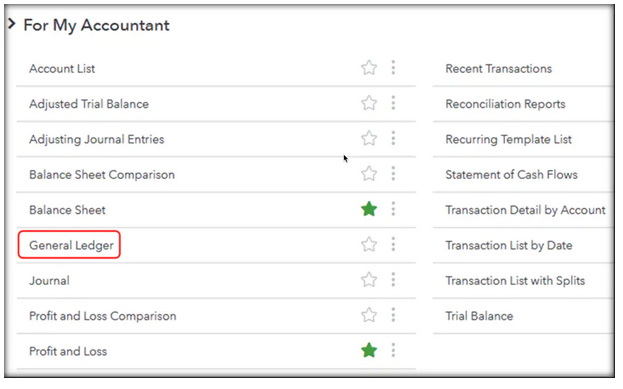
- First, Go to the Business overview tab then select All option
- After that select For My Accountant by scrolling down to the bottom of your screen
- Now, select General Ledger
- And then select the date range option
- The next step choose between Cash or Accrual basis
- Finally, Run a Report to generate the report.
However, if you need technical assistance in operating, or if you still can’t get the hang of it, we recommend you to go get in touch with our QuickBooks consultant team. They have some amazing QuickBooks experts at their QuickBooks help desk who can help you out with any issue.

