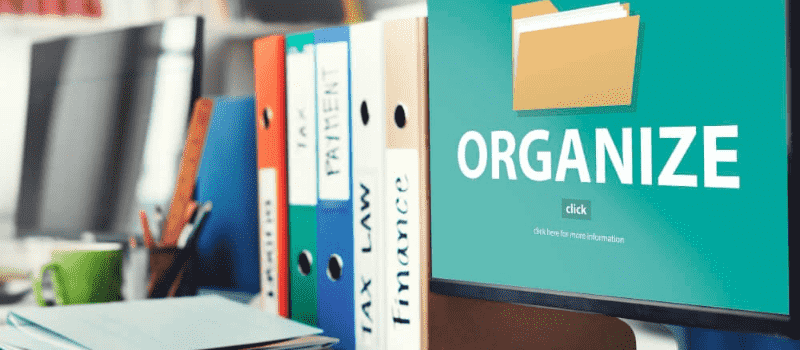QuickBooks ODBC Driver-compliant front-end applications to read and change the QuickBooks data files, the QuickBooks application stores its data in its own unique DBMS file format. Learn how to setup and connect QODBC driver for QuickBooks POS.
What is QuickBooks Open Data Base Connectivity (QODBC)
QuickBooks application stores its data in its own recovery DBMS file format. There is no delay in receiving QuickBooks data on the desktop thanks to QuickBooks Open Data Base Connectivity Driver. Also, all of the developers’ applications have data access. This driver authorizes the use of any ODBC-compliant application to read and write data comprised in QuickBooks POS format files. This is exactly done to any other database with ODBC enabled.
It allows Windows to have access to multiple database systems using various file formats. SQL (Structured Query Language) is used as the medium to access data through ODBC. The vendors of QuickBooks ODBC drivers strictly follow the specifications provided by ODBC so that any compliant app can access data via driver. Also, it allows the user to develop a connection string to assign a company file to the DSN to avoid opening QuickBooks POS when you use the DSN.
Setup QODBC Driver for QuickBooks POS
Run QuickBooks QODBC driver with QuickBooks POS under the multi-user mode that allows the user to access and modify the company files and documents. Here are guides to learn how to setup QODBC driver for QuickBooks POS.
Step 1- Install QODBC Driver
- Firstly install QODBC from the web link https://qodbc.com/qodbc-downloads.
- Run it as administrator– (Right-click on the Installer and select Run As Administrator.
- If the license key is purchased then we would suggest directly inputting the same.
- This will help you get QODBC POS fully functional.
- But in case you install QODBC POS, you can exempt this option blank to get a 30-day evaluation.
- Configure QODBC POS default DSN via Windows
- Start -> All Programs -> QODBC Driver for use with QuickBooks POS -> QODBC POS Setup Screen.
- And if you see a message appearing as
- Evaluation expired.
- Unable to validate the license supplied.
- License fails to open the file, then you will be required to run the QODBC POS Setup Screen as administrator.
- If this is the first time you have run QODBC POS then simply skip the CDKEY step in the installation.
Step 2- Connect QuickBooks POS via QODBC Driver POS
- Open QuickBooks POS software.
- Ensure that you are in a single-user mode, in the File menu.
- There is an option “Switch Company File to Multi-User Mode” which shows that you are in single mode.
- Open the setup screen.
- You will now be shown with an option as “Current Company Setting“, simply leave this blank.
- This will help QODBC POS directly access the company file that is running in QuickBooks POS.
- Click the “Test Connection” button.
- QuickBooks POS will ask for your permission if you would want to allow QODBC POS.
- Click “Yes Always” to continue, and QODBC POS will report the connection as successful in case it goes ok.
- You can use VB Demo to test the connection. Locate our test tools VB Demo by going to Windows Start -> All Programs -> QODBC Driver for use with QuickBooks POS -> VB Demo.
- Click the connection in the VB Demo window -> Add new connection -> select Data Source window -select QuickBooks POS Data as to your DSN.
- Easily access QuickBooks POS company file via VB Demo.
In case the error persists while connecting QODBC driver with QuickBooks POS, you can contact the QuickBooks Point of Sale support team by calling the phone number, via email or online chat. The consultant team promptly handles the issues and accords solutions instantly.
Frequently Asked Questions
Is there an ODBC connection for QuickBooks?
Data from your company file can be exported using the QuickBooks Open Database Connectivity (ODBC) driver from FLEXQuarters so that you can design unique reports. Reports can be exported and viewed in applications including Microsoft Excel, Crystal Reports, QlikView, Python, and. Net.
Does QuickBooks have a free ODBC driver?
QuickBooks ODBC Driver for Windows – Download for Free.
What does a QuickBooks ODBC user do?
ODBC via third-party programs like Microsoft Excel, Microsoft Access, or Crystal Reports, an administrator can access your company file via the Open Database Connectivity (ODBC) driver, a standard program.
How can I Connect my Access database to ODBC?
Activate the Microsoft Access database. In the ribbon, click the External Data tab. Select From Other Sources in the New Data Source drop-down menu, then ODBC Database. Select Import the source data into a new table in the current database in the Get External Data – ODBC Database dialog box, and then click OK.