In this article read the process of Sync Mobile with QuickBooks POS. The new mobile sync feature is interesting and is widely accepted among business owners. With the release of the QuickBooks Point of Sale latest version Intuit has developed the mobile functionality for QB POS. This has made QuickBooks POS Mobile sync a breeze. With advanced features integrated you can synchronize QBPOS iPhone and iPad.
Some business owners are envisioning using the iPad to replace workstations. However, before attempting to consider that the processing of transactions in the mobile device is limited to what you can do in the GoPayment credit card solution. The owner has to be ready to face significant limitations in what you are authorized to do.
Sync Mobile with QuickBooks POS
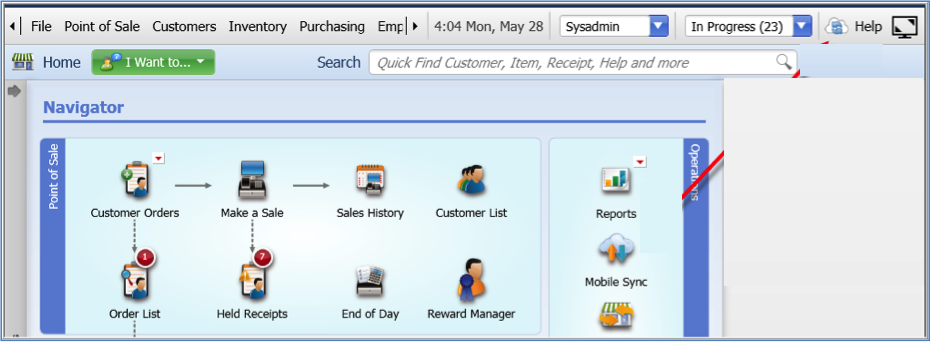
Thereafter, you can process sales on a mobile device and have that detailed information synchronized with your QBPOS software. This feature has greatly benefited retail sector businesses.
- Set up the QBPOS to send a sync file that is based on a schedule or manually push the sync from QBPOS at any time.
- Go to the Company Preferences -> Sync Settings -> Configure to sync every five minutes.
- If you choose to manually push the data out from QB POS.
- Go to the Mobile Sync cloud icon -> choose the Mobile Sync icon from the Navigator.
- The Sync Now button will send your company file to Intuit servers, which will then be used to update your device.
- Update new items from QBPOS when you log in.
- You can allow force sync by going to the Settings window.
- Clicking on the Sync Items option.
- Go to the Get Paid window
- View all the items that were chosen in QBPOS to be synced with my mobile devices that comprise pictures (on iPad, not on the iPhone) and attributes.
- Make sales of my QBPOS items in GoPayment.
- Sales Information Sent Back to QB POS
Setting Items to Sync with Mobile
This will help you easily sync and push files from QB POS servers. This can be easily done by following the steps below…
- Maintain a connection between QB POS and your device.
- Edit the items that you want to keep in your mobile device in the QB POS software to configure it to sync.
- View in detail the new field in the Misc and Shipping section for Sync to Mobile.
- You will have to verify this box for each product you will sync to the mobile devices.
- For the addition of series -> Add the Mobile column to the list view and edit the checkbox there. You can see this by adding some items to GoPayment.
And when the sales are successfully processed, further it does not need any effort to have that sale come back to QB POS. The GoPayment gateway immediately posts the sale information to the Intuit cloud, and once the QuickBooks POS scheduler reaches out, the receipt is automatically added to the QB Point of a Sale data file. Finally, we can see the sale come to QuickBooks POS and it is flagged to indicate as a Mobile Sale.
For further Sync Mobile with QuickBooks POS help, you can contact the QuickBooks customer care Consultant number. They are highly responsive according to QB Consultant services. Call the QuickBooks point of sale consultant team and garner excellent QBPOS support services.

