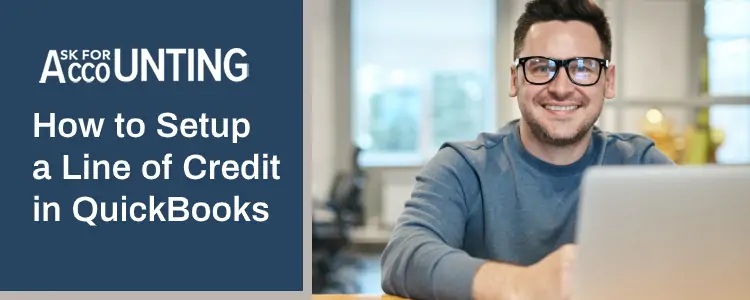Such a type of loan revolves around a line of credit and is typically used by businesses to meet big expenses like payroll or to withdraw a large amount of cash quickly. Here learn how to setup a line of credit in QuickBooks and how it works. To understand this, first, you need to know why a business requires a line of credit.
As per industry experts, a line of credit is similar to the loan processing approach in banks. QuickBooks allows adding credit to records, refunds, or vendor returns. While there are numerous ways to enter a line of credit in QuickBooks, the most simple and recommended method is Journal Entry. The benefits of QuickBooks for business are endless, and when it comes to acquiring credit, this is by far the best option.
Why Do You Need to Setup a Line of Credit in QuickBooks?
For most businesses, a line of credit is nothing less than a lifeline, especially for small companies and enterprises. This is because, such type of loan promises instant funding, which is needed for payroll and other daily expenses management.
Additionally, by setting up a line of credit, you can also help your business to:
- Boost business savings
- Expense Management
- Make cash flow easy
- Use the money for important requirements
- Shift credit funds into a different account
- Documents interest charges
- Documents payment of expenses with your particular credit
How to Setup a Line of Credit in QuickBooks Online
To setup a line of credit in QuickBooks, you are required to set up two individual accounts. While one account will be for the principal, the other one will be allocated to the expense account for the interest.
Step 1- Setting up an Account for the Principle
- From Settings, choose the Chart of Accounts then New.
- Select the Account Type drop-down and choose the option Current Liabilities
- Select the Detail Type drop-down and choose the option Line of Credit
- Edit the account name (optional)
- Choose the Save and Close option
- Choose Yes, after you check the transaction date twice.
Step 2- Setting up an Expense Account for the Interest
- Click the Setting, and then choose Chart of Accounts
- After that choose the New
- Click the Account Type drop-down, and then choose Expenses
- Click the Detail Type drop-down, and then choose the Interest Paid option
- Edit the account name (optional)
- Click Save and Close.
How to Setup a Line of Credit in QuickBooks Desktop
- First, go to the Lists menu then Chart of Accounts.
- After that click New.
- Now choose the Loan option then click Continue.
- Finally, enter the details of your Line of Credit then click Save and Close.