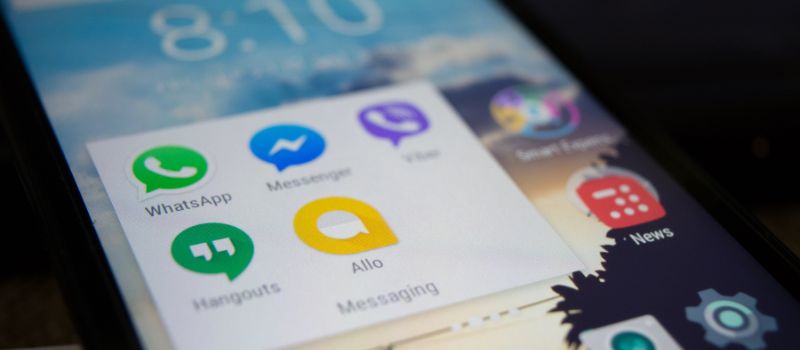QuickBooks is one of the trustworthy accounting software with its great compelling features. Among those options, QuickBooks Messenger is one of them. You can use this feature while using QuickBooks Desktop in multi-user mode.
This feature is identical to other chat software like Messengers, which helps you chat with other QuickBooks users in the organization. The chat option is used within QuickBooks and allows you to log off other QB users. You can even switch the multi-user mode to the single-user mode of QuickBooks. In the below article, we will learn How to enable, disable, and use the chat feature of QB Messenger.
QB Messenger is one of the most essential features provided by QuickBooks. It helps different users to communicate with each other logged in at the same time. Thus QB messenger is pretty useful in the multi-window mode as it makes sharing easy and convenient.
If you need to work on QuickBooks Messenger then:
- Enable multi-user mode in QuickBooks.
- Under the bottom right corner of your dashboard, locate the QB messenger icon.
- By default, the QB messenger feature within your QuickBooks account gets activated automatically.
- If you need to open the messenger, then right-click on the icon and click on open.
- Your QB messenger will be launched and you will be communicating with people logged in.
How to Messenger Turn On, Turn Off, Enable, and Disable from QuickBooks
QuickBooks permits you to enable or disable QuickBooks Messenger quickly. Messenger starts automatically once you log in to the QuickBooks desktop. Here are the steps:
How to Turn on Messenger
- Login into your Account
- The locate icon; is usually located on the bottom right corner of the screen
- Double-click on it to launch the QB Messenger.
Chat with other users via QuickBooks Messenger
QB Messenger lets you quickly chat with other login users to share details. Following are the instructions you need to follow:
- Double-click on the QB messenger icon to run it
- Once the user login into its company file, there will display a notification
- Locate the notification window and then select Chat to begin a conversation
- The alternate method to begin chatting is to perform a right-click on the messenger icon appearing in the system tray.
- Select Chat from the displayed list
- Admin can use drop-down named Actions.
- Select Send Message to the preferred Logged users
- This QB messenger option permits you to display the current status. You can select one of the three options, i.e., busy, otherwise, or away. This status is visible to all users. You can even modify the status. To change the status, you need to locate the drop-down appearing against your username.
An Admin user can initiate Chat with other users by opening a drop-down named Action and then clicking on Send Message to logged-in QuickBooks users.
Turn Off the QuickBooks Messenger Feature
If you don’t want to use Messenger then you can turn off the feature within QuickBooks. Follow the steps to do the same:
- Within QuickBooks, sign in as admin under a multi-user mode.
- Now click on files and then press the utility tab.
- From the window that will appear now, hit the disable QB messenger tab.
- Now log out and then log in again and your QB Messenger will now be turned off.
How to Disable QuickBooks Messenger?
If you want to turn off the QB Messenger when you do not need it then here are the steps mentioned below to disable Messenger in QuickBooks.
- Firstly you have to open the QuickBooks in your system.
- Choose the Switch to Multi-User Mode option.
- Now sign in with an Admin mode.
- Once login, locate the File option and then hit Utilities.
- Choose Disable Messenger
- At last, Log out from the company file and then again sign in to verify whether the Chat is enabled or disabled.
How to Disable Messenger from QuickBooks POS
- Go to the multi-user mode.
- And sign in as Admin.
- Now go to File and select Utilities.
- After that click on Disable Messenger.
- Then log out of the company file. And again log in back to save the settings.
How do you log off or Close the QuickBooks Company File for another QB user?
Below is the list of steps you need to close the QuickBooks file for other users:
- The initial step is to open your QB messenger.
- After this, Hit on Chat with a Co-worker
- Locate the drop-down named Actions
- Hit on Close Company file for Users
- Afterward, select the users you need to restrict for QuickBooks file access.
- Choose the Close Company file button.
- Once done, it will display a confirmation window.
- Hit on the yes Button.
Here is the article about QuickBooks Messenger completes! Hopefully, it is useful for you to get awareness about the most effective option of QuickBooks for sending Messages on-spot while working. If you have any confusion regarding using QB messenger or any other option, then call QuickBooks support. An experienced team is sitting there, dedicated to working to provide you with a proper resolution on time.