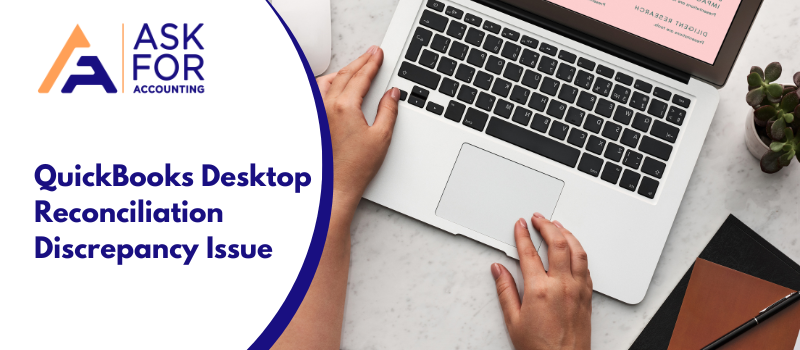If you are also facing the same difference issues then today we will answer how to troubleshoot the reconciliation discrepancy issue in QuickBooks Desktop. If your accounts in QuickBooks Desktop don’t match your bank statements at the end of reconciliation.
Though we have already covered the below-given topics, thus if you are not able to correctly work on the reconciliation part of QuickBooks then request you to go through them before jumping on how to fix a reconciliation discrepancy in QuickBooks.
- How to reconcile foreign currency bank accounts in QuickBooks?
- How to unreconcile in QuickBooks?
- How to edit reconciliation in QuickBooks?
Before looking for a fix, we need to first understand why we see such discrepancies in the reconciliation discrepancy report.
Reasons for Reconciliation Discrepancy and Ending Balance Issues in QuickBooks Desktop
- When entries reconciled in the past have been accidentally changed or modified.
- When an entry has been forcefully adjusted.
- Transactions that had already been reconciled were edited or deleted.
- QuickBooks has missing or duplicate transactions.
- There are transactions in QuickBooks that have not yet cleared your bank account.
- Your last reconciliation with a journal entry has been adjusted.
Troubleshoot the Reconciliation Discrepancy Issue in QuickBooks Desktop
As already said, if you are facing a discrepancy issue then it may be because of any of the above-given errors. Learn how to troubleshoot the reconciliation discrepancy issue in QuickBooks Desktop.
Step 1- Modified Previously Reconciled Entries Opening and Beginning Balances
Once you know your opening and beginning balances are accurate, you can begin looking for other problems.
Step 2: Check for Transactions that have been Changed, Deleted, or Added
If you feel like, this is why your accounts are not being matched then you will have to run 3 different types of reports to find any discrepancy.
- Reconciliation Discrepancy report,
- Missing check report,
- Detailed entry report.
A. Check the Reconciliation Discrepancy Report
What this report does is, track all your accounting entries and sort them by date keeping the most recent changes on the top. Run the report and you will find any changes done recently that have caused reconciliation errors. Below are the steps to run a reconciliation discrepancy report in QuickBooks:
- Launch QuickBooks and from the top navigation bar, choose the reports tab.
- From the drop-down list, click on the Bank tab.
- Navigate to the reconciliation discrepancy button and click it.
- Choose the account; you want to run the discrepancy report.
- Wait until it processes your report.
- Go through the report and check out any discrepancies.
B. Check Missing Check Report
This will help you give any info about any entry, you might have missed. You can run the missing check report the same way, as the reconciliation discrepancy report.
- Click on the Reports tab from the top corner panel.
- From the banking tab, click on the missing check.
- Select the account, you want to run the report for.
- Hit OK and check out for any entry that you have missed in your books but is being flaunted in your bank.
C. Check Transaction Detailed Report
With this report, check out every entry and locate any changes made:
- Head over to the reports section of your QuickBooks dashboard.
- Choose the custom report tab from the drop-down list.
- Now click on the detailed entry report.
- Choose the date range for which you want to check the reconciliation report.
- Choose the account and create a filter if necessary.
- Hit OK and run the report.
Step 3- Check for Reconciliation Adjustments
If even after running the above report you are unable to fix your issue, then check for any reconciliation adjustment done in the past.
- From the QuickBooks dashboard, click over the Chart of Accounts
- Choose reconciliation discrepancy
- From the Dates field, set dates for your last few reconciliations.
- Contact the person who made any adjustments that are affecting the account balance.
If you smell nothing wrong, then undo any changes made recently until you see a matching and correct balance.
Step 4- Manually Reconcile the Previous Period’s Transactions
Follow the steps above and you will fix your reconciliation discrepancy issue. If for any reason, you still face problems and wonder how to fix reconciliation discrepancies in QuickBooks.
- Go to the Chart of Accounts tab under Accounting on the left menu.
- Click View register next to the affected bank account.
- Find the transaction whose duplicate was deleted.
- Reconcile the reconciliation status from blank or cleared (C) to reconciled (R).
- To confirm the action, click Save and select Yes.
We would suggest talking to our QuickBooks error consultant experts. Our technical staff is highly experienced and trained to fix every issue. Thus wait no longer and talk to us now.